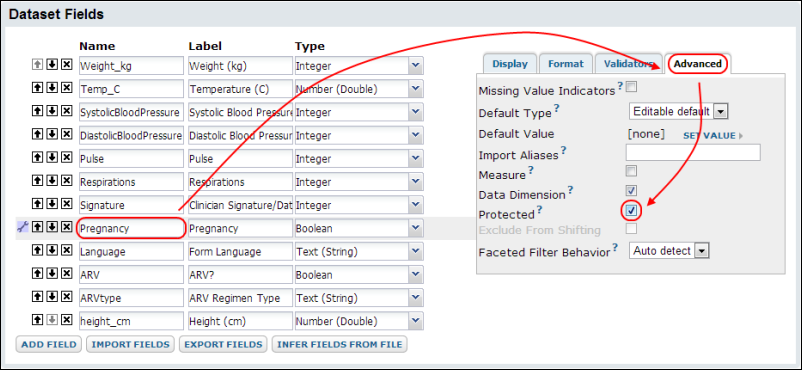When
publishing a study, you can randomize or hide specified protected health information (PHI) in the data, to make it more difficult to identify the persons enrolled in the study. You can alter published data in the following ways:
- Replace all participant IDs with alternate, randomly generated participant IDs.
- Apply random date shifts/offsets.
- Exclude specially marked "protected" columns from being copied to the published study.
- Mask clinic names with a generic name to hide any identifying features in the original clinic name.
Publish Options
The following screen shot shows one panel from a larger wizard used to publish a study. For details on starting this dialog, see
Publish a Study.

Remove All Columns Tagged as Protected
Selecting this option will exclude all dataset, list, and specimen columns that have been previously tagged as "protected".
To tag a column as protected:
- Navigate to the dataset/list that contains the column you want to protect.
- Edit the dataset/list definition.
- In the designer, select the column you wish to protect.
- Click the Advanced tab, place a check mark next to Protected, and click Save.
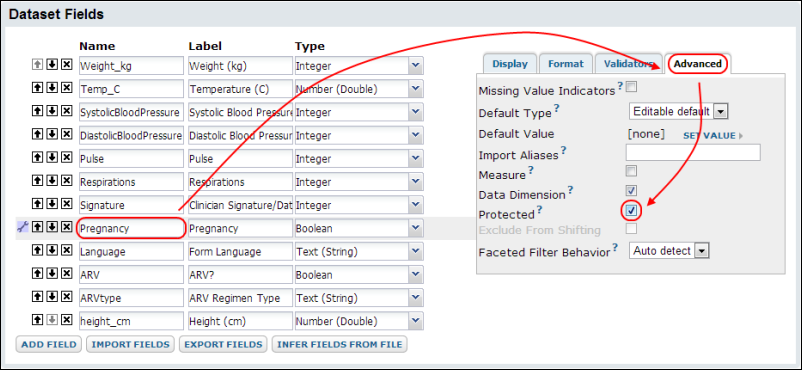
Shift Participant Dates
Selecting this option will shift published dates for associated participants by a random offset between 1 and 365 days. A separate offset is generated for each participant and that offset is used for all dates associated with that participant (except for exclusions, see below). This obscures the exact dates, protecting potentially identifying details, but maintains the relative differences between them, so that much of their scientific value is preserved. Note that the date offset used for a given participant is persisted in the source study and reused for each new published study.
Note: you can
exclude individual date/time columns from being randomly shifted on publication.
- Go to the dataset that includes the date column.
- Edit the dataset definition.
- In the designer, select the date column, then the Advanced tab.
- Place a checkmark next to Exclude From Shifting.
- Click Save.
Use Alternate Participant IDs
Selecting this option replaces the participant IDs throughout the published data with alternate, randomly generated ids. Like date offsets, the alternate id used for each participant is persisted in the source study and reused for each new published study. Admins can set the prefix and number of digits used in this alternate id if desired. See
Alternate Participant IDs for details.
Mask Clinic Names
When this option is selected, actual clinic names will be replaced with a generic label. This helps prevent revealing neighborhood or other details that might identify individuals. For example, "South Brooklyn Youth Clinic" is masked with the generic value "Clinic".
All locations that are marked as a clinic type (including those marked with other types) will be masked in the published data. More precisely, both the Label and Labware Lab Code will be masked. Location types are specified by directly editing the labs.tsv file. For details see
Manage Locations.