Click New Category to add a category; click the X to delete one, and drag and drop to reorganize.
To see subcategories, select a category in the popup. Click New Subcategory to add new ones. Drag and drop to rearrange. Click Done in the category popup when finished.
Using the pencil icon dialog in the data views browser or on the manage views page, you can assign items to categories and subcategories using the pulldown menu. You can also assign datasets to categories using a pulldown on the Edit Dataset Properties page.
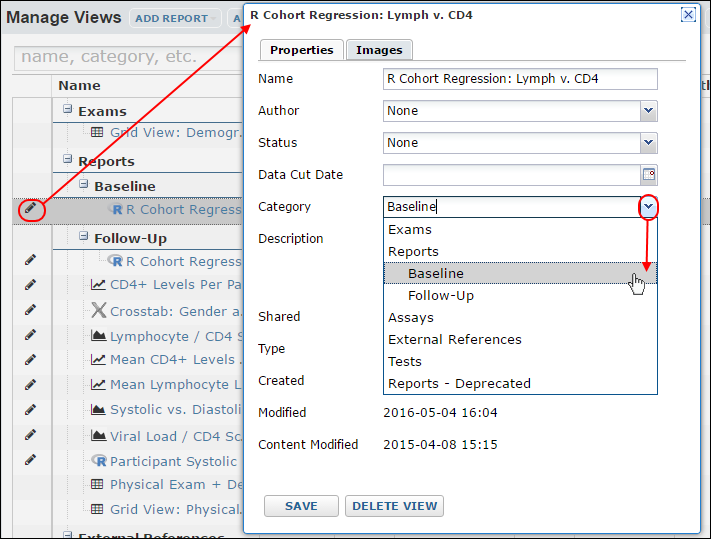
| previousnext |
| expand allcollapse all |