In this step, we import two pre-prepared archives to simplify creating a more complex assay design than we used in the first tutorial. These define:
- A set of lists used by the assay design to define lookups for several properties
- A pre-prepared assay design for a Luminex® experiment
Set Up
- If you have not already set up the Luminex tutorial project, follow this topic to do so: Setup Luminex Tutorial Project.
- Return to this page when you have completed the set up.
Import the List Archive
The lists imported here define sets of acceptable values for various properties included in the assay design that you will import in a later step. These acceptable values are used to provide drop-down lists to users importing runs to simplify data entry.
Import the List Archive
- Navigate to your Luminex tutorial folder.
- Select Admin > Manage Lists.
- Click Import List Archive.
- Click Browse/Choose File and select /Luminex/Luminex_ListArchive.lists.zip on your local machine.
- Click Import List Archive.
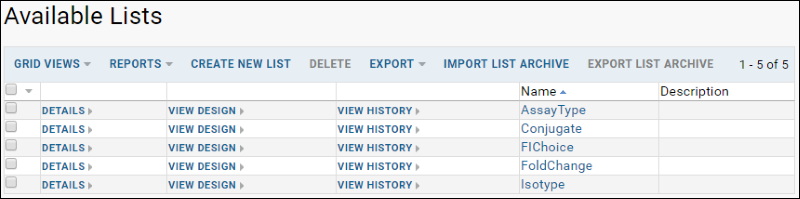
Import the Assay Design Archive
Next, you will import a pre-prepared assay design which will be used to capture Luminex data.
- Click the Assay Dashboard tab.
- In the Files web part, double click the Luminex folder.
- Locate and select Luminex Assay 200.xar.
- Click Import Data.
- In the popup dialog, confirm that Import Experiment is selected and click Import.
- Refresh the page by clicking your browsers refresh button (or press F5).
- In the Assay List, the new assay design "Luminex Assay 200" will appear.