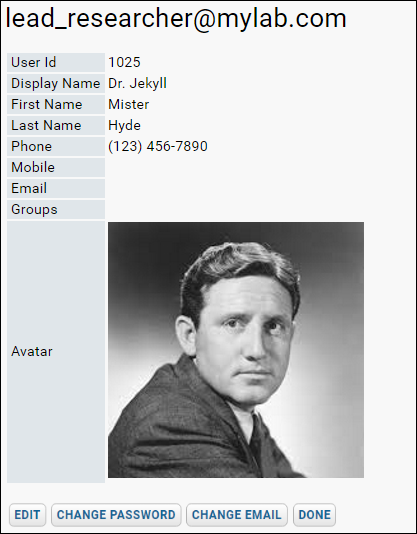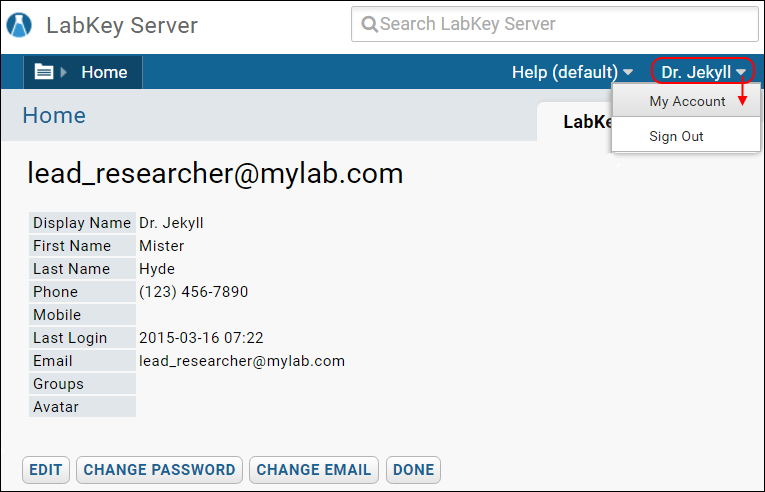Users can edit their own contact information when they are logged in by selecting
My Account from their username pulldown menu in the upper right corner of the screen. You can edit your information, reset your password, and change your email address. An administrator may also make these changes for you.
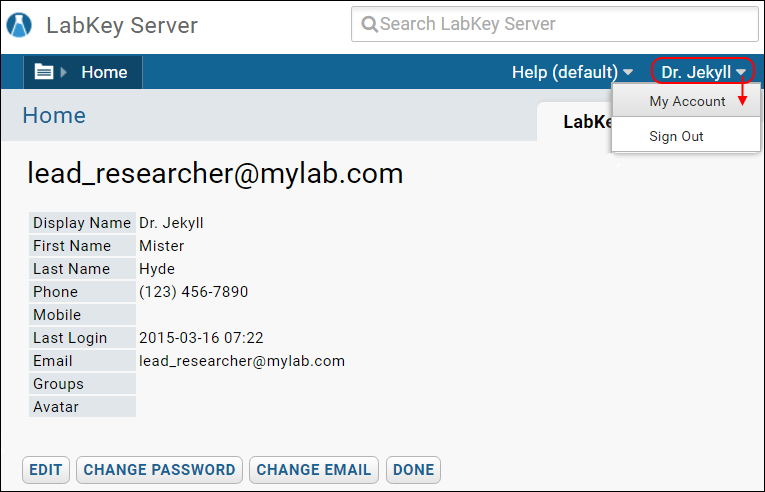
Change Password
To change your password click the
Change Password button. An administrator may also change the users password, and also has an option to force a reset which will immediately cancel the user's current password and send an email to the user containing a link to the reset password page.
The user will remain logged in for their current session, but once that session expires, the user must reset their password before they log in again.
Change Email
[
Video Overview: Self-service Email Changes ]
To change your email address, click
Change Email. You cannot use an email address already in use by another account on the server. Once you have changed your email address, verification from the new address is required within 24 hours or the request will time out. When you verify your new email address you will also be required to enter the old email address and password to prevent hijacking of an unattended account.
When all changes are complete, click
Done.
Edit Account Information
To change your information, click the
Edit button. The display name defaults to your email address. It can be set manually to a name that identifies the user but is not a valid email address to avoid security and spam issues. You cannot change your user name to a name already in use by the server. When all changes are complete, click
Done.
Add an Avatar
You can add an avatar image to your account information by clicking
Edit, then clicking
Browse or Choose File for the
Avatar field.