Site Users
The site administrator can manage all registered users on the site on the
Site Users page. Edit user contact information and view group assignments and folder access for each user in the list.
- Select Admin > Site > Site Users.
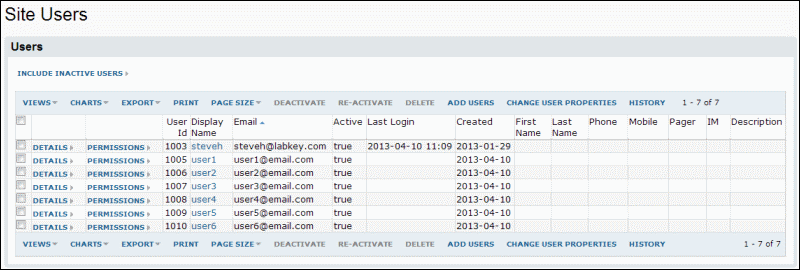
Project Administrators can manage similar information for project users by going to
Admin > Folder > Project Users. See
Manage Project Users for further information.
Edit User Contact Info
To edit user contact information, click the
Details link next to a user on the Site Users page. Users can also manage their own contact information when they are logged in, by selecting the
My Account link from the username pulldown menu that appears in the upper right corner of the screen.
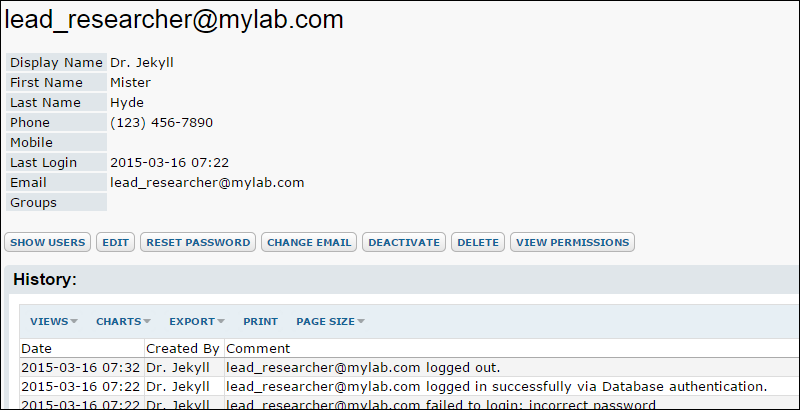
The administrator may also force the user to change their password by clicking
Reset Password. This will clear the current password and send an email to the user with a link to set a new one before accessing the site.
Customize User Properties
You can add fields to the site users table, change display labels or order of existing fields and also define which fields are required during the user registration process.
- Select Admin > Site > Site Users.
- Click Change User Properties.
- To add a new field, such as MiddleName shown below:
- Click Add Field and enter the name, label, and type.
- To mark a field as required:
- Select the desired field to open the property editor panel.
- Click the Validators tab.
- Place a checkmark next to Required.
- Click Save when finished.
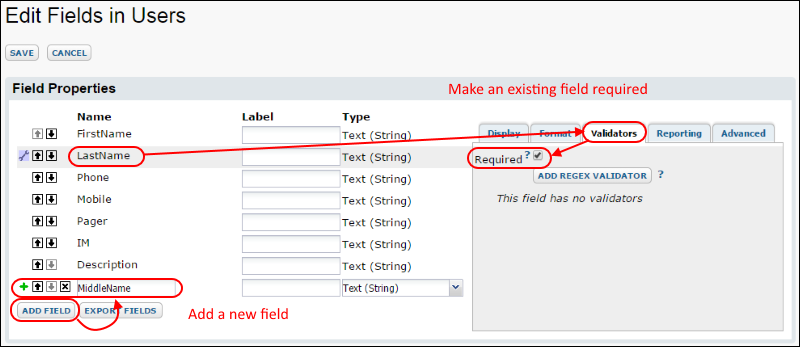
Manage Permissions
To view the groups that a given users belongs to and the permissions they currently have for each project and folder on the site, click the [
permissions] link next to the user's name on the Site Users page.
Activate/Deactivate Users
The ability to inactivate a user allows you to preserve a user identity within your LabKey Server even after site access has been withdrawn from the user.
When a user is deactivated, they can no longer log in and they no longer appear in drop-down lists that contain users. However, records associated with inactive users still display the users' names. If you instead deleted the user completely, the display name would be replaced with a user ID number.
The Site Users and Project Users pages show only active users by default. Inactive users can be shown as well by clicking
Include Inactive Users.
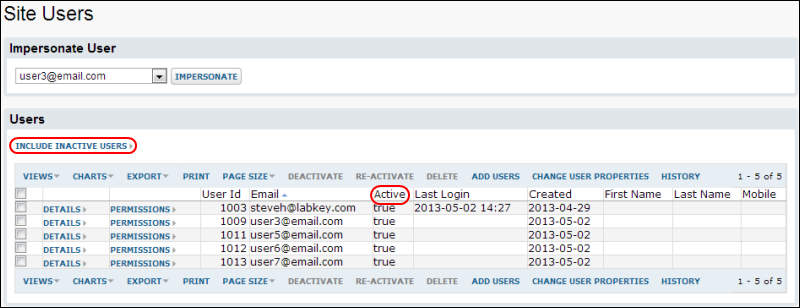
Site admins can
Deactivate and
Re-activate users using the links above the grid.
View History
The
History button leads you to a log of user actions. These include the addition of new users, admin impersonations of users, user deletion, user deactivation, and user reactivation.
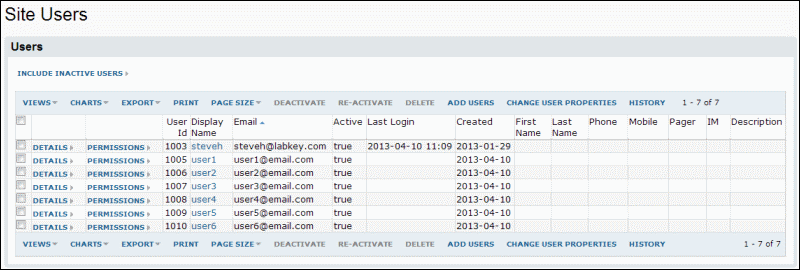
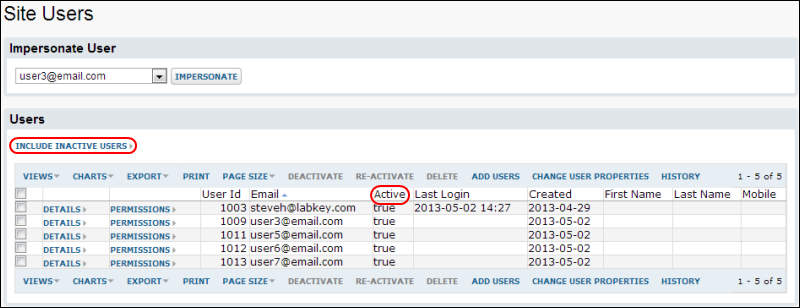 Site admins can Deactivate and Re-activate users using the links above the grid.
Site admins can Deactivate and Re-activate users using the links above the grid.