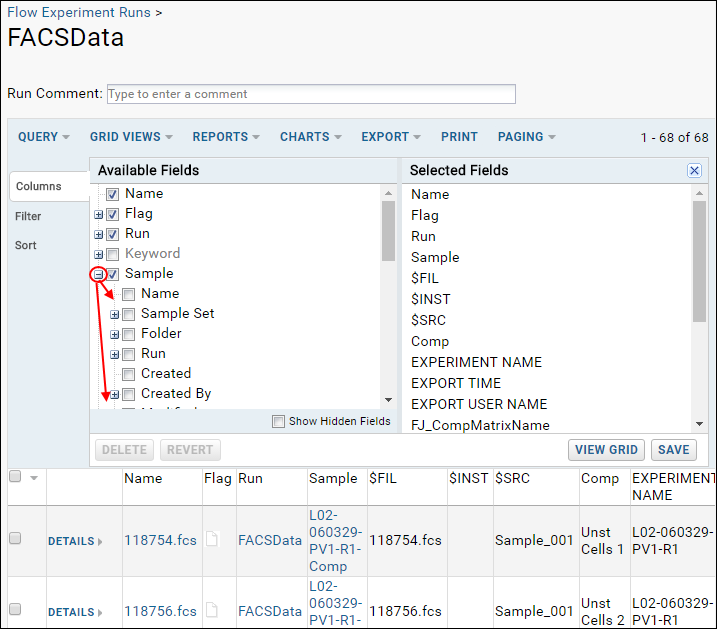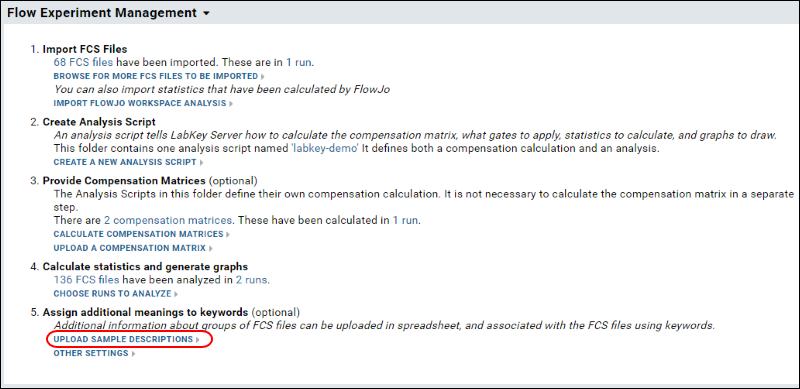Add Sample Descriptions (Sample Sets)
You can associate sample descriptions (
sample sets) with flow data and assign additional meanings to keywords.
Additional information about groups of FCS files can be uploaded in spreadsheet and associated with the FCS files using keywords.
- To upload the data, go to the flow dashboard and click Upload Sample Descriptions.
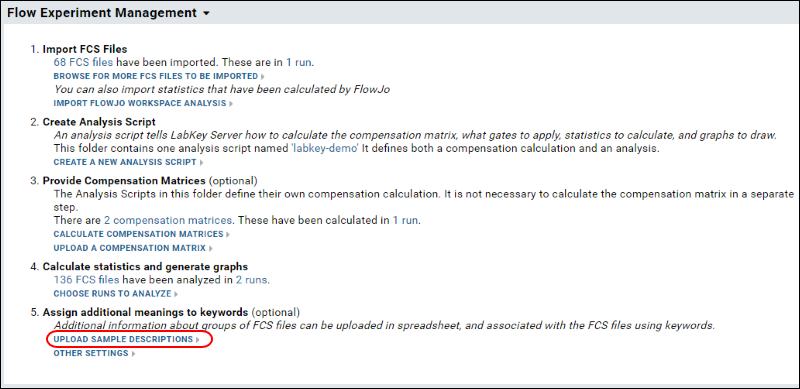
- Then copy/paste the sample information into the text box, or upload a file directly.
In the
sample data download available here:
Step 1: Set Up a Flow Folder, you can find the file "labkey-flow-demo-123/labkey-demo/Workspaces/sample-set.tsv".
Sample set uploads must be formatted as
tab separated values (TSV). The first row should contain column names, and subsequent rows should contain the data.
- After pasting in the data or choosing the file, you'll need to identify which column(s) make each sample unique.
- In this case, the "AssayId" and "SampOrd" columns are the uniquely identifying columns for each sample.
- Select a parent column if needed.
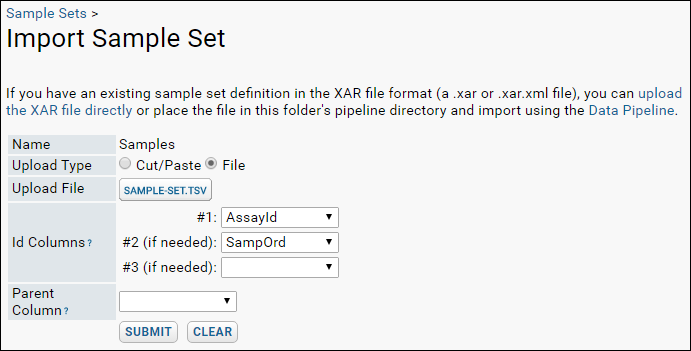
Once you've uploaded the sample information, you need to associate the sample columns with the FCS file's keywords using the sample join fields.
- Click Flow Dashboard.
- Click Define sample description join fields and specify the join as:
| Sample Property | FCS Property |
|---|
| "AssayId" | "EXPERIMENT NAME" |
| "SampOrd" | "Sample Order" |

You will now see a new column in the
FCSFile table.
- Click Flow Dashboard.
- Click on FCS Files in the Flow Summary on the right.
- Click FACSData.
- Then click Grid Views > Customize Grid to open the grid customizer.
- You should now see the columns from the Sample table that you may add to your grid.