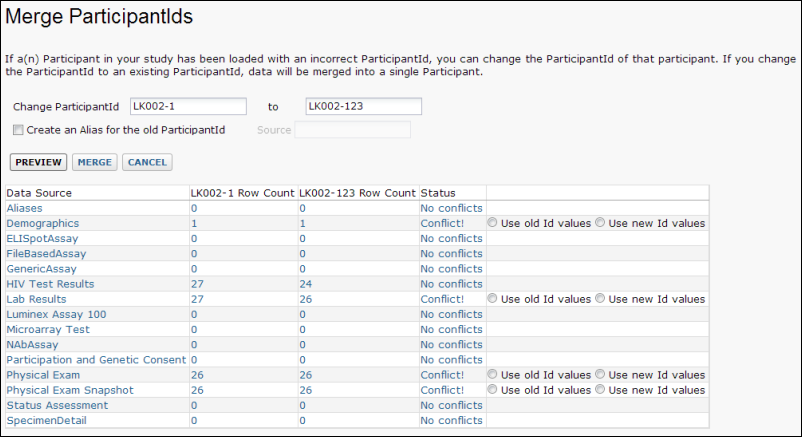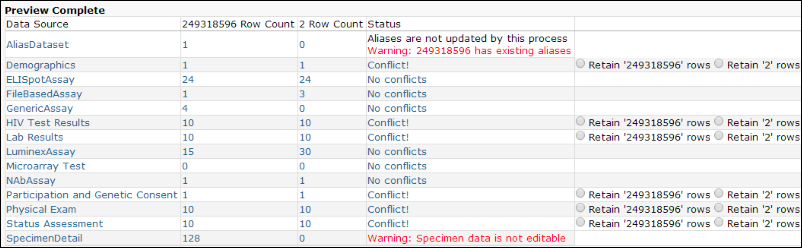When exporting study data, you can obscure the real participant ids by replacing them with randomly generated, alternate ids. You can also
shift participant dates to obscure the exact dates but preserve the elapsed time between them.
You can control the prefix and number of digits in the generated ids: go to
Admin > Manage Study > Manage Alternate Participant IDs and Aliases. You can also export a list of the alternate IDs and date offsets from this page.
Alternate IDs are unique and automatically generated for each participant. Once generated, the alternate IDs will not change unless you explicitly request to change them. Multiple publications of the same study will use the same alternate IDs and date offsets.
Note that alternate ids are not the same as alias ids. Alias participant ids are used for aligning data from different sources, where each may use different names, or aliases, for the same participant or organism; whereas alternate ids are used to hide the real participant ids from your audience.
Merging Participant Data
Suppose you discover that two participant IDs in your data actually refer to the same actual participant. Perhaps naming conventions changed, or someone accidentally entered data with the incorrect participant id. They meant to enter data for Participant "LK002-123", but accidently entered the data under the ID "LK002-1". Now LabKey Server thinks there are two participants, when in fact there is only one actual participant. To fix these sort of naming mistakes and merge the data associated with the "two" participants into one, LabKey Server can systematically search for an id and replace it with a new id value.
- Go to Admin > Manage Study > Manage Alternate Participant IDs and Aliases.
- Click Change or Merge ParticipantID.
- Enter both the id value to be replaced and the replacing id value.
- Click Preview.
- LabKey Server searches all of the data in the folder and presents a list of datasets to be changed.
- Click link text in the report to see filtered views of the data to be changed.
- If conflicts are found, i.e., when a table contains both ids, LabKey Server gives you a chance to choose between the old values or the new values for that table. For each table, select either Use old Id value or Use new Id value.
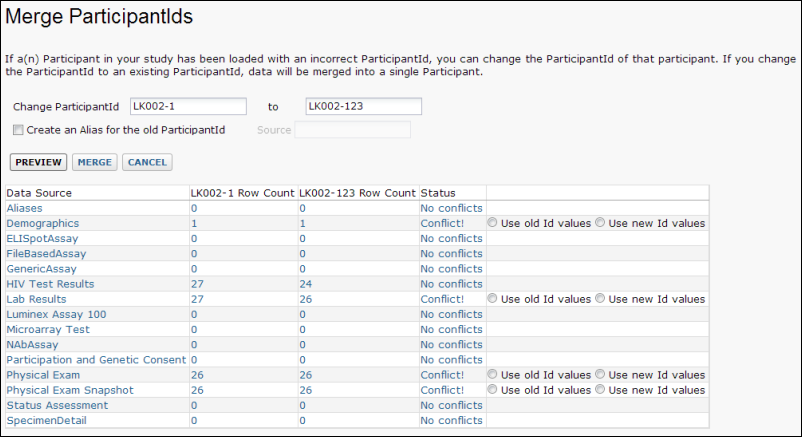
- Click Merge to run the search and replace.
- If your folder contains a configured alias mapping table, you can optionally convert the old name to an alias by selecting Create an Alias for the old ParticipantId. When this option is selected, a new row will be added to the alias table. For details on configuring an alias table, see Alias Participant IDs.
- If an alias is defined for an old id, the server won't update it on the merge. A warning is provided in the preview table: "Warning: <old id> has existing aliases".
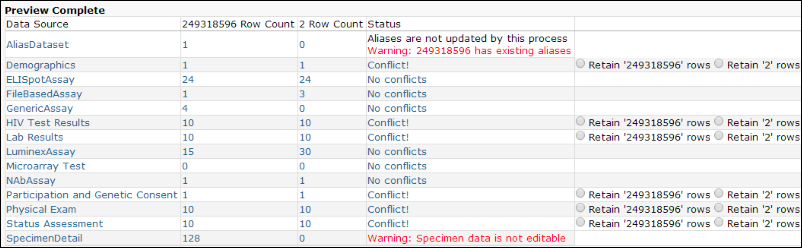
Note that if a dataset is marked as read-only (a common option for specimen-related datasets), a red warning message appears in the status column.
Related Topics
- Publish a Study - Export randomized dates; hold back protected data columns.
- Alias Participant IDs - Align participant data from sources that use different names for the same subject.