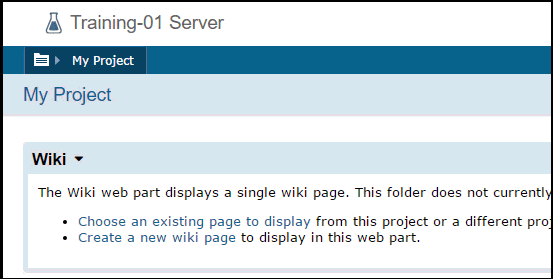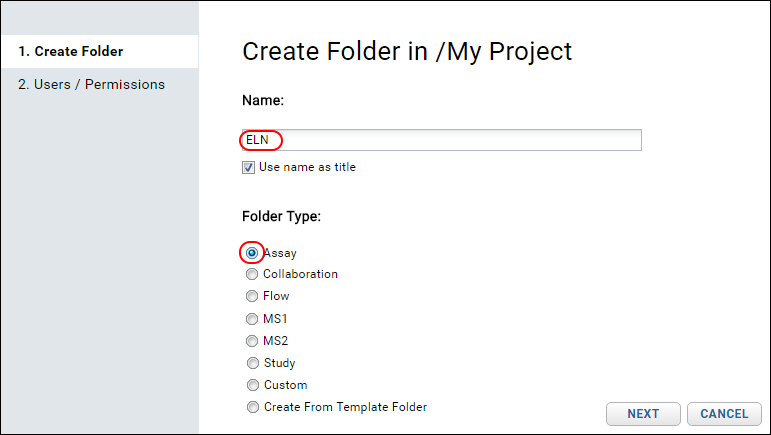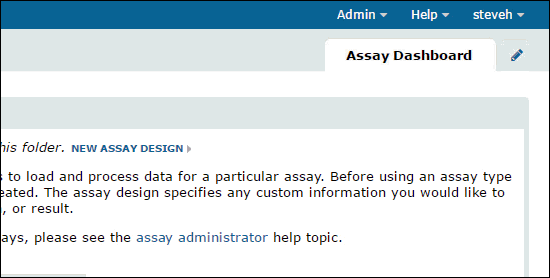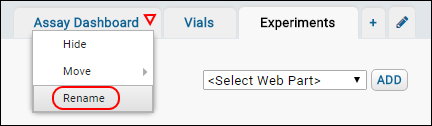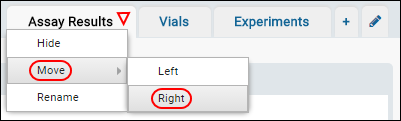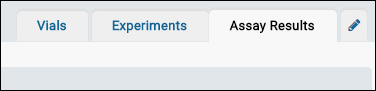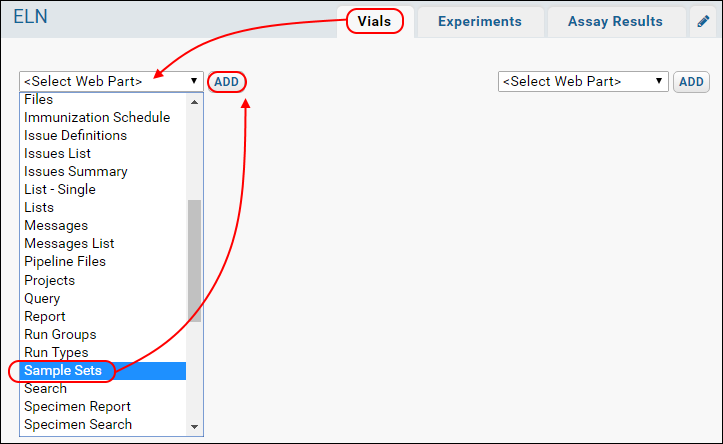This step explains how to put into place the tabs and web parts that form the user interface for the ELN.
Folder Structure
First, create a new folder as a workspace.
- Navigate to a project on your server where you have permission to create a new folder. The image below shows the project named "My Project".
- Create a new subfolder. Hover over your chosen project's folder menu and click the "New Subfolder" button, as illustrated in the animation below.
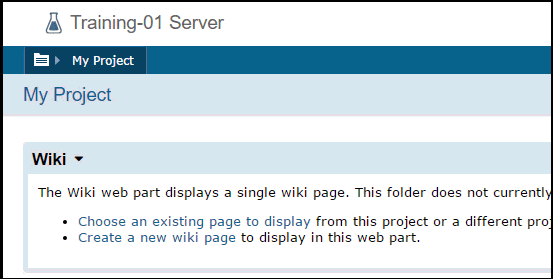
- On the Create Folder page:
- Name the folder "ELN",
- Select the Assay folder type.
- Click Next.
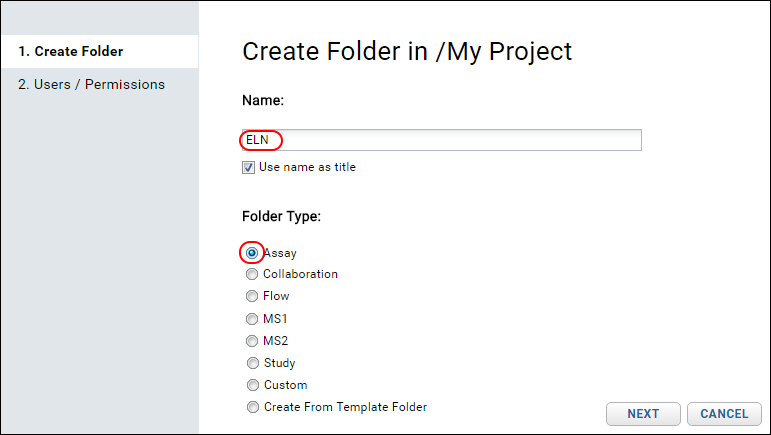
- On the Users/Permissions page:
- Retain the default selection Inherit From Parent Folder
- Click Finish.
Tabs
Add three tabs to the folder to reflect the basic workflow: the lab begins with Vials, which are run through different Experiments, which finally provide Assay Results.
Web Parts
Finally add web parts to the tabs. These web parts allow users to manage the inventory, samples, and assay data.
- Click the Vials tab.
- On the Vials tab, click the dropdown labeled <Select Web Part> on the left and select Sample Sets.
- Click Add.
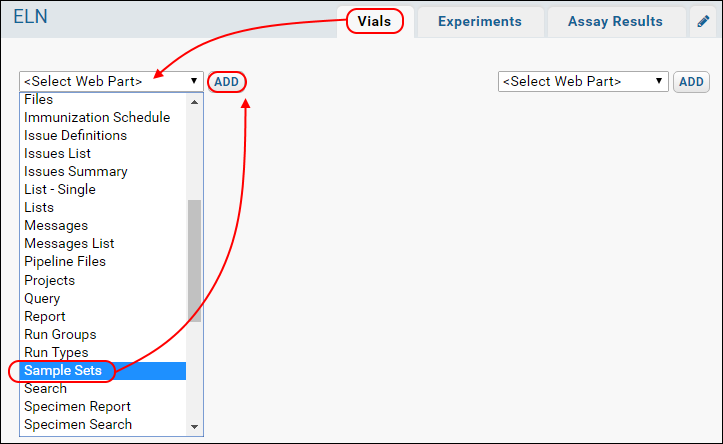
- Click the Experiments tab.
- On the Experiments tab, click the dropdown labeled <Select Web Part> on the left and select Files.
- Click Add.
You will see the new
Files repository web part.
Now you have a basic user interface for the ELN: each tab represents a different part of the lab workflow: vials --> experiments --> assay data.
Related Topics