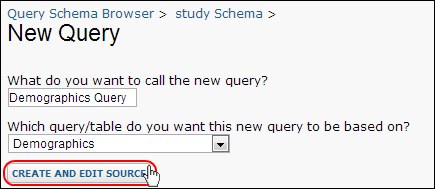Creating a
custom SQL query gives you the ability to flexibly present the data in a table in any way you wish using SQL features like calculated columns, aggregation, formatting, filtering, joins and lookups. To create a custom SQL query, you must be logged on to your LabKey Server as an Admin. The following steps guide you through creating a custom SQL query and view on a data table.
Create a Custom SQL Query
- Select Admin > Developer Links > Schema Browser.
- From the schema list, select the schema that includes your data tables of interest.
- Click the Create New Query button.
- In the field What do you want to call the new query?, enter a name for your new query. Note: You cannot change this name later.
- In the drop-down field Which query/table do you want this new query to be based on?, select the base query/table for your query.
- Click Create and Edit Source.
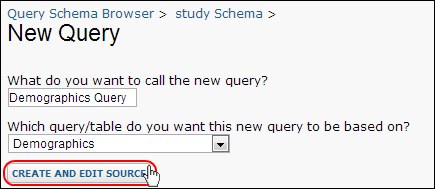
- LabKey Server will generate an SQL query for the selected table.
- Refine the source of this query as desired in the SQL source editor.
Related Topics