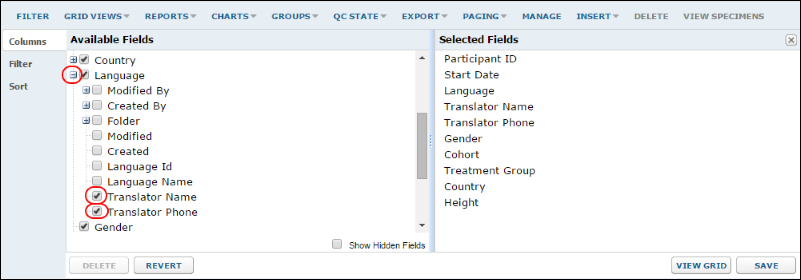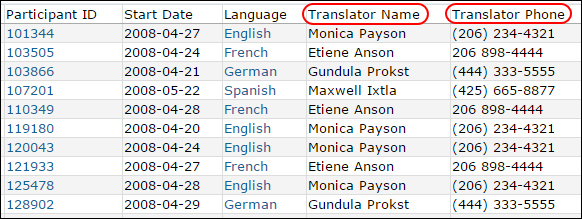By combining data from multiple tables in one grid view, you can create integrated grids and visualizations while avoiding duplication of data. The basis of joined grids is a "lookup column" -- a column that connects the two tables such that one table looks up values in another table, making it possible to join data from both tables in combined grids.
Create a Lookup Field
An administrator first needs to connect the two tables by creating a lookup column between the two tables. Lookup columns can be created in two ways: either through the graphical user interface, as described in
Lookup Columns; or through a SQL query, as described in
Lookups: SQL Syntax.
Create a Joined Grid View
Once tables are connected by a lookup column, you can create a joined grid view on either table. For example, suppose you wish to create a grid that brings together columns from both the Demographics and the Languages tables. Also, assume that a lookup column has already been defined in the Demographics table that looks up data in the Language table. To create a grid including data from both tables:
- Go to the Demographics data grid.
- Select Grid Views > Customize Grid.
- In Available Fields, entries preceded by an expand/collapse "plus" icon (+) represent lookup columns that pull in data from other tables. Expanding these nodes makes the columns in the target ("looked up") table available.
- Click the "plus" icon next to the Languages node -- this reveals the available columns in the Languages table.
- To add a column from the Languages table, place a checkmark next to it. Below two columns have been added: Translator Name and Translator Phone.
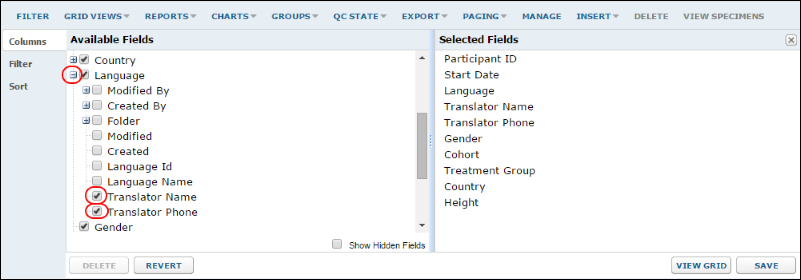
- The columns will be added to Selected Fields.
- Save the grid, which now includes data from the target table (Languages).
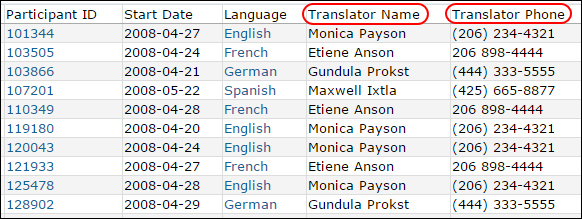
Related Topics: