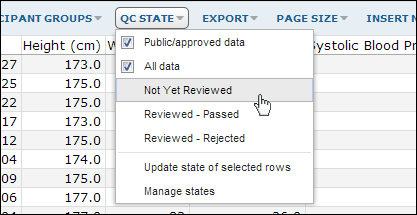Overview
Studies integrate many different types of research data, so they often contain datasets of that have passed through different levels of quality control (QC). Dataset QC states allow you to track the extent of quality control that has been performed on each dataset. This facilitates human approval of study data.
LabKey's dataset QC features allow you to mark incoming datasets with the level of quality control executed before incorporation of the dataset into a study. Once datasets are part of a study, the QC markers for individual rows in (or entire datasets) can be changed to recognize subsequent rounds of quality control.
For example, consider a study where CRF datasets have been carefully reviewed, but assay datasets copied to the study have not gone through review. The CRF datasets can be marked as fully reviewed during import, while the assay datasets can be automatically marked as raw data when copied to the study. During subsequent quality control reviews of the assay datasets, the datasets can be marked as reviewed at the dataset or row-by-row level.
Feature summary for dataset QC:
- The quality control process allows study administrators to define a series of approval and review states for data. These states can be associated with "public" or "nonpublic" settings that define the default visibility of the data.
- Different data approval states (and thus approval pathways) can be defined for data added to a study through different pathways (e.g., assay data copied to a study, CRF data imported via the Pipeline or TSV data inserted directly into a study dataset).
- Reviewers can the filter overview data grid by Quality Control State and thus find all data requiring review from a single screen.
- All quality control actions are audited.
Additional topics:
Filter datasets by QC state
You can use filtering to review only data rows that are currently in a particular quality control state. This option is available to all users once an admin has
set up dataset-level QC and defined QC states.
Steps:
- Go to the dataset of interest.
- Click QC States. (If the "QC States" button is not visible above your dataset, ask your admin to set up dataset-level QC.)
- Choose one of the pre-defined states listed in the first section of the dropdown menu, All Data or Public/approved Data.
For example, the following screenshot shows how you would select all rows of data that remain in the "Not Yet Reviewed" QC state.
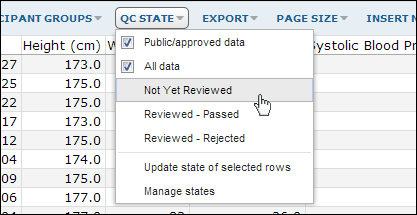
Change the QC State
You can change the QC state for dataset rows if you have sufficient levels of permissions on the dataset.
Steps:
- Go to the dataset and select one, many or all lines of data.
- Click QC States > Update state of selected data. If the "QC States" button is not visible above your dataset, ask your admin to set up dataset-level QC.
- Choose one of your pre-defined QC states from the drop-down menu New QC State.
- Enter a comment.
- Click Update Status.