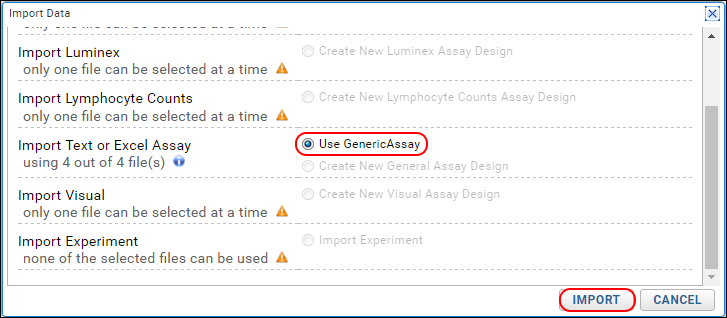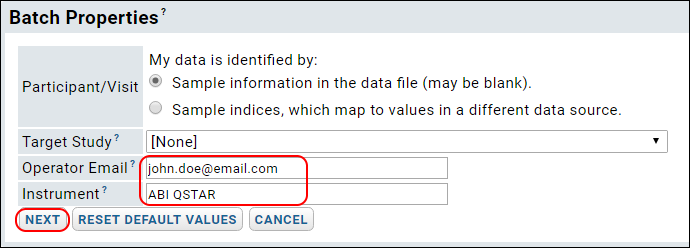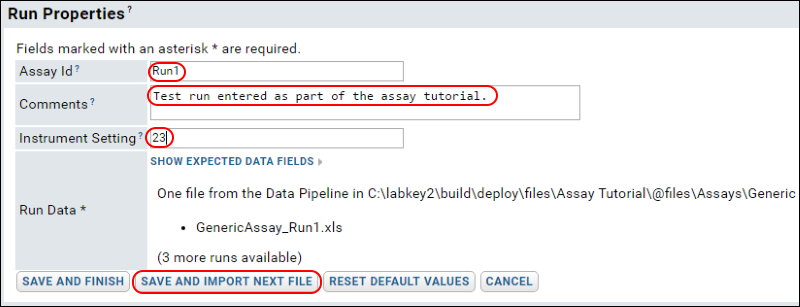Once we have created an assay design, we can use it to import as many runs as we like into the assay framework it describes. In this tutorial example, we will import all four assay files as one batch into the assay design.
Import Multiple Runs in a Batch
- If necessary, return to the main page by clicking the Assay Dashboard tab.
- In the Files webpart in the left panel, navigate to the folder "Assays/Generic".
- Check the boxes for four files:
- GenericAssay_Run1.xls
- GenericAssay_Run2.xls
- GenericAssay_Run3.xls
- GenericAssay_Run4.xls
- Click Import Data.
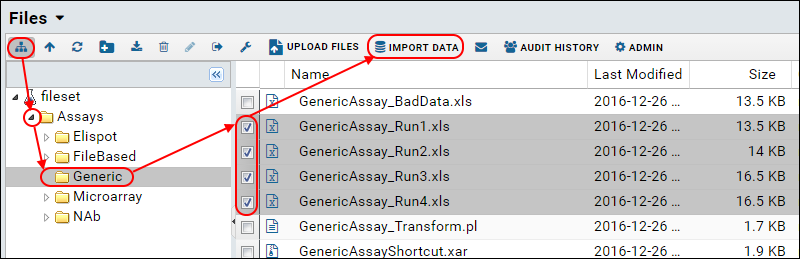
- In the pop up dialog, select Use GenericAssay (if necessary -- it may already be selected by default). Note that this is the assay design you just created.
- Click Import.
- This will queue up all four files for import into the design.
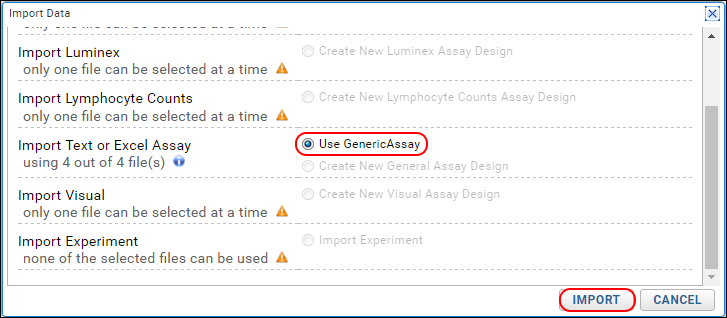
- On the Batch Properties page, enter the following:
- OperatorEmail: Enter “john.doe@email.com” (or any email you wish).
- Instrument: Enter "ABI QSTAR" (or any name you wish).
- Click Next.
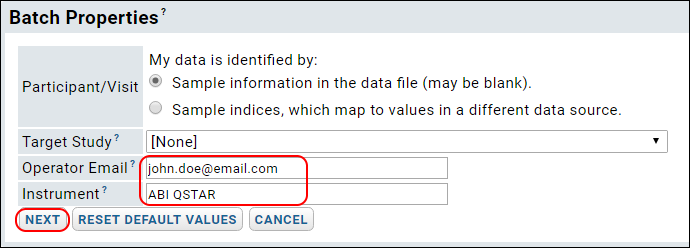
- On the Run Properties and Data File page, notice that the batch properties appear in a read-only section, and the Run Properties panel has been added for entering information. The Run Data section lists the first file and shows a message "(3 more runs available)." Enter values for the first run:
- Assay ID: Enter a custom value here, "Run1".
- Comments: "Test run entered as part of the assay tutorial."
- Instrument Setting: Enter some integer, such as "23".
- Click Save and Import Next File.
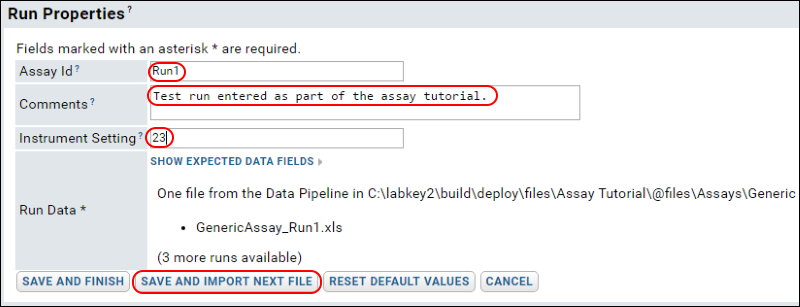
- Notice that you skip entering "Batch Properties" and they appear in a "closed" panel above the "Run Properties". This is because these batch properties apply to all files in the batch.
- Notice that the Run Properties page now lists the next file in the series: GenericAssay_Run2.xls.
- Enter values as follows:
- AssayId: "Run2".
- Comments: Enter some comment.
- Instrument Setting: Enter some integer, or keep the value from the last run, "23".
- Click Save and Import Next File.
- Repeat for the remaining two files in the queue: "Run3" and "Run4".
- After you've entered run properties for the fourth and final file, click Save and Finish. The button to save and import next file is no longer available.
- You now see the GenericAssay Runs page, which will look something like this (you may have entered different values).
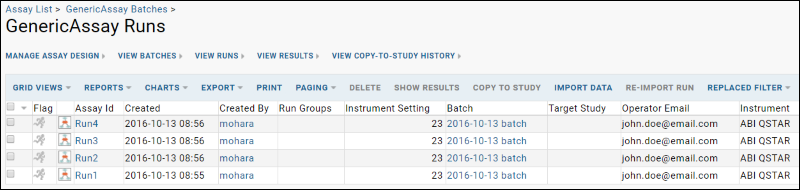
Related Topics