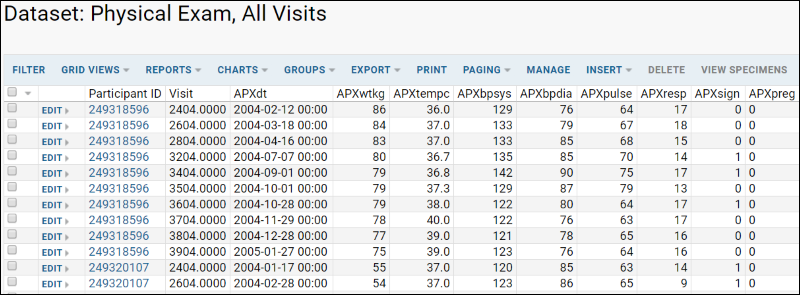One way to create and populate a dataset is to directly import it from a tabular data file. The columns and datatypes inferred from your data file will define the shape of the dataset.
Create a Dataset from a File
In this example, we define a Physical Exam dataset by importing an Excel file. In order to follow these steps yourself, download
Physical Exam-- Dataset.xls. Note that this file is intended for import into a visit-based study.
- From the Manage tab in a study folder, click Manage Datasets.
- Click Create New Dataset.
- Give the dataset a short, unique name.
- The dataset ID is an integer number that must be unique for each dataset in a study. By default, dataset IDs are defined automatically for you, but you may uncheck the box and specify your own if you prefer.
- Select the Import From File checkbox.
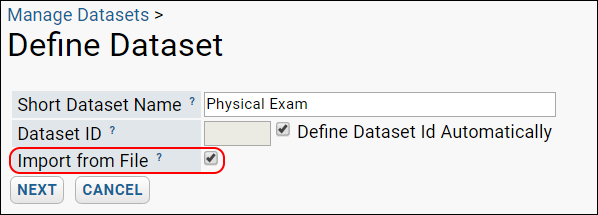
- Click Next.
- Browse to the file that contains the data you wish to import. Here, the "Physical Exam-- Dataset.xls" file you downloaded earlier.
- Once you select it, column and type information will be automatically inferred and displayed for you.
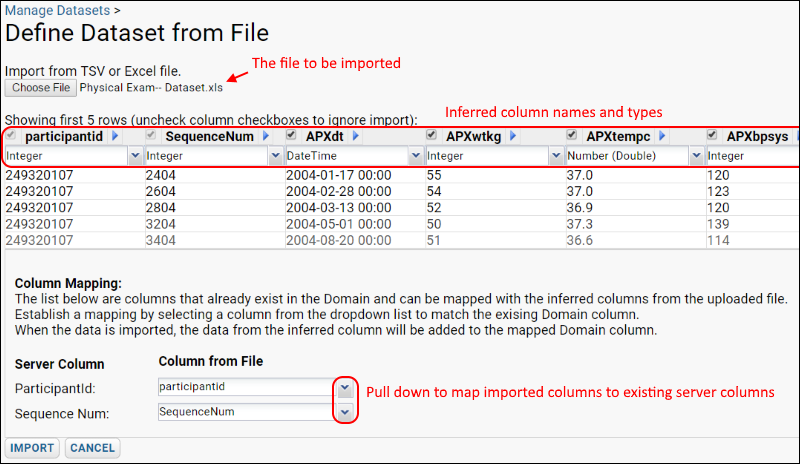
- Before clicking import, you may make changes to the inferred dataset:
- Uncheck the box at the top of a column to ignore during import.
- Correct types if required; for instance, if a column you intend to be a numeric type happens to only contain integers, the server will infer it as an integer field.
- In the column mapping section you can pull down to select mappings between columns in the dataset you are creating and existing columns in the study domain.
- Click Import.
View Dataset
When your dataset has finished importing, it will appear as a grid view and will look something like this: