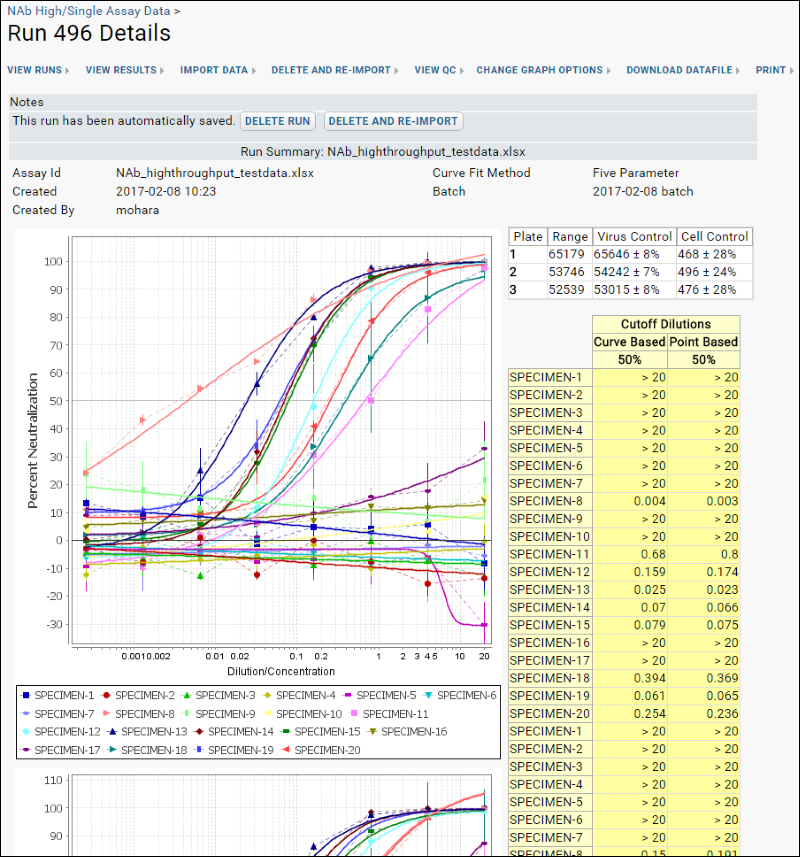Import Data
When you import assay data, you declare how you will identify your data for later integration with other related data. See
Data Identifiers for more details. In this case we'll use SpecimenIDs provided in the sample file, which match SpecimenIDs used in our LabKey demo study.
Locate the LabKeyDemoFiles package you downloaded and unzipped in the prior tutorial step. The two files you will upload in this step are in the
[LabKeyDemoFiles]/Assays/NAb/ directory.
- Click the tab Assay Dashboard to return to the tutorial home page.
- In the Assay List web part, click NAb High/Single Assay.
- Click Import Data.
- For Participant/Visit (i.e. how you will identify your data):
- Select Specimen/sample id.
- Do not check the box for providing participantID and visitID.
- You do not need to select a target study at this time.
- Click Next.
- On the data import page:
- Leave the Assay ID blank. The run data file name will be used as the AssayID.
- For Cutoff Percentage (1) enter 50.
- From the Curve Fit Method pulldown, select Five Parameter.
- For Sample Metadata:
- Click Browse or Choose File.
- Select "NAb_highthroughput_metadata.xlsx" from the [LabKeyDemoFiles]/Assays/NAb/ directory.
- For Run Data, select "NAb_highthroughput_testdata.xlsx" from the same sample location.
- Click Save and Finish.
- View the run summary screen.
When the import is complete, the run summary dashboard gives you a quick way to validate the data. You can view a similar result in the
interactive example. In the next step we will go into more detail about the information and options available here.