LabKey provides full-text search across data in your server. Search is secure, so you only see results that you have sufficient permissions to view. Results are ordered by relevance.
Search Terms and Operators
The query syntax is very similar to popular search engines such as Google and Bing. To execute a search, enter
terms (search words) and
operators (search modifiers) in the search box using the following guidelines:
Terms
- At least one of the terms or phrases you enter must exist somewhere on the returned page. In other words, terms are searched on an OR basis in the absence of operators.
- Example: Searching on NAb assay returns all pages that contain at least one of the terms "NAb" and "assay". Pages that contain both will appear higher in the results than pages that contain just one of the terms.
- Double quotes around phrases indicate that they must be searched as exact phrases instead of as individual terms.
- Example: Searching the quoted phrase "NAb assay" returns only pages that include this two word phrase.
Operators for requiring terms
- AND: Search terms separated by the AND operator must both appear on returned pages.
- Example: NAb AND assay returns all pages that contain the term both the term "NAb" and the term "assay".
- +: A search term preceded by the + operator must appear on returned pages.
- Example: NAb +assay returns pages that must contain the term "assay" and may contain the term "NAb".
Operators for excluding terms
- NOT: When you separate search terms with the NOT operator, the second term must not appear on returned pages.
- Example: NAb NOT assay returns pages that contain the term "NAb" but do not contain the term "assay".
- -: Works just like the NOT operator. A search term preceded by the - operator must not appear on returned pages.
- Example: NAb -assay returns all pages that contain the term "NAb" but do not contain the term "assay".
Other guidelines
- Capitalization is ignored.
- Parentheses can be used to group terms.
- Extraction of root words, also known as stemming, is performed at indexing and query time. As a result, searching for "study", "studies", "studying", or "studied" will yield identical results.
- Wild card searches
- Use the question mark (?) for single character wild card searches. For example, searching for "s?ed" will return both "seed" and "shed".
- Use the asterisk character (*) for multiple character wild card searches. For example, searching for "s*ed" will return both "seed" and "speed".
- Wild card searches cannot be used as the start of the search string. For example, "TestSearch*" is supported, but "*TestSearch" is not.
- Note that stemming (defined above) creates indexes only for words roots, so wild card searches must include a word root (or a shortened version) to yield the intended results.
Content Searched
Data types and sources. The LabKey indexer inventories most data types on your server:
- Study protocol document and study description.
- Study dataset metadata (study labels; dataset names, labels, and descriptions; columns names, labels, and descriptions; lab/site labels)
- Assay metadata (assay type, description, name, filenames, etc.)
- List metadata and/or data (You have precise control of which parts of a list are indexed. For details see Edit a List Design.)
- Schema metadata (including external schema)
- Participant IDs
- Wiki pages and attachments
- Messages and attachments
- Issues
- Files
- Automatically includes the contents of all file directories. File directories are where uploaded files are stored by default for each folder on your server. See also: File Terminology
- By default, does not include the contents of pipeline override folders (@pipeline folders). The contents of these folders are only indexed when you set the indexing checkbox for the pipeline override that created them. Files are only stored in pipeline override folders when you have set a pipeline override and thus set up a non-default storage location for uploaded files.
- Folder names, path elements, and descriptions. A separate "Folders" list is provided in search results. This list includes only folders that have your search term in their metadata, not folders where your search term appears in content such as wiki pages.
File formats. The indexer can read attachments and files in a variety of document formats, including: HTML, XML, text, Microsoft Office (both the legacy binary and newer XML formats used by Excel, Word, PowerPoint, and Visio), OpenDocument (used by OpenOffice), RTF, PDF, and FCS (flow cytometry data files). Metadata at the top of MAGE-ML, mzXML and mzML files are searched, but not the full text of these types of files. The indexer does not read the contents of .zip archives.
Participant Search
Participant Searches. Study managers are often particularly interested in seeing all of the data available for a particular individual across all studies. It is easy to search for a particular participant ID on LabKey Server -- just enter the participant ID into the search bar. The appropriate participant page will be the top hit, followed by attachments and other documents that mention this participant. You will only see materials you are pre-authorized to view.
Example. Searching labkey.org for participant 249318596 shows
these results. The
participant page for this individual tops the list, followed by files that include this participant and several pages of documentation. Security rules ensure that only public studies that cover this participant are included in results.
Scoping
The search box on the top right of all pages of your LabKey Server site searches across the entire site, returning only results that you have sufficient permissions to see. Search boxes within particular folders (e.g., the search box for the LabKey.org documentation folder) search only within a particular container. They can optionally be set by an admin to search subfolders within that container. Results are always limited by your permissions to view secure content.
Advanced Search Options
Advanced search options let you refine your search by specifying the types and locations of documents searched.
To access the advanced search options, first perform a search from the web part, then click the
+ sign next to
Advanced Search.

Choose one or more
Categories to narrow your search to only certain data types. For example, if you select
Files you will see only files and attachments in your results.
Select a
Scope to scope your search to the contents of the entire site, the contents of the current project, the contents of the current folder without it sub-folders, or the contents of the current folder including its sub-folders.
The screen shot below shows a search of
Files in the current
Project.
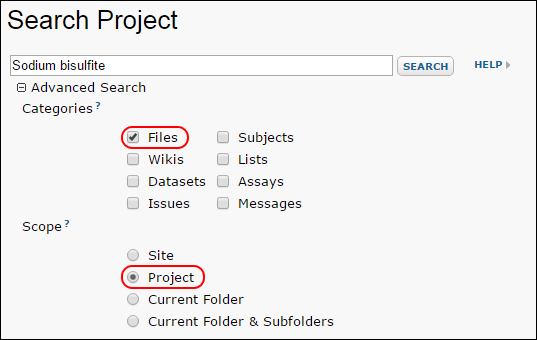
Search URL Parameters
You can define search parameters directly in the URL, for example, the following searches for the term "HIV" in the current folder:
You can assign multiple values to a parameter using the plus sign (+). For example, the following searches both files and wikis for the search terms 'HIV' and 'CD4':
?q=HIV+DC4&category=File+Wiki
Exact search phrases are indicated with quotes. The following URL searches for the phrase "HIV count":
| URL Parameter | Description | Possible Values |
|---|
| q | The term or phrase to search for. | Any string. |
| category | Determines which sorts of content to search. | File, Wiki, Dataset, Issue, Subject, List, Assay, Message |
| scope | Determines which areas of the server to search. | Project, Folder, FolderAndSubfolders. No value specified searches the entire site. |
| showAdvanced | When the search results are returned, determines whether the advanced options pane is displayed. | true, false |
Additional Resources
- Syntax. LabKey supports additional query syntax that can be used for wildcard searches, fuzzy searches, proximity searches, term boosting, etc. For more details, see Lucene Search Syntax (external link)
- Admin. Please see Search Administration