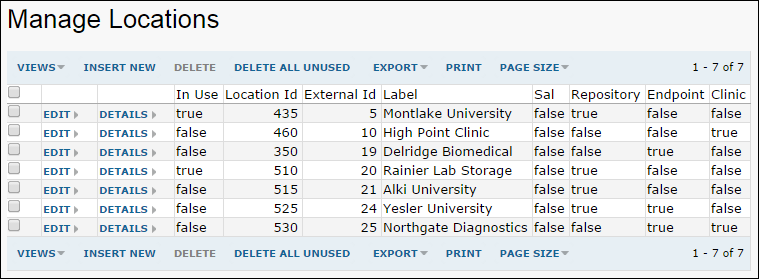In a LabKey Study, the physical locations where collection and storage of material and information take place are all referred to as
locations. Location types include clinics, repositories, and labs, and a single physical location may be of more than one type. LabKey Server lets you manage and change the study locations you require as well as delete locations that are no longer in use. You can also restrict the type of locations that are permitted to make specimen requests, for example you might choose to exclude all clinical site affiliated labs (SALs).
Manage Locations
Managing locations and changing location definitions requires folder or project administrator permissions. However, the contents of the table can be made visible to anyone with read permissions by adding a locations query web part.
- Click the study's Manage tab.
- Select Manage Locations.
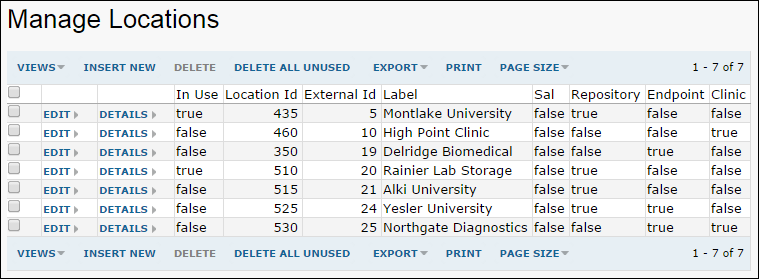
Add a Location
Click
Insert New, enter information as required, then click
Save. Fields include:
- Location Id: The unique LDMS identifier assigned to each location, if imported from an LDMS system.
- External Id: The external identifier for each location, if imported from an external data source.
- Labware Lab Code: The unique Labware identifier assigned to each location, if imported from a Labware system.
- Lab Upload Code: The upload code for each location.
- Label: The name of the location.
- Description: A short description of each location.
- Location Types: Check boxes to select which type of location this is (more than one may apply): SAL (Site-Affiliated Laboratory), Repository, Endpoint, Clinic.
- Address Information: Physical location.
Edit an Existing Location
Click
Edit to change any information associated with an existing location.
Delete Unused Locations
Locations which are not in use may be deleted from the
Manage Locations page, shown above. The grid shows which locations are currently in use, meaning other tables within the study refer to them. For example, locations are in use if they are:
- Original collection locations or current storage locations of specimens in the repository.
- Involved in specimen requests.
To delete specific locations, select one or more rows using the checkboxes on the left, then click
Delete. To delete all unused locations, click
Delete Unused.
Labs TSV File
Another way to manage locations used within a study is to directly modify the labs.tsv file located in the specimen archive. The structure of this tab-separated values file is very similar to the grid shown in the location management interface. The format is documented
on this page and a sample file is available here:
labs.tsv.
Offer Read Access
To show the contents of the table to anyone with read access, place a query web part in the folder or tab of your choice:
- Select Query from the Select Web Part dropdown in the lower left.
- Click Add.
- Give the web part the title of your choice.
- Select Schema "study" and check the box to show the contents of a specific query.
- Select Query "Location" and choose the desired view and choose other options as needed.
- Click Submit.
Manage Location Types
If you are using a specimen request repository within LabKey Server, you may choose to allow only certain types of location to make requests.
- Click the study's Manage tab.
- Select Manage Location Types.
- Click checkboxes for the types of location you want to allow to be requesting locations:
- Repository
- Clinic
- Site Affiliated Lab (SAL)
- Endpoint Lab
- Click Save.