Once you have defined QC states for a study's datasets, datasets imported to the study can be automatically marked with particular QC states depending on the method of data import. Users will then be able to update the QC state of dataset rows, plus filter datasets based on QC state.
Note: You will alter the default visibility of pre-existing datasets when setting QC states, so please read about
restoring hidden datasets if the visibility of datasets changes in an unexpected way after you set up QC states.
Additional topics:
Set Up Dataset QC
To navigate to the QC management area:
- From the study home page, select the Manage tab.
- Click Manage Dataset QC States.
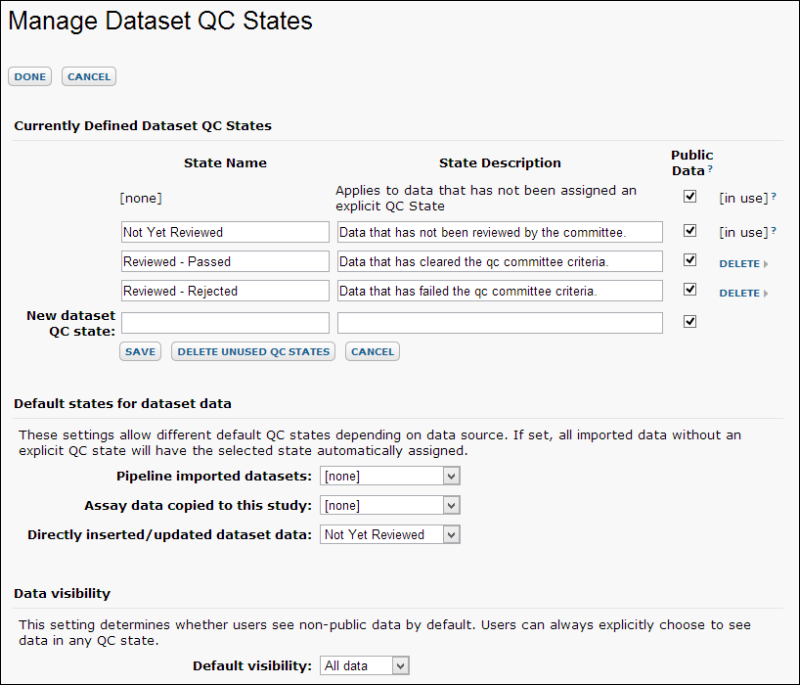 Currently Defined QC States
Currently Defined QC States. You can define an arbitrary number of QC states and determine whether data in these categories will be shown to users by default or not using the "Public" checkbox. When a QC state is not marked public, data in this state will be hidden if the "Dataset Visibility" option is set to "Public Data."
Default states for study data. These settings allow different default QC states depending on data source. If set, all imported data without an explicit QC state will have the selected state automatically assigned. You can set QC states for the following:
- Pipeline-imported datasets
- Assay data copied to this study
- Directly inserted/updated dataset data
Data visibility. This setting determines whether users see non-public data by default. Users can always explicitly choose to see data in any QC state. Cautions:
- The default setting is "Public Data," so QC states defined above that do not have a check in the "Public" box will not be displayed
- Datasets that have been incorporated into your study before you set up QC states will not have a QC state and will not be considered public. This means that they will be hidden unless the "Dataset Visibility" setting reads "All Data." Please see the next section for further details.
Restore Hidden, Pre-Existing Datasets
The default value of "Dataset Visibility" is "Public Data." This means that only "Public" data will be displayed if you set up QC states and leave this setting at its default. Pre-existing datasets are not automatically assigned a QC state and are
not considered public, so they will cease to be visible.
To make pre-existing data visible, you can simply set "Default Visibility" to "All Data." However, if you'd like to restore pre-existing datasets while still hiding non-public datasets, follow these steps:
- In "Manage QC States", set "Default Visibility" to "All Data".
- For each pre-existing dataset:
- Select all rows
- Choose "QC State -> Update state of selected rows."
- Choose one of your pre-defined QC states from the drop-down menu "New QC State"
- Enter a comment
- Click "Update Status"
- Return to "Manage QC States" and set "Default Visibility" to "Public Data."