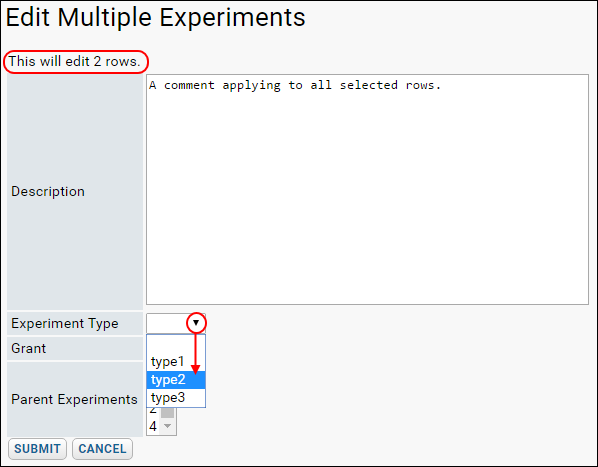LabKey Server's O'Connor modules are not included in standard LabKey distributions. Developers can build these modules from source code in the LabKey repository. Please contact LabKey to inquire about support options.
LabKey Server's O'Connor modules are not included in standard LabKey distributions. Developers can build these modules from source code in the LabKey repository. Please contact LabKey to inquire about support options.
The O'Connor modules (named without the apostrophe: OConnor, OConnorExperiments, OConnorRepository) add a number of enhancements and features for specific genotyping research and experiment management. This topic outlines some of the features available.
OConnor Experiments Web Part
After enabling the OConnorExperiments module in your folder, you can add the OConnorExperiments web part which provides a place to manage your list of experiments.
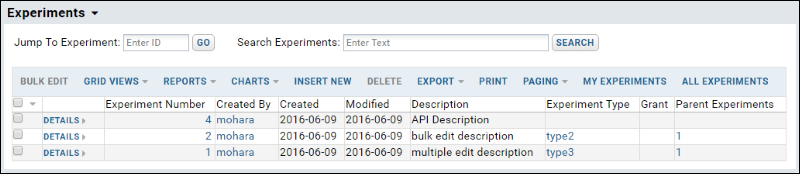
Experiments are numbered and can be of predefined types (see below). They may also optionally display a grant in the web part and have parent/child relationships relationships. The Experiments interface allows you to filter and sort to select specific experiments. Clicking the name of any one opens the associated workbook.
Inventory Lists
The OConnor schema uses lookups for a number of run properties, including ExperimentType and SpecimenType, which look up into persistent lists on the server. Over time these tables can become cluttered with unused values, due to mismatches when migrating old data or past entry of free-form text.
To improve consistency, these tables have a boolean field indicating whether the row is active. Any grid views of the lookup target tables will still show all rows whether active or not. However, in insert or update UI, inactive rows will not be included as options, with the one exception that the currently-used value is always offered in an update UI, even if it is marked inactive.
The SpecimenType lookup in particular offers an extremely long list of possible values. The dropdown selection UI for this field offers type-ahead for selection of existing values to reduce scrolling.
ExperimentType List Cleanup
When you remove extraneous entries from a cluttered ExperimentType list, you must also update existing experiments associated with the extraneous types to use an active type. You can edit the details of any individual experiment, or bulk edit multiple entries at once.
- In the Experiments web part, click the checkboxes for the rows to be updated. You might, for example, first filter on the Type column to show only the ExperimentType you wish to remove, then select all rows.
- Click Bulk Edit.
- On the bulk edit page, you can simultaneously reassign the group of experiments to a new type, a new parent, or even give them all the same description if needed.
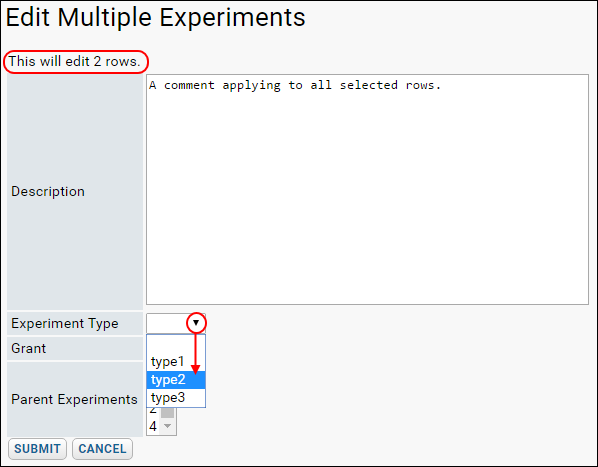
- Click Submit to apply the change to all selected rows.
Related Topics
 LabKey Server's O'Connor modules are not included in standard LabKey distributions. Developers can build these modules from source code in the LabKey repository. Please contact LabKey to inquire about support options.
LabKey Server's O'Connor modules are not included in standard LabKey distributions. Developers can build these modules from source code in the LabKey repository. Please contact LabKey to inquire about support options.