There are a number of different places where you can initiate a search. If your folder is configured as an MS1 or MS2 folder, there may be a Peptide Search web part on the MS1 or MS2 Dashboard. You can also add the Peptide Search web part to the portal page yourself. In some configurations, there may be a Manage Peptide Inventory web part configured to allow searching and pooling of peptides.
Type in the peptide sequence to find. You may include modification characters if you wish. If you select the Exact Match checkbox, your results will only include peptides that match the exact peptide sequence, including modification characters.
The results page is divided into two sections.
The top section shows all of the MS1 features that have been identified, linked to MS2 peptides that match the search sequence, and loaded.
The bottom section shows all of the MS2 peptide identifications that match the search criteria, regardless of whether they match MS1 features.
You can apply filters to either section, customize the view to add or remove columns, or export them for analysis on other tools.
If you will be searching for both proteins and peptides in a given folder, you may find it convenient to add the Mass Spec Search (Tabbed) web part which combines Protein Search and Peptide Search in a single tabbed web part.
The MS2Extensions module contains an additional MS2 Runs With Peptide Counts web part offering enhanced protein search capabilities, including filtering by multiple proteins simultaneously and the ability to focus on high-scoring identifications by using peptide filters.
The runs list is preceded by a section for defining Comparison and Export Filters:
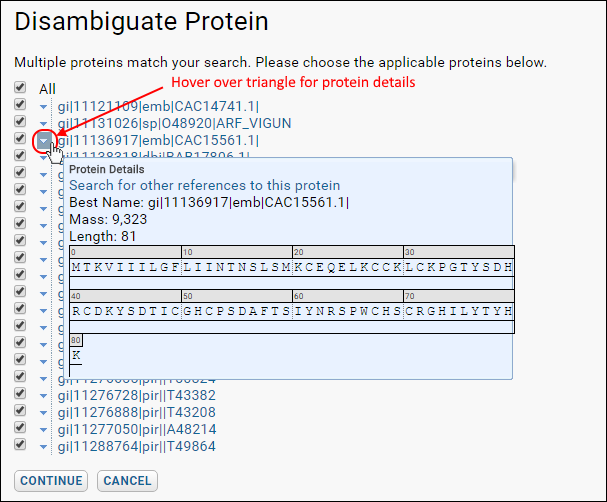
Click Continue.
| previousnext |
| expand allcollapse all |