Once you have
created a list, there are a variety of options for populating it, designed to suit different types and complexity of data import. One option for simple lists is to add a single row at a time:
- Select Insert > Insert New Row.
- Enter the values for each property.
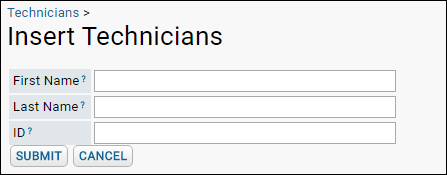
You can also import multiple rows at once by cutting and pasting, by typing tab separated values directly into the window, or by uploading a file.
- Select Insert > Import Bulk Data.
- Type the following into the Import Data text box, with a tab between fields.
| First Name | Last Name | ID |
|---|
| John | Doe | 1 |
| Jane | Doe | 2 |
| John | Smith | 3 |
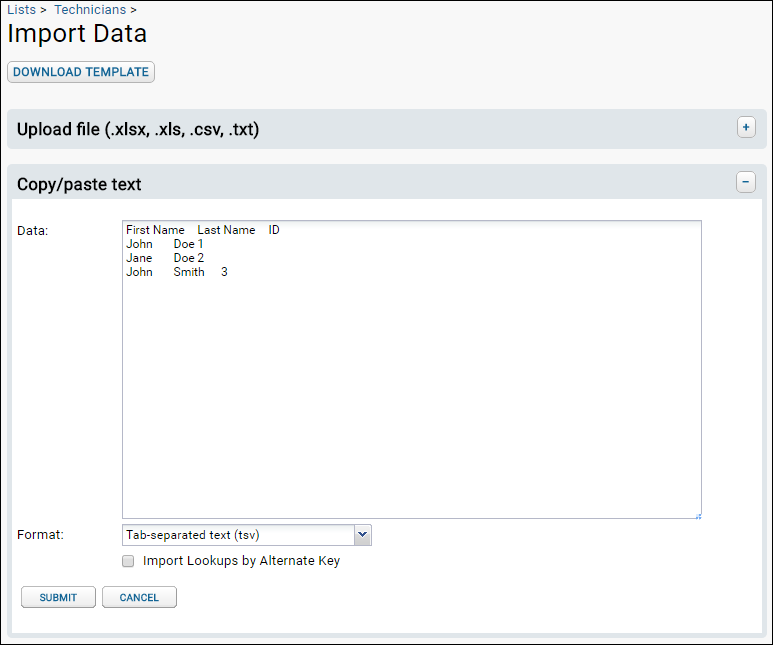
If you would like to use a pre-prepared template, click
Download Template, then enter your data into the template based on your list design. Using a template ensures that your data will match your design. When you are finished entering data into the template, copy/paste the entire contents of the spreadsheet into the text box in the Import Data browser window.
Another way to upload data is to directly upload an .xlsx, .xls, .csv, or .txt file containing data. Toggle between the import data upload methods using the
+ and
- buttons on the right as shown below:
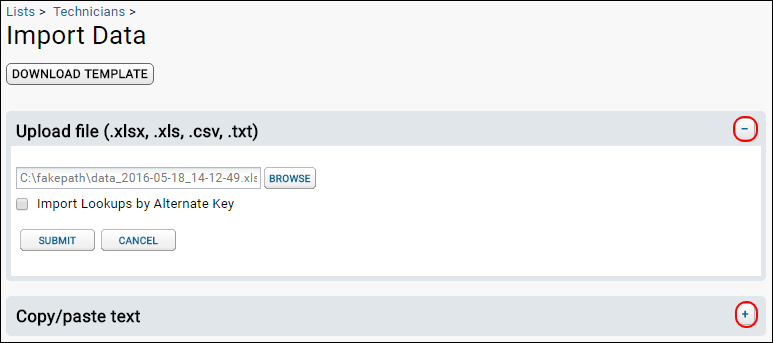
View the List
Your list is now populated. You can see the contents of the list by clicking on the name of the list in the
Lists web part. An
example:
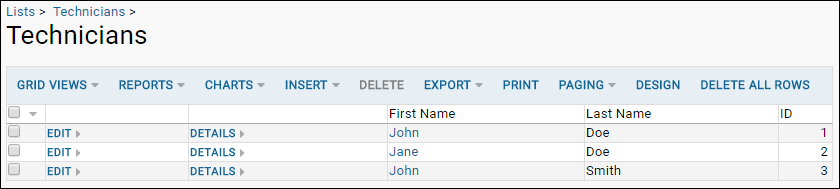
Import Lookups By Alternate Key
When importing data into a list, you can use the checkbox to
Import Lookups by Alternate Key. This allows lookup target rows to be resolved by values other than the target's primary key. It will only be available for lookups that are configured with unique column information. For example, tables in the "samples" schema (representing
Sample Sets) use the RowId column as their primary key, but their Name column is guaranteed to be unique as well. Imported data can use either the primary key value (RowId) or the unique column value (Name). This is only supported for single-column unique indices. See
Import Sample Sets.