View and Manage Copy-To-Study History
Once you have copied assay records to a study dataset, you can view the log of copy-to-study events. You can also 'undo' by deleting (recalling) copied data from a dataset.
Access Copy-To-Study History
After you have copied data from an assay to a study, you can view copy-to-study history for the assay from either the source or destination grid.
From the Assay ItselfFrom a datagrid view for the assay, click the "View Copy-To-Study History" link:

The history is displayed in a grid showing who copied what and to where.
 From the Target Study Dataset
From the Target Study DatasetTo access copy-to-study history from a study dataset to which you have copied assay data, click
View Source Assay above the grid, then proceed as above.
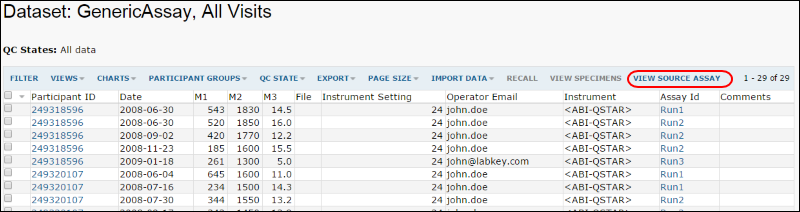 From the Site Admin Console
From the Site Admin ConsoleIf you are a site administrator, you can also view all copy-to-study events for all assays within the site. Select
Admin > Site > Admin Console. Under
Management click
Audit Log. Select "Copy-to-Study Assay Events" from the dropdown.
Site copy-to-study events may be filtered by target study, or sorted by assay type using the column headers as in other data grids.
View Copy-to-Study History Details
Once you have reached the Copy-To-Study History page, click on the "details" link to see all the rows copied from the assay:
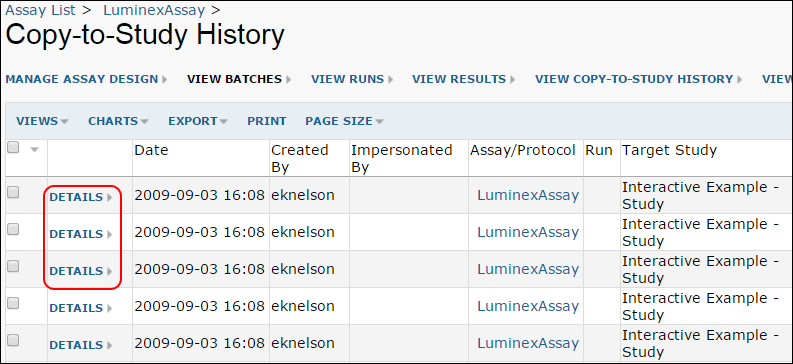
You now see the Copy-To-Study History Details page:
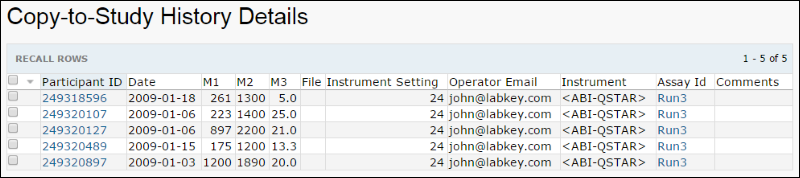
Recall Copied Data (Undo Copy)
You can recall (or delete) copied assay data from a dataset, essentially undoing the copy. Select the rows that you would like to remove from the dataset and select the "Recall Selected Rows" button. Next, click "Okay" in the popup that requests confirmation of your intent to delete dataset rows.
Rows recalled from the study dataset are deleted from that target dataset, but are
not deleted from the source assay itself. You can
copy these rows to the dataset again if needed.
Recall events will be appear in the Copy-To-Study History.