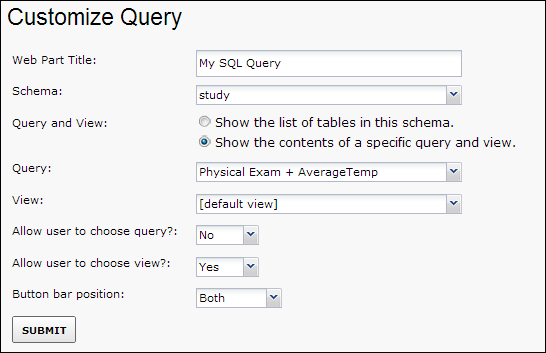The
Query web part can be used to display either of the following:
- A custom query or grid view.
- A list of all tables in a particular schema.
Add a Query Web Part
- Navigate to where you want to display the query.
- Click Select Web Part drop-down menu at the bottom left of the page, select “Query” and click Add.
- You are now on the Customize Query page.
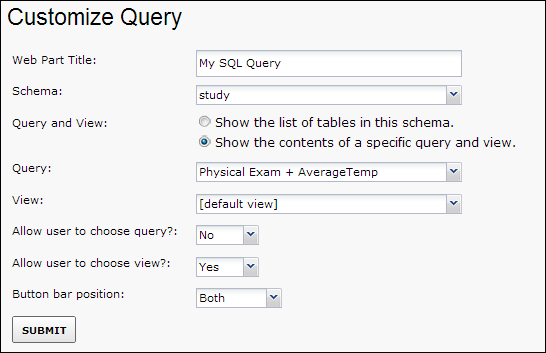
- Web Part Title: Enter the title for the webpart, which need not match the query name.
- Schema: Pull down to select from available schema.
- Query and View: Choose whether to display a list of all queries for this schema, or the contents of a particular query and grid view of the data. If the former, the following two options will remain inactive.
- Query: If you have chosen to display a particular query, pull down to select it.
- View: By default, the default grid will be shown; pull down if you want to select a custom grid view.
- Allow user to choose query?: If you select "Yes", the web part will allow the user to change which query is displayed. Only queries the user has permission to see will be available.
- Allow user to choose view?: If you select "Yes", the web part will allow the user to change which grid view is displayed. Only grid views the user has permission to see will be available.
- Button bar position: Select whether to display web part buttons at the top, bottom, both, or not at all.