Once you have a folder containing one or more sample sets, you can view them at several levels.
View All Sample Sets
You can
add the
Sample Sets web part to any folder that has the
Experiment module enabled.
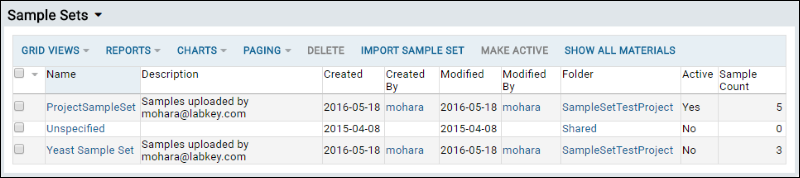
See another example
in LabKey's proteomics demo.
View an Individual Sample Set
Clicking on the name of any sample set brings you to the individual view of the set and it's properties (metadata). For example, clicking on the
Yeast Sample Set in the web part shown above brings you
here:
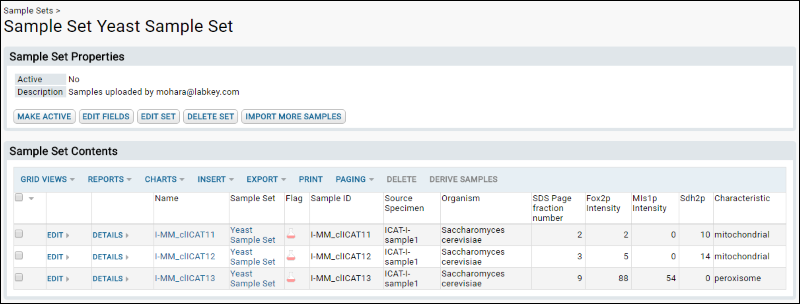
Options on this page:
- Make Active: Make the current sample set active.
- Edit Fields: Add or modify the metadata fields associated with this sample set. See Field Properties Reference.
- Edit Set: Change the description.
- Delete Set: Delete the sample set.
- Import More Samples: See Import Sample Sets.
View an Individual Sample
Clicking on the name of any sample in the sample set brings you to a detailed view of the sample.
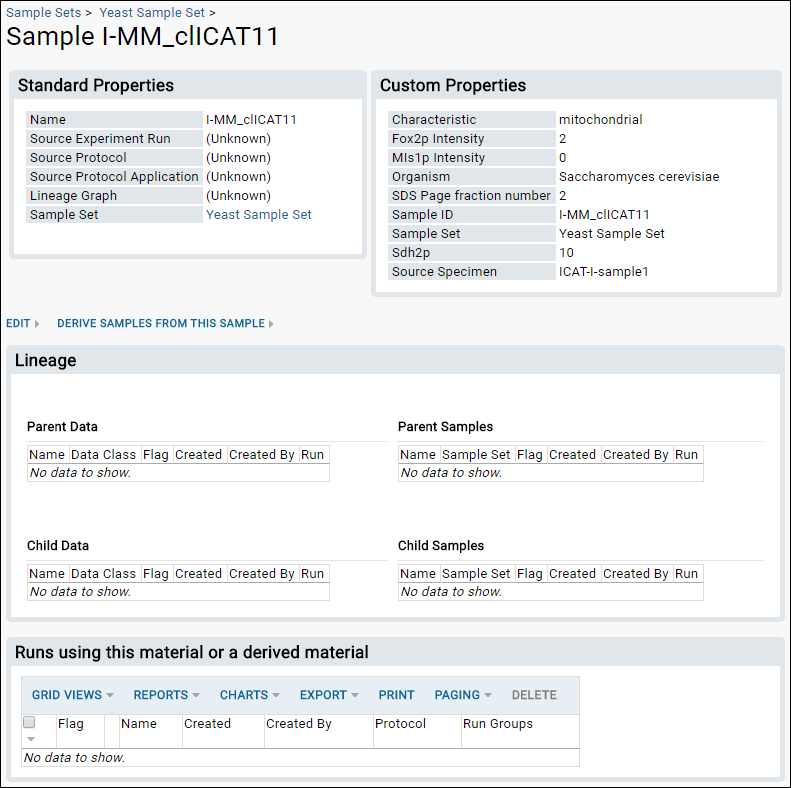
The
Sample Set Contents page shows you:
- Standard properties. These are properties defined for a group of samples at the sample-set level.
- Custom properties. These are properties of this individual sample.
- Parent samples. The current sample was derived from these samples.
- Child samples. The current sample has been used to derive the listed child samples. This might happen (for example) if you have subdivided the sample into smaller aliquots.
- Runs using this material or derived material. All listed runs use this sample as an input.
It also provides links to:
- Edit the properties of the sample.
- Derive samples from this sample. This is covered in the next topic.