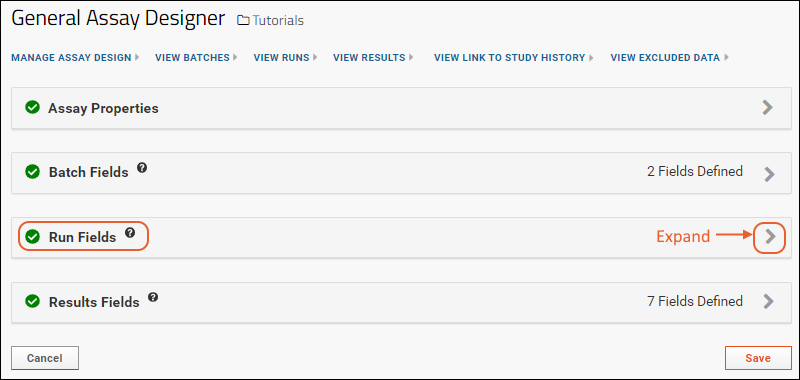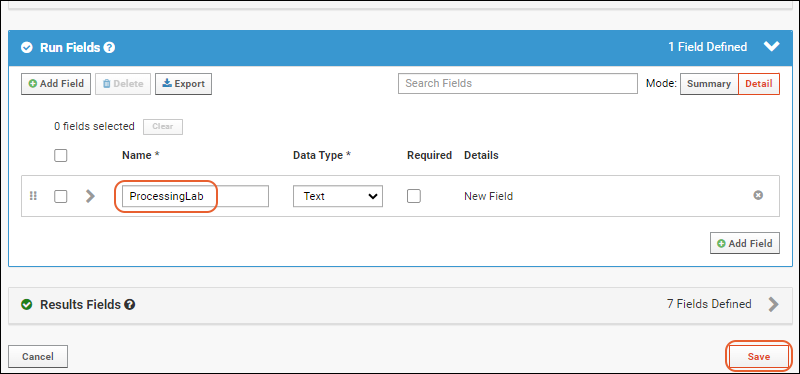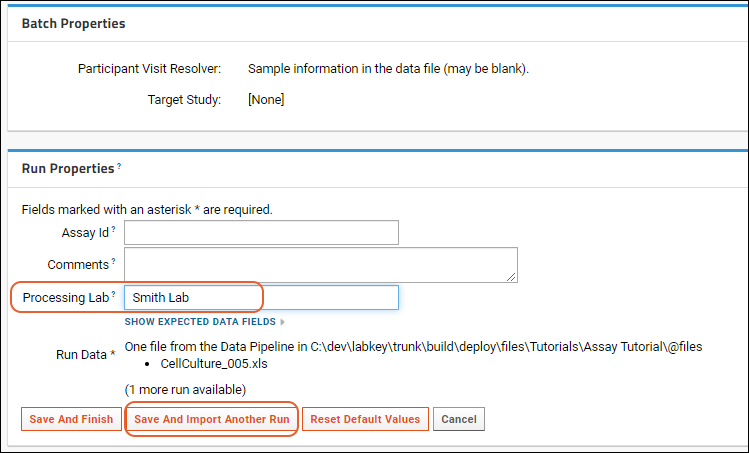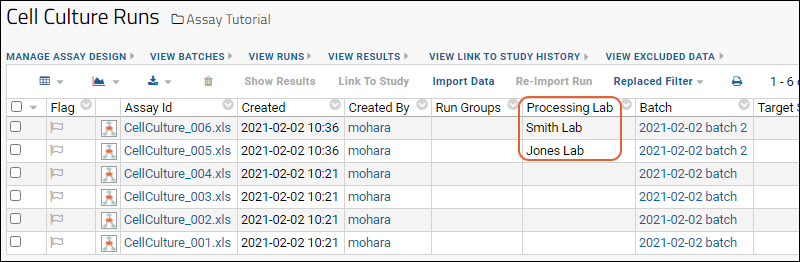In many experiments, relevant information is not contained in the experimental data file itself. This
metadata or
contextual data is often important in the downstream analysis of the experiment. For example, all of the factors below might be important for analyzing and evaluating an experiment, but often they are not included in the files generated by an assay instrument:
- who ran the experiment
- what lab processed the samples, and other provenance factors
- the ambient temperature and humidity in the lab
- analytes and reagents used
- titration values
- the experimental protocol used and modifications to the protocol
- instrument settings and configuration
- participant ids and visit numbers
- project name and/or funding sources
- etc.
LabKey Server lets you attach different kinds of metadata to experiment/assay data:
- Batch Fields - These fields attach to groups of imported files as a whole. For example, you might attach a project name, "Project A", to a whole batch of files to group them together.
- Run Fields - These fields are attached to individual files, or "runs", of data. For example, you might attach an instrument operator name or the instrument settings to an individual data file to be used as a quality control differentiator or as a factor in subsequent analyses.
In the step below, we will modify the Assay Design by adding a Run metadata field, which will capture the "Processing Lab" that generated the data.
Add a Run Metadata Field
Open the Assay Design editor:
- Click Assay Tutorial to return to the main page.
- In in the Assay List panel, click Cell Culture.
- Select Manage Assay Design > Edit Assay Design.
- If you defined the assay in the project, a popup dialog appears saying "This assay is defined in the /Tutorials folder. Would you still like to edit it?" Click OK to proceed to the editor.
- In the General Assay Designer, the section Assay Properties is open by default, but you can collapse it by clicking the .
- Scroll down and click the Run Fields section to open it.
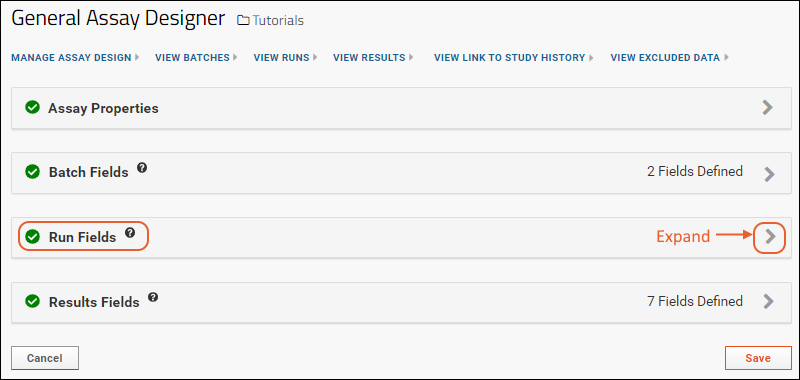
- Click Manually Define Fields.
- One empty field is provided for you.
- Enter the Name: "ProcessingLab" (without spaces).
- Click Save.
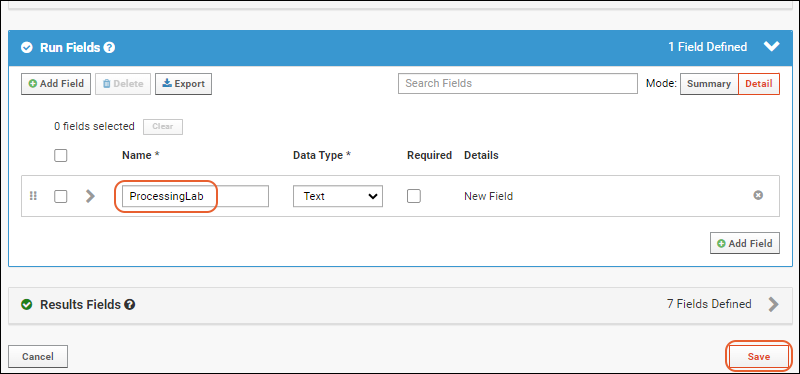
- Click Assay Tutorial to return to the main folder page.
Collect Metadata During Import
Adding a Run field has the effect of modifying the import wizard, providing an opportunity to collect the name of the processing lab for the file.
- To see this in action, import new data into the Assay Design:
- Download these two example files:
- Upload them to the server using drag-and-drop into the Files panel (like you did in Step 1 of this tutorial).
- Select the two new files using the checkboxes and click Import Data (like Step 3).
- In the popup, select "Use Cell Culture" if it is not selected by default and click Import.
- Click through the import wizard as previously, except this time enter values in the new Processing Lab field, such as "Jones Lab" or "Smith Lab".
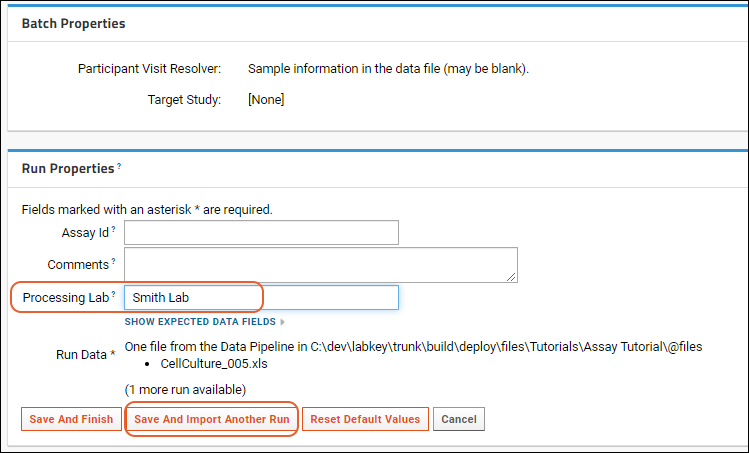
- Now you have a differentiator to compare results in your analyses and visualizations.
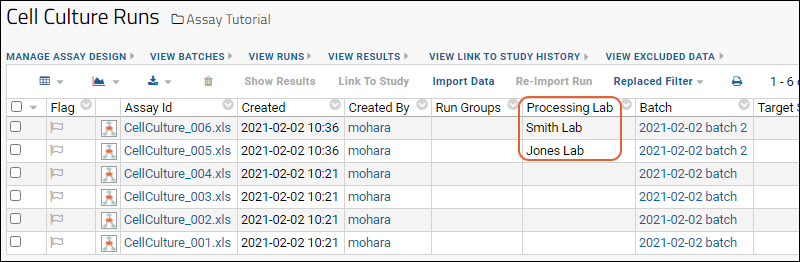
Congratulations
You have completed the Assay Tutorial and learned to import and analyze experiment results using LabKey assay tools. Next, explore some of the following features: