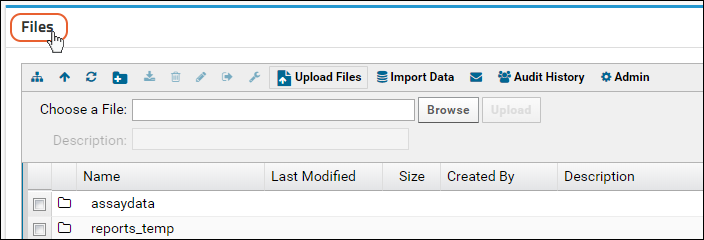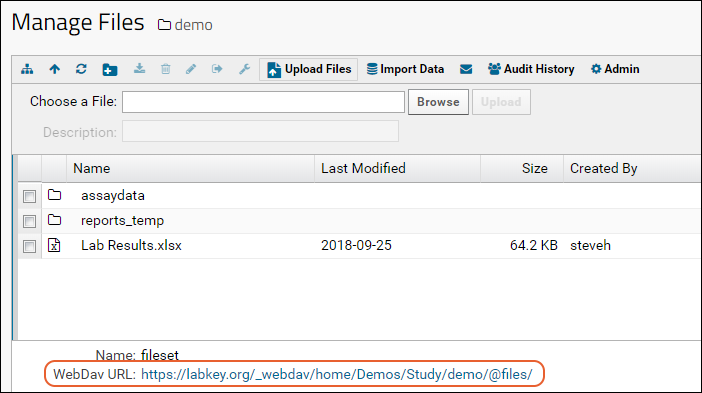Use a WebDAV client as an alternative to the native LabKey Server interfaces for accessing files on LabKey Server. You can use a variety of options, including 3rd party clients like Cyberduck, to read, modify and delete files on the server.
You can also enable a site-wide WebDAV root that provides a more user-friendly user interface: see
File Root Options.
Example Setup for Cyberduck WebDAV Client
To set up Cyberduck to access a file repository on LabKey Server, follow these instructions:
- First, get the WebDAV URL for the target repository:
- On LabKey Server, go to the target file repository.
- Click the title of the Files web part.
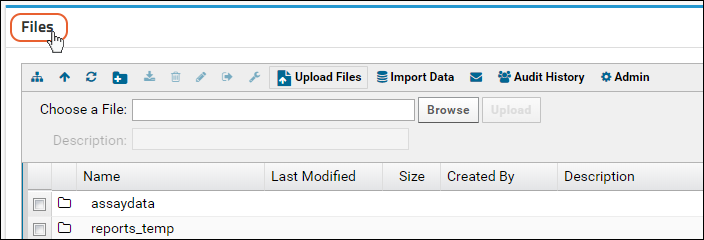
- The URL used by WebDAV appears at the bottom of the screen.
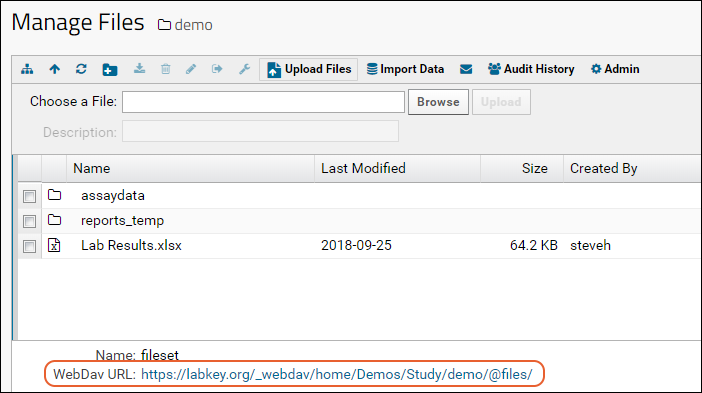
- Alternatively, administrators can get the WebDAV URL directly from the Files web part as follows:
- Open the Upload Files panel, then click the (file upload help) icon.
- The File Upload Help dialog appears.
- The URL used by WebDAV appears in this dialog. Copy the URL to the clipboard.
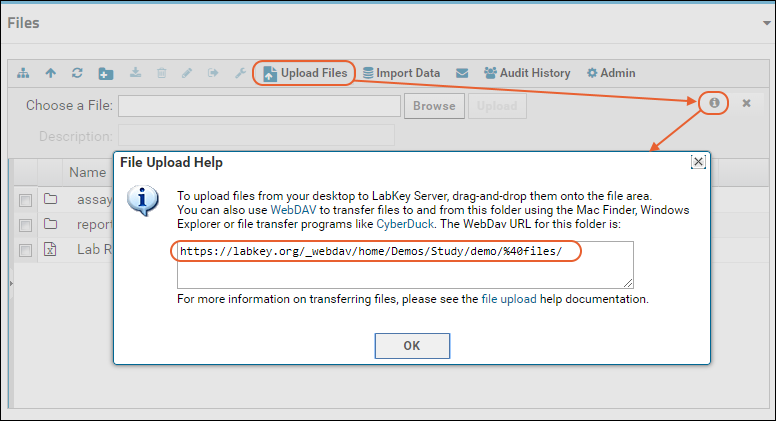
- Set up Cyberduck (or another 3rd party WebDAV client).
- Click Open Connection (or equivalent in another client).
- Enter the URL and your username/password.
- Click Connect.
- You can now drag-and-drop clients into the file repository using the 3rd party WebDAV client.
Available 3rd Party clients
- CyberDuck: GUI WebDAV client.
- WebDrive: Integrates with Explorer and allows you to mount the LabKey Server to a drive letter.
- NetDrive: Integrates with Explorer and allows you to mount the LabKey Server to a drive letter.
- cadaver: Command line tool. Similar to FTP
Native OSX WebDAV Client
When using OSX, you do not need to install a 3rd party WebDAV client. You can mount a WebDAV share via the dialog at
Go > Connect to Server. Enter a URL of the form:
https://<username%40domain.com>@<www.sitename.org>/_webdav/<projectname>/
To have the URL generated for you, see the instructions above for Cyberduck.
- <username%40domain.com> - The email address you use to log in to your LabKey Server, with the @ symbol replaced with %40. Example: Use username%40labkey.com for username@labkey.com
- <www.sitename.org> - The URL of your LabKey Server. Example: www.mysite.org
- <projectname> - The name of the project you would like to access. If you need to force a login, this project should provide no guest access. Example: _secret
Linux WebDAV Clients
Available 3rd party clients:
- Gnome Desktop: Nautilus file browser can mount a WebDAV share like an NFS share.
- KDE Desktop: Has drop down for mounting a WebDAV share like an NFS share.
- cadaver: Command line tool. Similar to FTP.
Related Topics