Administrators can enforce that users agree to custom terms of use before viewing a particular project or viewing the site as a whole.
Terms of Use Page
Visitors will be presented with the terms of use page before they proceed to the content. They will be prompted with a page containing a checkbox and any text you have included. The user must then select the check box and press the submit button before they can proceed. If a login is required, they will also be prompted to log in at this point.
Example: _termsOfUse Page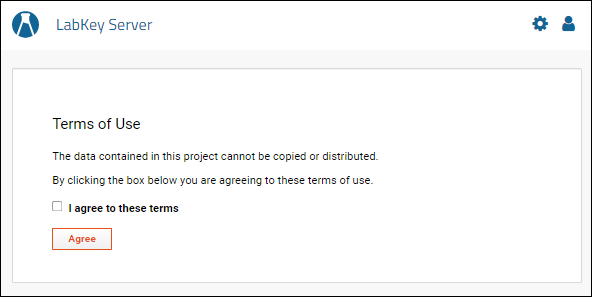
Note: the terms of use mechanism described here does not utilize user assertions of IRB number, intended activity, or support dynamically constructed terms of use. To access these more flexible features more appropriate to a compliant environment, see
Compliance: Terms of Use.
Project Specific Terms of Use
To add a terms of use page scoped to a particular project, create a wiki page at the project-level with the name _termsOfUse (note the underscore). If necessary, you can link to larger documents, such as other wiki pages or attached files, from this page.
To add a project-scoped terms of use page:
Add a wiki page. If you do not see the Wiki web part in the project, enter
> Page Admin Mode, then add one using the
Select Web Part drop down at the bottom of the page. You can remove the web part after adding the page.
Add the _termsOfUse page. Note that this special page can only be viewed or modified within the wiki by a project administrator or a site administrator.
- In the Wiki web part, open the triangle menu and select New.
- Name the new page _termsOfUse
- Text provided in the Title and Body fields will be shown to the user.
To later remove the terms of use restriction, you delete the
_termsOfUse wiki page from the project.
Site-Wide Terms of Use
A "site-wide" terms of use requires users to agree to terms whenever they attempt to login to any project on the server. When both site-scoped and project-scoped terms of use are present, then the project-scoped terms will override the site-scoped terms, i.e., only the project-scoped terms will be presented to the user, while the site-scoped terms will be skipped.
To add a site-wide terms of use page:
- Select > Site > Admin Console.
- In the Management section, click Site-wide Terms of Use.
- You will be taken to the New Page wizard:
- Notice the Name of the page is prepopulated with the value "_termsOfUse" -- do not change this.
- Add a value for the Title which will appear in the panel above your text.
- Add HTML content to the page, using either the Visual or Source tabs. (You can convert this page to a wiki-based page if you wish.) Explain to users what is required of them to utilize this site.
- Click Save and Close.
- The terms of use page will go into effect after saving the page.
Note: If the text of the terms of use changes after a user has already logged in and accepted the terms, this will not require that the terms be accepted again.
To turn off a site-wide terms of use, delete the _termsOfUse page as follows:
- Select > Site > Admin Console.
- In the Management section, click Site-wide Terms of Use.
- Click Delete Page.
- Confirm the deletion by clicking Delete.
- The terms of use page will no longer be shown to users upon entering the site.
Related Topics