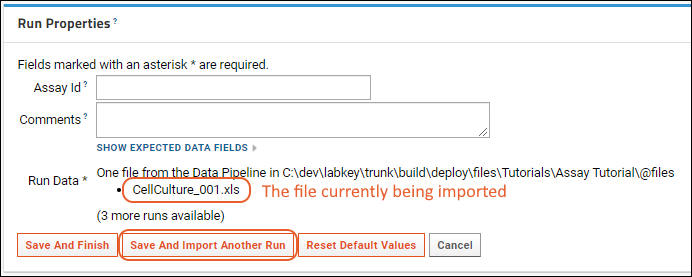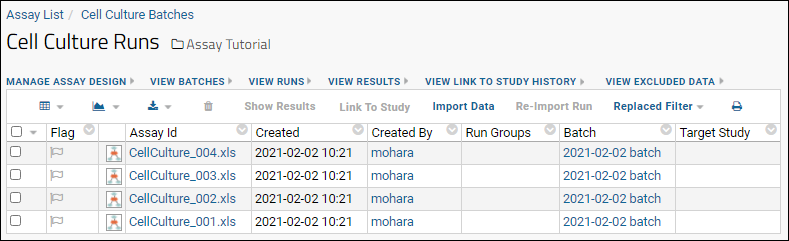Once we have created an
assay design, we can use it to import many files of the same data structure into the assay framework it describes. In the step below, we will import all four assay files as one batch into the Cell Culture assay design we just created.
Import Multiple Files into the Assay Design
- If necessary, return to the main page by clicking the Assay Tutorial link near the top of the page.
- In the Files web part, check the boxes for the four files, each of which represents a single run.
- CellCulture_001.xls
- CellCulture_002.xls
- CellCulture_003.xls
- CellCulture_004.xls
- Click Import Data.

- In the pop up dialog, select Use Cell Culture (if necessary -- it may already be selected by default). This is the assay design you just created.

- Click Import.
- This will queue up all four files for import into the Assay Design.
- You will be navigated to the assay data import wizard. The wizard proceeds through different phases: first collecting properties that you want to attach to the whole "batch" of files, and the remainder collecting properties on each individual file you are importing.
- See the final step of the tutorial for more information on using Batch properties.
- On the Batch Properties page, make no changes, and click Next.

- The import wizard will now be on the "Run Properties and Data File" page, which captures any properties that you want to attach individually to the first file being imported (i.e., CellCulture_001.xls). See the final step of the tutorial for more information on using Run properties.
- Notice the Batch Properties are shown in a read-only panel for reference.
- Run Data: Notice the file being imported: "CellCulture_001.xls". The properties you just entered will be attached to this file.
- On the Run Properties and Data File page, make no changes and click Save and Import Another Run.
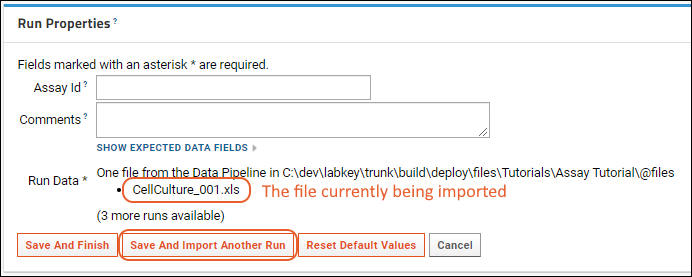
- Repeat for the next two files in the queue.


- For the final file, click Save and Finish. (Notice the "Save and Import Another Run" button is gone.)

- Once all of the files have been imported, you will be navigated to the Cell Culture Runs grid.
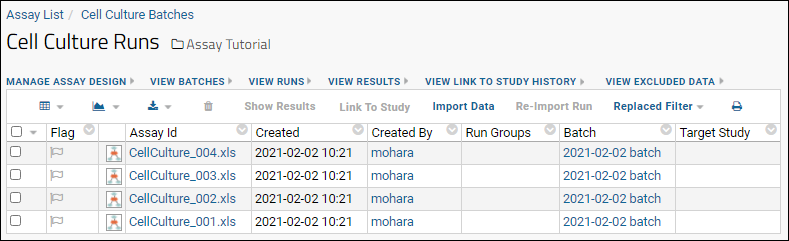
In the next step we'll begin to explore the data.