This topic covers how to work with
imported assay data in the
View Runs grid.
Explore the Runs Grid
To reach the grid of assay runs, select
> Manage Assays. Click the name of your assay. You can also reach this page from other views within the assay data by clicking
View Runs.
You'll see the runs grid listing all runs imported so far for the given assay design. Each line lists a run and represents a group of data records imported together.
To see and explore the data records for a particular run, click the run's name in the
Assay Id column. If you didn't explicitly give the run a name, the file name will be used.
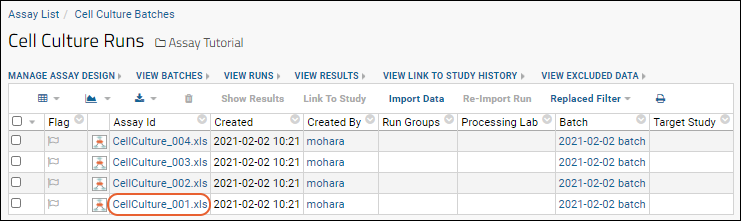
You'll see the
results from that particular run. Learn about the assay results view in this tutorial step:
Step 4: Visualize Assay Results.
Return to the runs view by clicking
View Runs above the results grid.
Flag for Review
Flagging an assay run gives other users a quick visual indicator of something to check about that run. To flag a run, click the
(Flag) icon.
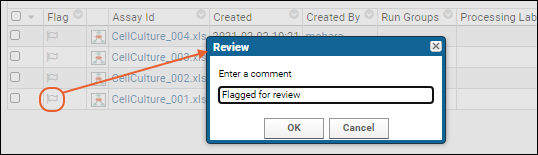
You will be prompted to enter a comment (or accept the "Flagged for review" default). Click
Submit.
The
for this run will now be dark red and the comment will be shown in hover text.
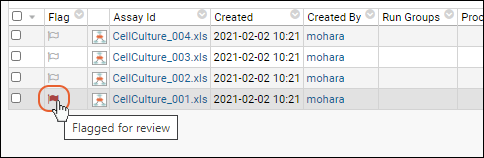
Run Graphs
To see a graphical picture of the run and associated files, click the graph icon.
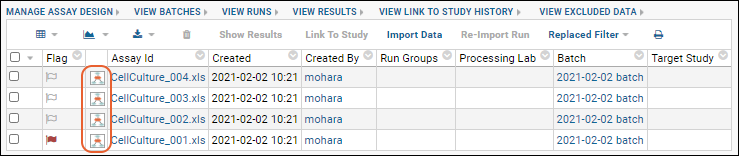
A flow chart of the run is rendered, showing the input data and file outputs. Note that the elements of the flowchart are clickable links to change the focus of the graph.
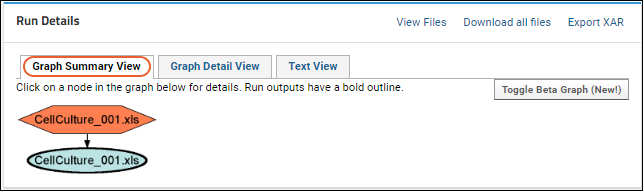
- Switch tabs above the graph for the Graph Details and Text View of the run.
- Click Toggle Beta Graph (New!) to see a lineage version.
- Return to the main folder by clicking the Folder Name link near the top of the page.
- You can return to the runs page by clicking the name of your assay in the Assay List.
Move Runs
Some assay runs grids, including MS2 and Panorama, support moving of runs to another folder via the pipeline. If this option is supported, you can select a run and click
Move.
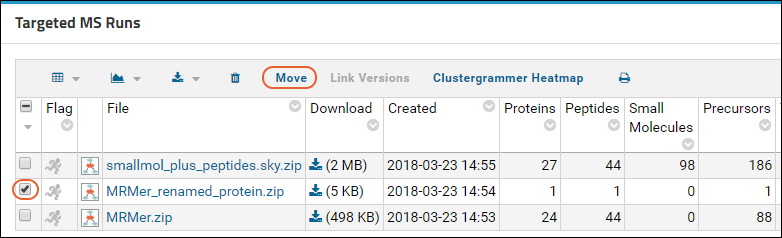
The list of available folders will be shown. Only folders configured with a pipeline root will provide links you can click to move the run.
Related Topics
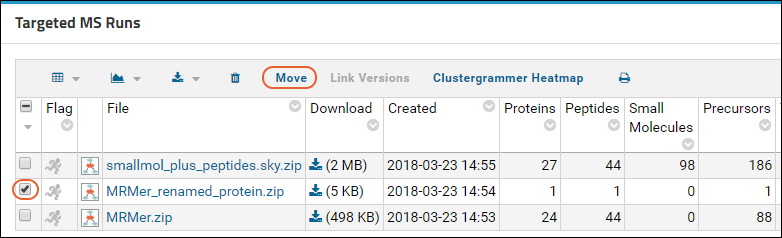 The list of available folders will be shown. Only folders configured with a pipeline root will provide links you can click to move the run.
The list of available folders will be shown. Only folders configured with a pipeline root will provide links you can click to move the run.