This topic describes how to create a new study. You need to be logged in with administrator permissions.
Create the Study Container
First we create an empty container for the study data to live in.
- Navigate to a project where you can create a subfolder.
- Select > Folder > Management. Click the button Create Subfolder.
- Enter a Name for the study, choose the folder type Study, and click Next.
- On the Users/Permissions page, click Finish. (You can configure permissions later by selecting > Folder > Permissions.)
Create or Import the Study
You are now on the overview tab of your new study folder. You can either create a study from scratch, or import a pre-existing folder archive containing study objects.
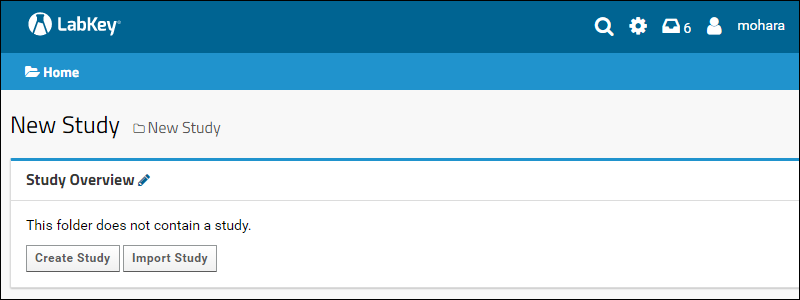
Create a New Study from Scratch
Click
Create Study to begin the process of creating a study from scratch. Learn more in:
Import a Folder Archive
Click
Import Study to import a pre-existing folder archive that contains a study. It may have been previously exported, or created outside the system following specific guidelines. Learn more in:
Related Topics