If you want to receive email notifications when the reports and/or datasets in a study are updated, you can subscribe to a daily digest of changes. These notifications are similar to
email notifications for messages and file changes at the folder level, but allow finer control of which changes trigger notification.
Manage Study Notifications
- Select Manage Notifications from the (triangle) menu in the Data Views web part.
- You can also select > Manage Views then click Manage Notifications.
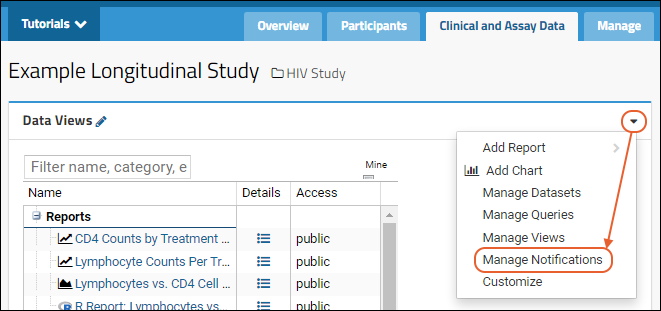
- Select the desired options:
- None. (Default)
- All changes: Your daily digest will list changes and additions to all reports and datasets in this study.
- By category: Your daily digest will list changes and additions to reports and datasets in the subscribed categories.
- By dataset: Your daily digest will list changes and additions to subscribed datasets. Note that reports for those datasets are not included in this option.
- Click Save.
You will receive your first daily digest of notifications at the next system maintenance interval, typically overnight. By default, the notification includes the list of updated reports and/or datasets including links to each one.
Subscribe by Category
You can subscribe to notifications of changes to both reports and datasets by grouping them into categories of interest. If you want to allow subscription to notifications for a single report, create a singleton subcategory for it.
Select the
By Category option, then click checkboxes under
Subscribe for the categories and subcategories you want to receive notifications about.
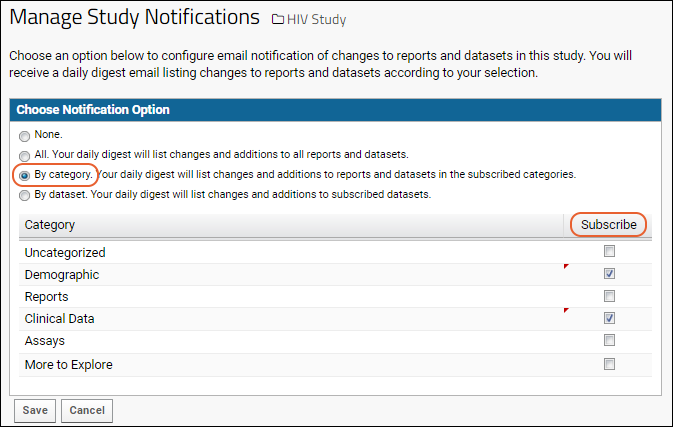
Subscribe by Dataset
To subscribe only to notifications about specific datasets, select the
By dataset option and use checkboxes to subscribe to the datasets of interest.
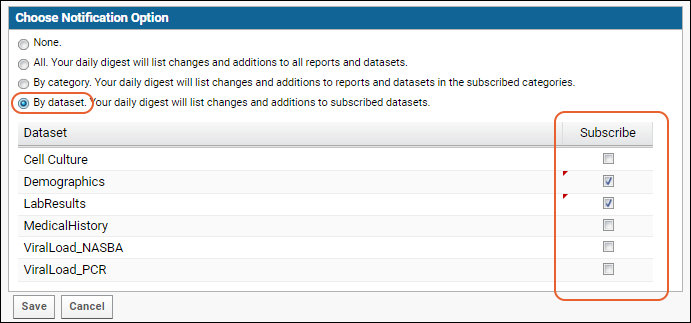
Note that reports based on these datasets are not included when you subscribe by dataset.
Notification Triggers
The following table describes which data view types and which changes trigger notifications:
| | Data Insert/Update/Delete | Design Change | Sharing Status Change | Category Change | Display Order Change |
|---|
| Datasets (including linked Datasets) | Yes | Yes | Yes | Yes | Yes |
| Query Snapshot | Yes (Notification occurs when the snapshot is refreshed) | Yes | Yes | Yes | Yes |
| Report (R, JavaScript, etc.) | No | Yes | Yes | Yes | Yes |
| Chart (Bar, Box Plot, etc.) | No | Yes | Yes | Yes | Yes |
Datasets:
- Changes to both the design and the underlying data will trigger notifications.
Reports:
- Reports must be both visible and shared to trigger notifications.
- Only changes to the definition or design of the report, such as changes to the R or JS code, will trigger notifications.
Notifications are generated for all items when their sharing status is changed, their category is changed, or when their display order is changed.
Customize Email Notification
By default, the notification includes the list of updated reports and/or datasets including links to each one. The email notification does
not describe the nature of the change, only that some change has occurred.
The template for these notifications may be customized at the site-level, as described in
Email Template Customization.
Related Topics