This page explains how to sort data in a table or grid. The basic sort operations are only applied for the current viewer and session; they are not persisted by default, but can be saved as part of a custom grid view.
Sort Data in a Grid
To sort data in a grid view, click on the header for a column name. Choose either:
- Sort Ascending: Show the rows with lowest values (or first values alphabetically) for this column at the top of the grid.
- Sort Descending: Show the rows with the highest values at the top.
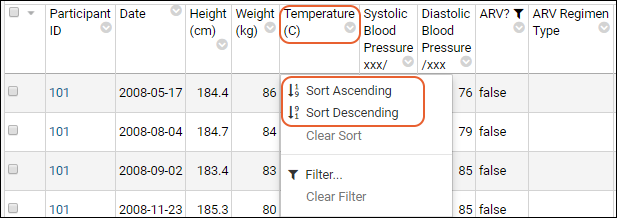
Once you have sorted your dataset using a particular column, a
triangle icon will appear in the column header:
for an ascending sort or
for a descending sort.
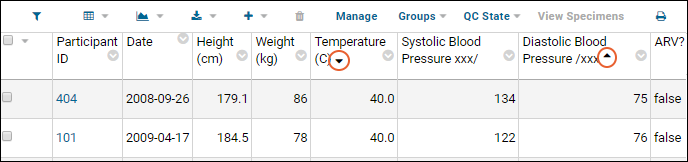
You can sort a grid view using multiple columns at a time as shown above. Sorts are applied in the order they are added, so the most recent sort will show as the primary way the grid is sorted. For example, to sort by date, with same-date results sorted by temperature, you would first sort on temperature, then on date.
Note that LabKey sorting is case-sensitive.
Clear Sorts
To remove a sort on an individual column, click the column caption and select
Clear Sort.
Advanced: Understand Sorting URLs
The sort specifications are included on the page URL. You can modify the URL directly to change the sorted columns, the order in which they are sorted, and the direction of the sort. For example, the following URL sorts the Physical Exam grid first by ascending ParticipantId, and then by descending Temp_C:
Note that the minus ('-') sign in front of the
Temp_C column indicates that the sort on that column is performed in descending order. No sign is required for an ascending sort, but it is acceptable to explicitly specify the plus ('+') sign in the URL.
The
%2C hexadecimal code that separates the column names represents the URL encoding symbol for a comma.
Related Topics