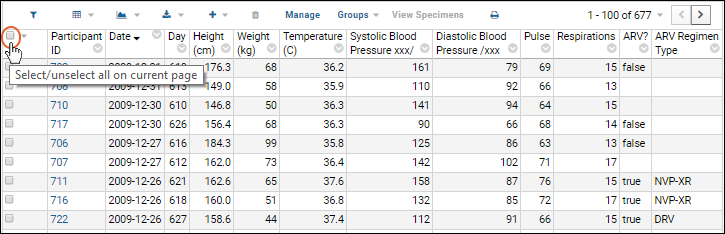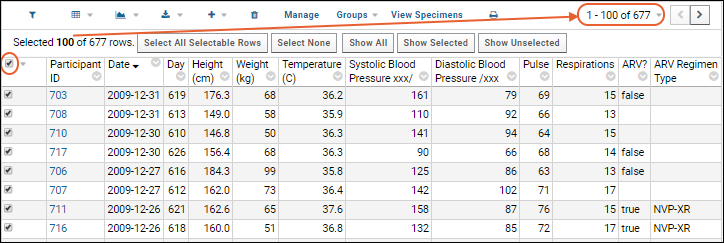When you work with a grid of data, such as a list or dataset, you often need to select one or more rows. For example, you may wish to visualize a subset of data or select particular rows from an assay to link into a study. Large data grids are often
viewed as multiple pages, adding selection options.
Topics on this page:
Select Rows on the Current Page of Data
- To select any single row, click the checkbox at the left side of the row.
- To unselect the row, uncheck the same checkbox.
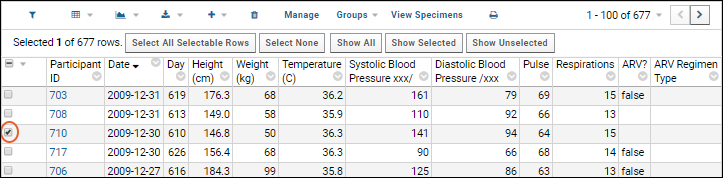
- The box at the top of the checkbox column allows you to select or unselect all rows on the current page at once.
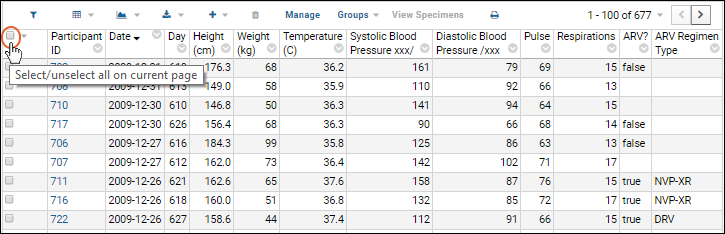
Select Rows on Multiple Pages
Using the
and buttons in the top right of the grid, you can page forward and back in your data and select as many rows as you like, singly or by page, using the same checkbox selection methods as on a single page. The selection message will update showing the total tally of selected rows.
To change the number of rows per page, select the row count message ("1 - 100 of 677" in the above screencap) to open a menu. Select
Paging and make another selection for rows per page. See
Page Through Data for more.
Selection Buttons
Selecting the box at the top of the checkbox column also adds a bar above your grid which indicates the number of rows selected on the current page and additional selection buttons.
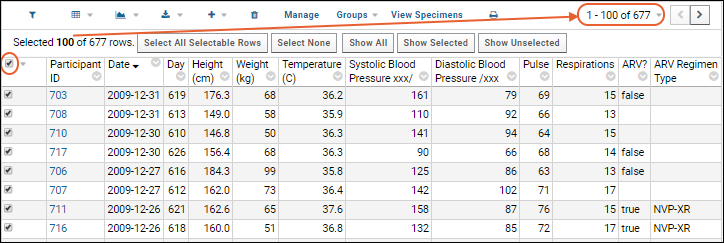
- Select All Selectable Rows: Select all rows in the dataset, regardless of pagination.
- Select None: Unselect all currently selected rows.
- Show All: Show all rows as one "page" to simplify sorting and selection.
- Show Selected: Show only the rows that are selected in a single page grid.
- Show Unselected: Show only the rows that are not selected in a single page grid.
Using the
Show Selected option can be helpful in keeping track of selections in large datasets, but is also needed for some actions which may only apply to rows on the current page which are selected.
Related Topics