Assay QC states can be defined for use in approval workflows. Users performing quality control checks can be granted the
QC Analyst role and then assign states to runs, indicating progress through a workflow. Assay QC is supported for
Standard Assays, the flexible, general purpose type.
This topic covers how to use Assay QC states that have been
defined and enabled by an administrator. A
QC Analyst user is any user assigned this role in addition to their reader or higher role in the container. These QC Analysts can set states on a per run basis.
Assay QC states can vary by workflow. There is always a system "[none]" state, applied to new data by default. The administrator may configure a different default and the states used in your system. In this example, the example QC states defined are "Not Yet Reviewed", "Reviewed - Passed", and "Reviewed - Rejected".
Update QC State
QC Analyst users will see a
QC State option on the runs grid for assays where it is enabled. To set (or change) a state for one or more rows:
- Viewing the runs grid, select the desired run(s) using checkboxes on the left.
- Select QC State > Update state of selected runs.
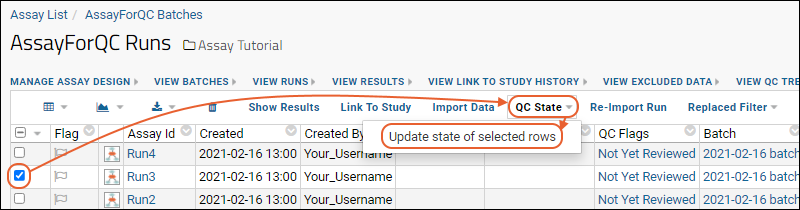
- When you select a single row, you will see the current state and history of state changes, as shown below. When more than one row is selected, you will only see the two entry fields.
- New State: (Required) Select the new state for the selected run(s) from the dropdown. You must set this field, even if you are not changing the state from it's current setting.
- Comment: Provide a comment about this change; your organization may have requirements for what information is expected here. Note that this field can be configured as either optional or required by an administrator.
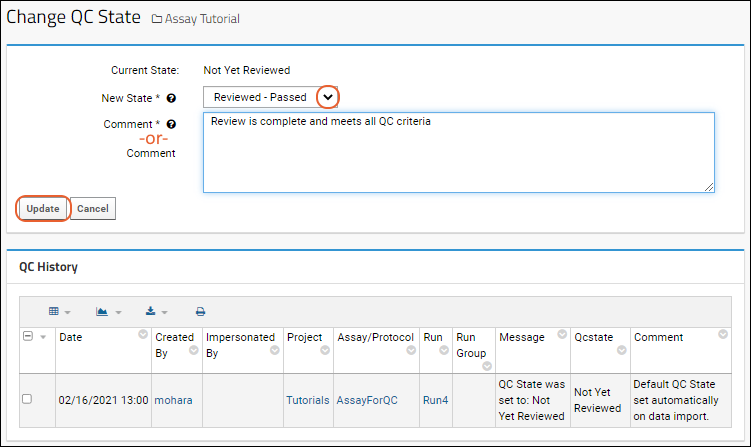
Once set, the setting will be shown in the
QC Flags column. You can click it to see the associated comment or change the setting for that row.
Display Data Based on State
The visibility of runs, and the corresponding results, is controlled by the QC state setting and whether that state is configured to make the data "public". The "public" state means the data is visible to users who have Reader permission in the container. QC Analyst users can see all the data in a folder.
For instance, the default "none" state does not show data to non-analyst users. When an administrator defines states, they elect whether data in that state is "public", meaning accessible to viewers that are granted access to the container.
You can further customize displays using the
grid view customizer and using the values in the
QC Flags column.
Link Data to Study
Assay data can be integrated with related data about subjects under investigation by linking to a
study. When Assay QC is in use, assays and studies must be in different folder containers. Learn more about the linking process here:
Link Assay Data into a StudyWhen using Assay QC states, data can only be linked to a study if it is in a
public state according to the configuration of it's assigned QC state.
If a user has admin or QC analyst permissions, and attempts to link data that is not in a public QC state, they will see the error message:
QC checks failed. There are unapproved rows of data in the link to study selection, please change your selection or request a QC Analyst to approve the run data.
Related Topics