LabKey Server can generate a Levey-Jennings plot for a single point control, useful in antigen panels when the control is not titrated. These plots can be used to track quality and performance over time, just as in the case of
Step 5: Track Analyte Quality Over Time.
The single point plots use the
FI-Bkgd data that is uploaded with the run. When the control has two records (i.e. two wells, run in duplicate), the average value is calculated and reported as MFI (Mean Fluorescence Intensity).
Upload Run with Single Point Control Tracking
When you upload an assay run, the
Define Well Roles panel lists the controls available for single point tracking. To briefly explore this feature, you can reimport three of the runs we used for the standard Levey-Jennings plots. Repeat these steps for any three runs:
- In the Luminex folder, confirm you are logged in.
- In the Assay List, click Luminex Assay 200.
- Select a row for a run you imported, and click Reimport Run.

- As you reimport the run, the values you entered originally are provided as defaults, making it easier to change only what you intend to change.
- Leave Batch Properties unchanged and click Next.
- Leave Run Properties unchanged and click Next.
- In Define Well Roles check the box for IH5672, the only single point control available in this sample data.
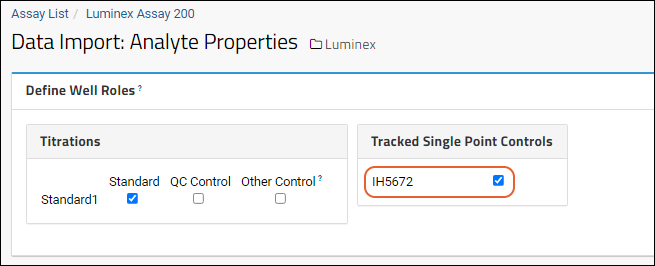
- Leave Analyte Properties unchanged and click Save & Finish.
- Repeat for at least two more runs.
View Levey-Jennings Plots for Single Point Controls
- Select View QC Report > view single point control qc report.
- Click the Graph link next to any row.
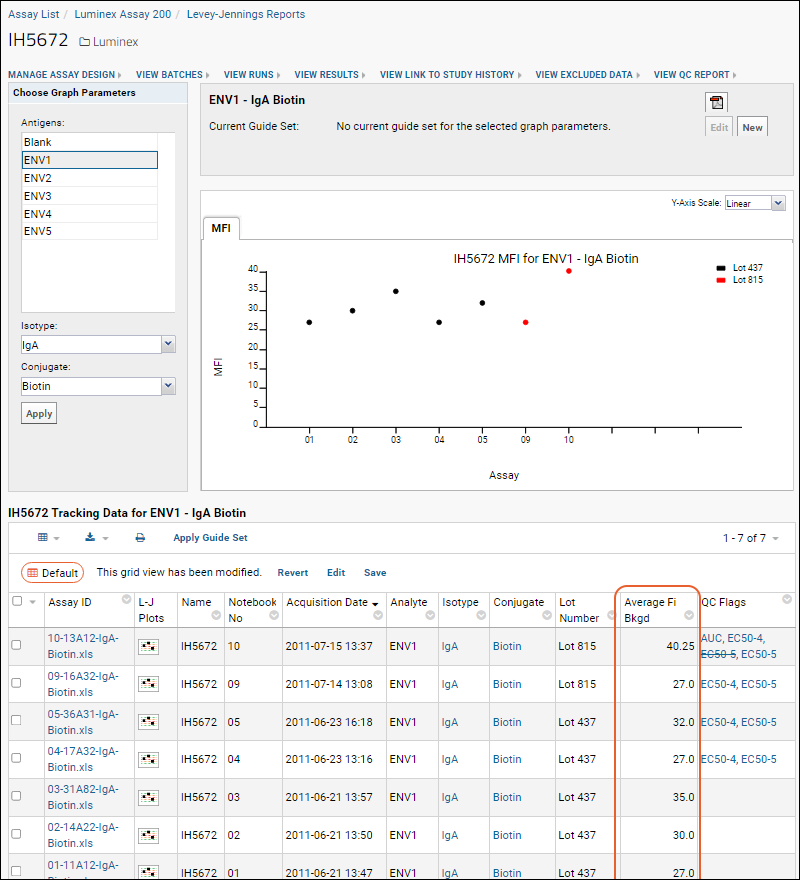
- In this example, there are two tracked controls from Lot 815 and 5 from Lot 437. Your graph may vary depending on which runs you re-imported and which report row you selected.
- Notice the Average Fi Bkgd column in the lower right. This value is the computed average of the FI-Bkgd value for the two wells, also known as MFI in how the graph is labelled.
As with titrated standards, you can select the
Graph Parameters, antigen, isotype, and conjugate. You can also define guide sets and raise qc flags for values of the single point controls which fall outside the expected range. Find more information in
Step 6: Use Guide Sets for QC.
View Levey-Jennings Plots from QC Reports
For quicker review of the single point control Levey-Jennings plots, you can access them directly from the QC report.
- Select View QC Report > View Single Point Control QC Report.
- Click the graph icon in the L-J Plots column of any row.
- You can quickly review the plot without visiting the full page.

- The notebook number for the row you selected is shown in red along the x-axis. In this image, notebook 01.
Related Topics
