In many research applications, Protected Health Information (PHI) is collected and available to authorized users, but must not be shared with unauthorized users. This topic covers how to mark columns (fields) as different levels of PHI and how you can use these markers to control access to information.
Administrators can mark columns as either Restricted PHI, Full PHI, Limited PHI, or Not PHI. Simply marking fields with a particular PHI level does not restrict access to these fields, and in some cases the setting has special behavior as detailed below.
Note that while you can set the PHI level for assay data fields, assays do not support using PHI levels to restrict access to specific fields in the ways described here. Control of access to assay data should be accomplished by using folder permissions and only selectively copying non-PHI data to studies.
Mark Column at PHI Level
There are four levels of PHI setting available:
- Restricted PHI: Most protected
- Full PHI
- Limited PHI: Least protected
- Not PHI (Default): Not protected
- Open the Field Editor for the data structure you are marking.
- Click the Fields section if it is not already open.
- Expand the field you want to mark.
- Click Advanced Settings.
- From the PHI Level dropdown, select the level at which to mark the field. Shown here, the "country" field is being marked as "Limited PHI".
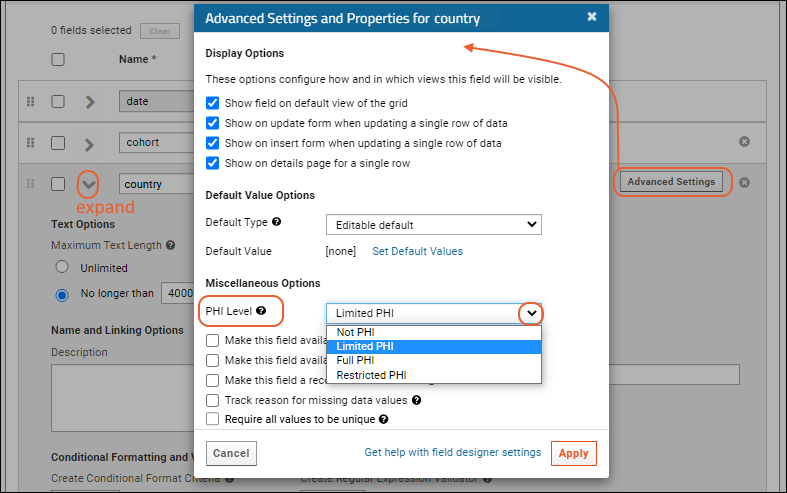
- Click Apply.
- Continue to mark other fields in the same data structure as needed.
- Click Save when finished.
Developers can also
use XML metadata to mark a field as containing PHI.
Once your fields are marked, you can use this information to control export and publication of studies and folders.
Some Columns Cannot be Marked as PHI
There are certain fields which cannot be annotated as PHI because to do so would interfere with system actions like study alignment and usability. For example, the ParticipantID in a study cannot be marked as containing PHI.
Instead, in order to protect Participant identifiers that are considered PHI, you can:
Export Without PHI
When you export a folder or study, you can select the level(s) of PHI to include. By default, all columns are included, so to exclude any columns, you must make a selection as follows.
- Select > Folder > Management.
- Click the Export tab.
- Select the objects you want to export.
- Under Options, choose which levels of PHI you want to include.
- Note that assay data does not support PHI field settings and if selected, all data will be included if selected, regardless of the PHI level you select here.
- Uncheck the Include PHI Columns box to exclude all columns marked as PHI.
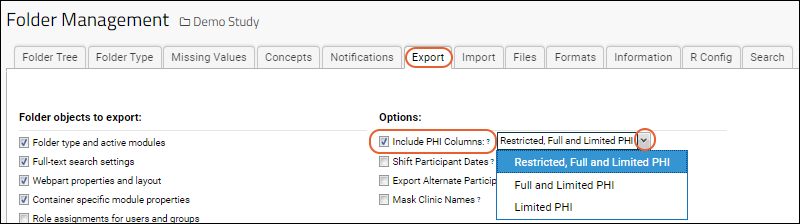
The exported archive can now be shared with users who can have access to the selected level of PHI.
This same option can be used when
creating a new folder from a template, allowing you to create a new similar folder without any PHI columns.
Publish Study without PHI
When you publish a study, you create a copy in a new folder, using a wizard to select the desired study components. On the
Publish Options panel, you can select the PHI you want to include. The default is to publish with all columns.
- In a study, click the Manage tab.
- Click Publish Study.
- Complete the study wizard selecting the desired components.
- On the Publish Options panel, under Include PHI Columns, select the desired levels to include.
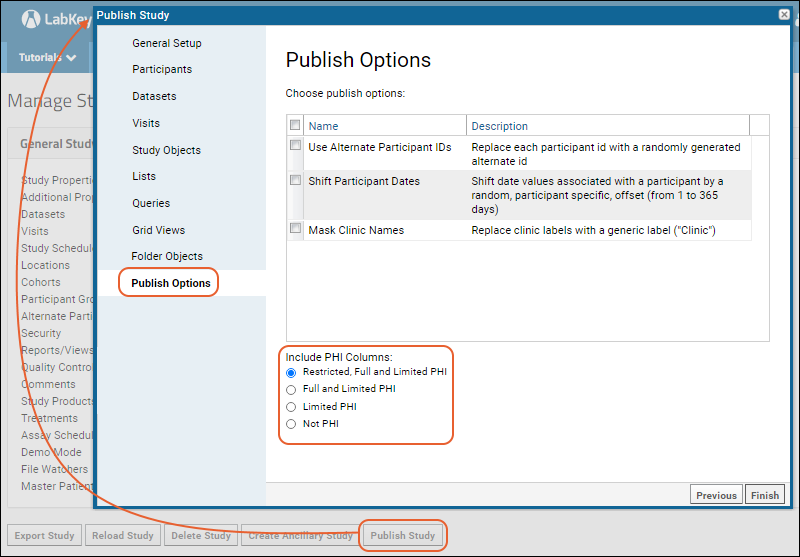
The published study folder will only contain the columns at the level(s) you included.
Issues List and Limited PHI
An issue tracking list ordinarily shows all fields to all users. If you would like to have certain fields only available to users with permission to insert or update issues (Submitter, Editor, or Admins), you can set fields to "Limited PHI".
For example, a development bug tracker could have a "Limited PHI" field indicating the estimated work needed to resolve it. This field would then be hidden from readers of the list of known issues but visible to the group planning to fix them.
Learn more about customizing issue trackers in this topic:
Issue Tracker: Administration
Use PHI Levels to Control UI Visibility of Data
Premium Features AvailableSubscribers to the Enterprise Edition of LabKey Server can use PHI levels to control display of columns in the user interface. Learn more in this topic:
Learn more about premium editions Note that if your data uses any
text choice fields, administrators and data structure editors will be able to see all values available within the field editor, making this a poor field choice for sensitive information.
Related Topics