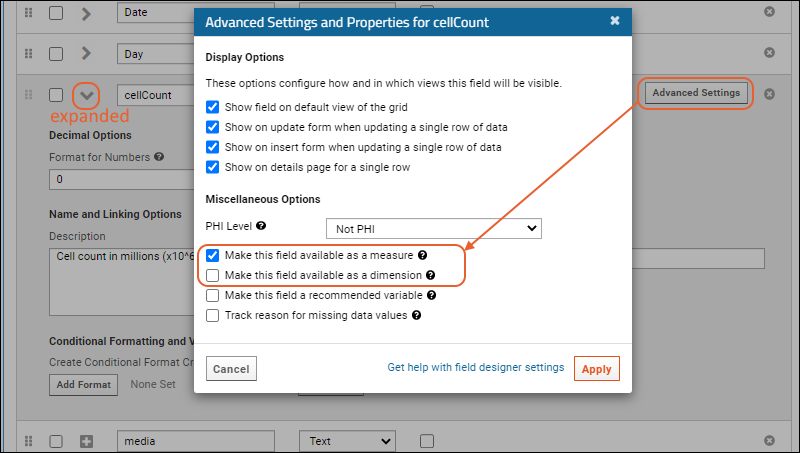Measures are values that functions work on, generally numeric values such as instrument readings.
Dimensions are qualitative properties and categories, such as cohort, that can be used in filtering or grouping those measures. LabKey Server can be configured such that only specific columns marked as data "measures" or "dimensions" are offered for charting. When this option is disabled, all numeric columns are available for charting and any column can be included in filtering.
This topic explains how to mark columns as measures and dimensions, as well as how to enable and disable the restriction.
Definitions:
- Dimension: "dimension" means a column of non-numerical categories that can be included in a chart, such as for grouping into box plots or bar charts. Cohort and country are examples of dimensions.
- Measure: A column with numerical data. Instrument readings, viral loads, and weight are all examples of measures.
Note: Text columns that include numeric values can also be marked as measures. For instance, a text column that includes a mix of integers and some entries of "<1" to represent values that are below the lower limit of quantitation (LLOQ) could be plotted ignoring the non numeric entries. The server will make a best effort to convert the data to numeric values and display a message about the number of values that cannot be converted.
If your server restricts charting to only measures and dimensions, you have two options: (1) either mark the desired column as a measure/dimension or (2) turn off the restriction.
Mark a Column as a Measure or Dimension
Use the
Field Editor, Advanced Settings to mark columns. The method for opening the field editor varies based on the data structure type, detailed in the topic:
Field Editor.
- Open the field editor.
- Expand the field you want to mark.
- Click Advanced Settings.
- Check the box or boxes desired:
- "Make this field available as a measure"
- "Make this field available as a dimension"
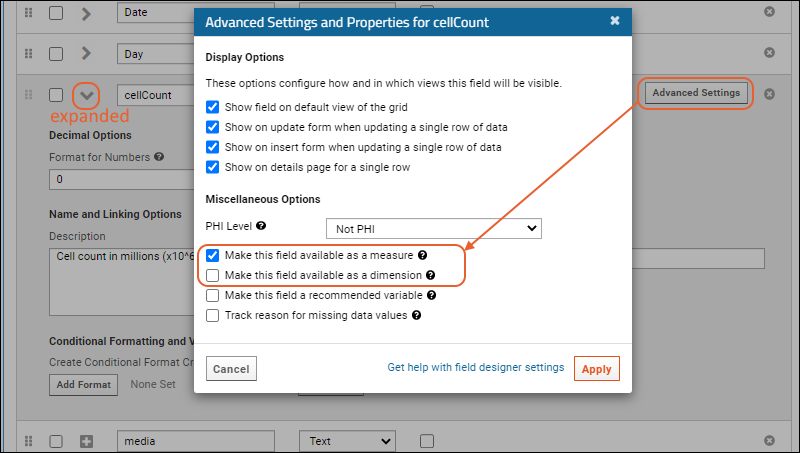
- Click Apply, then Finish to save the changes.
Turn On/Off Restricting Charting to Measures and Dimensions
Note that you must have administrator permissions to change these settings. You can control this option at the site or project level.
- To locate this control at the site level:
- Select > Site > Admin Console.
- Under Configuration, click Look and Feel Settings.
- To locate this control at the project level:
- Select > Folder > Project Settings.
- Confirm that you are viewing the Properties tab (it opens by default).
- Scroll down to Restrict charting columns by measure and dimension flags.

- Check or uncheck the box as desired.
- Click Save.
Related Topics