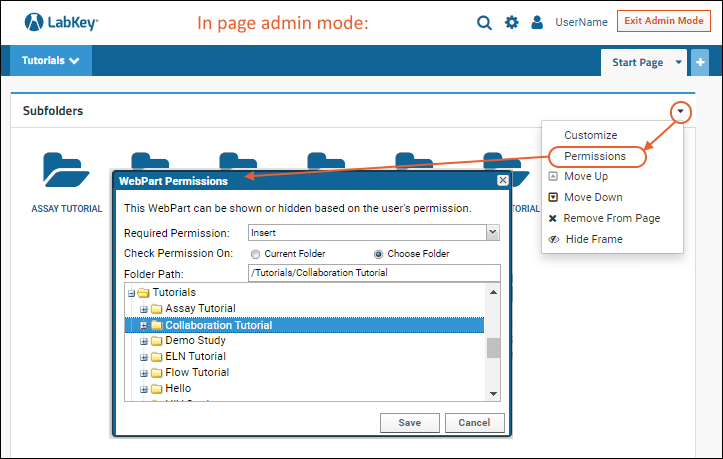An administrator can restrict the visibility of a web part to only those users who have been granted a particular permission on a particular container. Use this feature to declutter a page, or target content for each user. For example, hiding links to protected resources that the user will not able to access. In some cases you may want to base the permissions check on what the user's permission is in a different container. For instance, you might display two sets of instructions for using a particular folder - one for users who can read the contents, another for users who can insert new content into it.
Note that web part permissions settings do not change the security settings already present in the current folder and cannot be used to grant access to the resource displayed in the web part that the user does not already have.
- Enter > Page Admin Mode.
- Open the (triangle) menu for the web part you want to configure and choose Permissions.
- In the pop-up, select the Required Permission from the list of available permission levels (roles) a user may have.
- Note that the listing is not alphabetical. Fundamental roles like Insert/Update are listed at the bottom.
- Use the Check Permission On radio button to control whether the selected permission is required in the current container (the default) or another one.
- If you select Choose Folder, browse to select the desired folder.
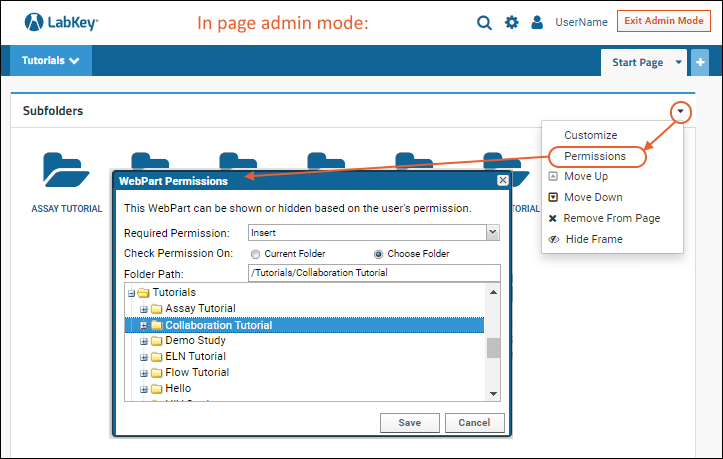
In the security user interface, administrators typically interact with "roles," which are named sets of permissions. The relationship between roles and permissions is described in detail in these topics:
These settings apply to individual web parts, so you could configure two web parts of the same type with different permission settings.
Related Topics