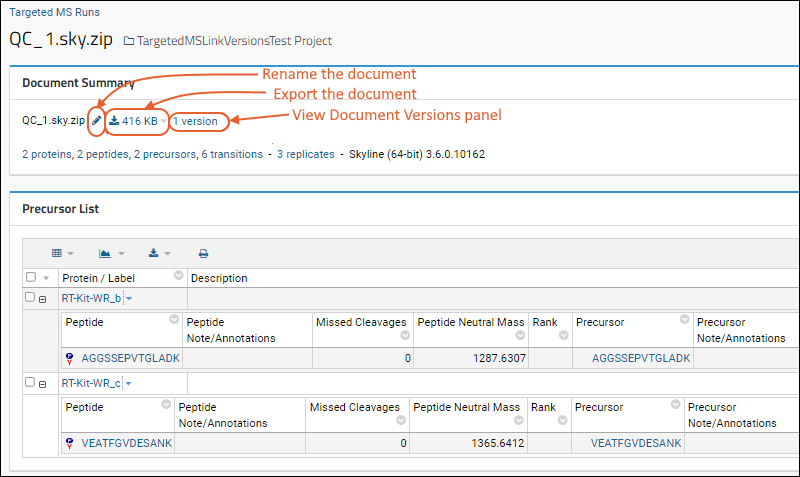As proteomics methods are developed and refined, multiple documents are often produced that need to be tracked and linked together. For example, a first runs attempt may include many proteins, precursors, and transitions, which later run attempts will progressively narrow down to the best performing ones. In order to track the method development, documents can be marked with comments and linked together as a series of different versions.
Document Details
You can view a detailed profile for each document in Panorama by clicking the document name in
Targeted MS Runs web part.
The
Document Summary panel shows key summary information and links to actions and views.
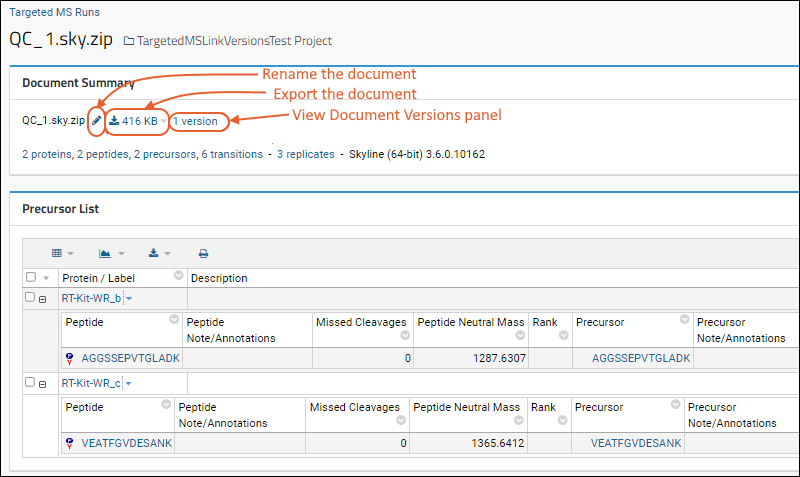
- Click the icon to rename the Skyline document.
- Click to export. Learn more below.
- Click the # versions link to jump to the Document Versions panel which shows the document's position in the series of versions.
Download the Document
In the
Document Summary, the
icon gives the full document size. Click to open a download menu.

Options:
- SkyP file: A .skyp is a small text file that makes it easy to open the full document in Skyline. Skyline will automatically download the full file from Panorama (if needed). Unlike the .sky.zip file extension for the full Skyline file, Windows associates the .skyp file extension with Skyline so you can just double-click the file.
- Full Skyline file
- Copy relative URL to clipboard
- Copy full URL to clipboard
Automatically Link Skyline Documents
The server will automatically link Skyline documents together at import time, provided that the Skyline documents provide a document ID. When importing a Skyline document whose ID matches one already in the folder, the incoming document will automatically be linked to the previous document(s) as the newest version in the document chain.
The document’s import log file will indicate if it was attached as a new version in the document chain.
Manually Link Document Versions
To manually chain together a series of document versions, select them in the
Targeted MS Runs web part and click
Link Versions.
The
Link Versions panel will appear. You can drag and drop the documents into the preferred order and click
Save. You can also remove documents from an existing chain.
Note that an individual document can be incorporated into only one document series -- it cannot be incorporated into different document series simultaneously.
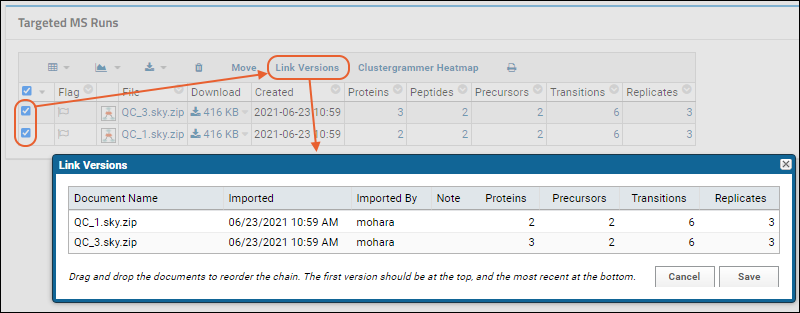
Add Comments
To add comments to a document, click in the
Flag column.
The
Review panel will appear. Enter the comment and click
Ok.
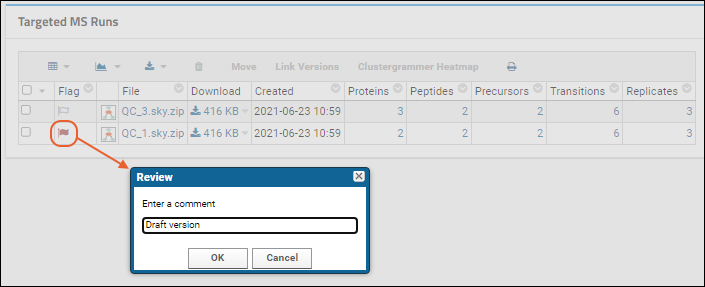
Comments are displayed in the
Document Versions panel as notes.
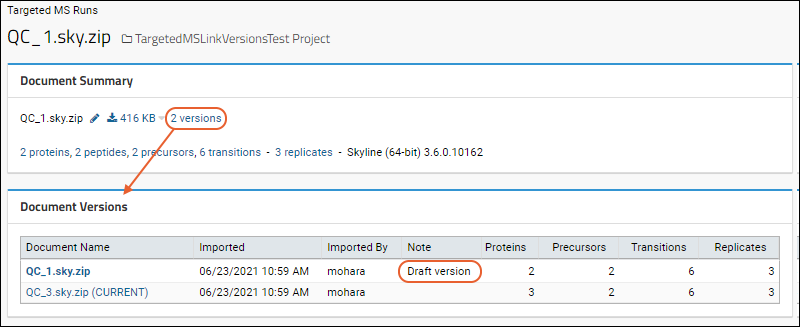
Related Topics