Once
document abstraction is complete, if a reviewer is assigned to the document, the status becomes "ready for review" and the task moves to the assigned reviewer. If no reviewer is assigned, the document abstraction will bypass the review step and the status will be "approved."
This topic covers the review process when there is a single result set per document. When multiple result sets exist, a reviewer can compare and select among the abstractions of different reviewers following this topic:
Review Multiple Result Sets.
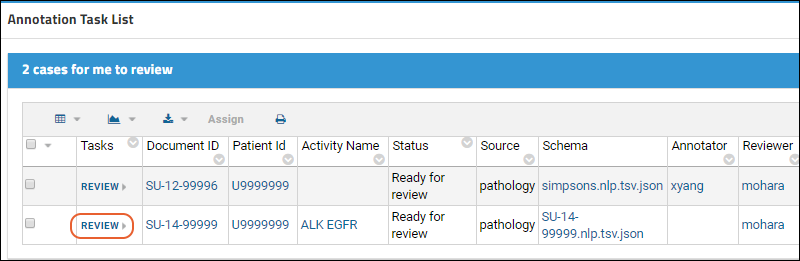
Single Result Set Review
The review page shows the abstracted information and source text side by side. Only populated field results are displayed by default. Hover over any field to highlight the linked text in green. Click to scroll the document to show the highlighted element within the visible window, typically three rows from the top. A tooltip shows the position of the information in the document.
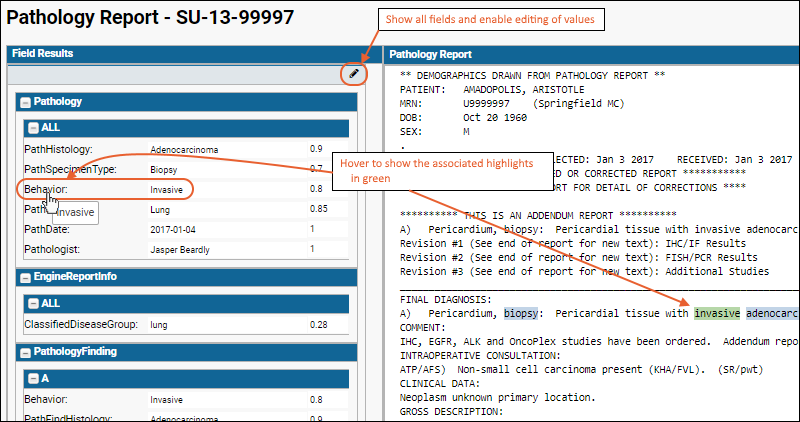
Edit Result Set
To see all available fields, and enable editing of any entries or adding any additional abstraction information, the reviewer can click the pencil icon at the top of the field results panel.
In this mode, the reviewer can edit the abstractors entered text or select new values from drop down menus as appropriate. See
Document Abstraction for details. Note that if any fields are
configured to use conditional or branching logic, when a reviewer changes an entry, the set of available fields may also change requiring additional field selections in some cases.
Once the pencil icon has opened the abstraction results for potential editing, the reviewer has the intermediate option to
Save Draft in order to preserve work in progress and return later to complete their review.
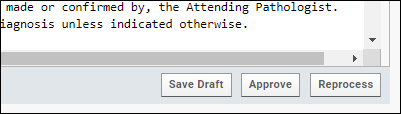
Complete Review
The reviewer finishes with one of the following clicks:
- Approve to accept the abstraction and submit the results as complete. If you mistakenly click approve, use your browser back button to return to the open document; there will be a Reopen button allowing you to undo the mistaken approval.
- Reprocess which rejects the abstraction results and returns the document for another round of abstraction. Either the engine will reprocess the document, or an administrator will assign a new manual abstractor and reviewer.
If you select
Reprocess, you will be prompted to enter the cause of rejection.
After completing the review, you will immediately be taken to the next document in your default view of your review task list.
Reprocessing
When a reviewer clicks
Reprocess, the document will be given a new status and returned for reprocessing according to the following table:
| Engine Abstracted? | Manually Abstracted? | Reviewed? | Action | Result |
|---|
| Yes | No | No | Reopen | Ready for assignment |
| Yes | No | Yes | Reopen | Ready for review; assign to same reviewer |
| Yes | No | Yes | Reprocess | Engine reprocess; ready for assignment |
| Yes | Yes | No | Reopen | Ready for assignment |
| Yes | Yes | Yes | Reopen | Ready for review; assign to same reviewer |
| Yes | Yes | Yes | Reprocess | Engine reprocess, then ready for assignment |
| No | Yes | No | Reopen | Ready for assignment |
| No | Yes | Yes | Reopen | Ready for review; assign to same reviewer |
| No | Yes | Yes | Reprocess | Ready for assignment |
Reopen is an option available to administrators for all previously approved documents. Reviewers are only able to reopen the documents they reviewed and approved themselves.
Related Topics