Validators can be used to check for proper configuration and the existence of certain objects to ensure an application will run properly, such as:
- Required schema objects, such as tables and columns
- The existence of required fields in tables
- The configuration of expected permissions, such as checking whether guests have permission to read the "home" project.
A validator can either be
site level, or scoped to run at a specific container level, i.e.
folder-scoped. Built-in validators can be run at either level. Developers implementing their own new validators can design them to be enabled only in folders where they are needed.
Run Site Validators
To access and run site validators:
- Select > Site > Admin Console.
- Under Diagnostics, click Site Validation.
- Select which validator(s) to run using checkboxes.
- Select where to run them:
- The root plus all projects and folders in this site
- Just the projects
- Check the box if you want to Run in the background.
- Click Validate to run. Depending on your selections, producing results could take considerable time.
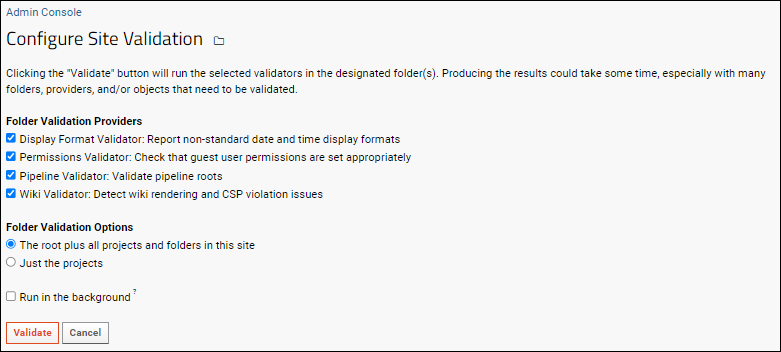
Display Format Validator
Report non-standard
date and time display formats. Any warnings raised will include a "More Info" link directly to where the non-standard format is set.
Permissions Validator
This validator will report where guests (anyone not logged in, i.e. anonymous "public" users) have access to your server.
Notebook External Image Validator
Detect external image references embedded in notebooks.
Pipeline Validator
Validate pipeline roots.
File Root Size (Premium Feature)
Administrators of the Professional or Enterprise Editions can use this validation provider to generate a report of the total size of each file root. Choose the scope of this report (all the projects and folders, or just the projects themselves) as for other validators.
Wiki Validator
Detect wiki rendering exceptions and CSP violation issues, including for example, script tags without nonces and inline event handlers. Any wikis triggering this validator will be listed with a description of the issue and link.
Premium Resource AvailableSubscribers to premium editions of LabKey Server can learn about making wikis compliant with a strict CSP in this topic:
Learn more about premium editions
Run Validation in the Background
Validating many folders can take a long time. Checking the
Run in the background box will run them in a background pipeline job, avoiding proxy timeouts that a 'foreground' job might encounter.
If you run in the background, you'll see the pipeline status page for the job and can click
Data when it is complete to see the same results page as if the job had run in the foreground.

Run Folder Validators
To run validation on a given project, folder, or folder tree:
- Navigate to where you want to validate.
- Select > Folder > Management.
- Click Validate.
- You'll see the same options as at the site level, except that here the Folder Validation Option is to check or uncheck Include Subfolders.
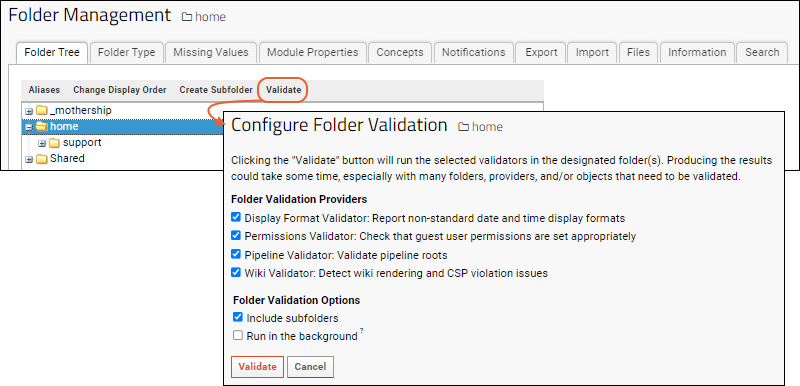
Implement New Validators
Any validator should implement SiteValidationProvider, or more likely, the subclass SiteValidationProviderImpl. The methods getName() and getDescription() implement the name and description for the validator.
The boolean flag isSiteScope() controls whether the validator is site-scoped. The boolean flag shouldRun() controls whether the validator is applicable to a given container.
The method runValidation() returns a SiteValidationResultList of validation messages that will be displayed on the validation page on the Admin Console.
The messages can be set at different levels of severity: info, warn, or error. Errors will appear in red on the validation page. There are helper methods on SiteValidationResultList to aid in building the list. To build compound messages, SiteValidationResult behaves much like a StringBuilder, with an append() that returns itself.
Steps
- Implement SiteValidationProvider
- Implement runValidation():
- Instantiate a SiteValidationResultList
- For each of your validation steps, call SiteValidationResultList.addInfo(), addWarn() or addError()
- In your module's doStartup(), call SiteValidationService.registerProvider() to register your validator
Example Code
An example validator that checks whether any Guest users have read or edit permissions:
PermissionsValidator.java.
Related Topics
Premium Resource AvailableSubscribers to premium editions of LabKey Server can use a scanning utility similar to a validator to proactively locate content security policy violations in wikis, participant views, and study descriptions. Learn more in this topic:
Learn more about premium editions