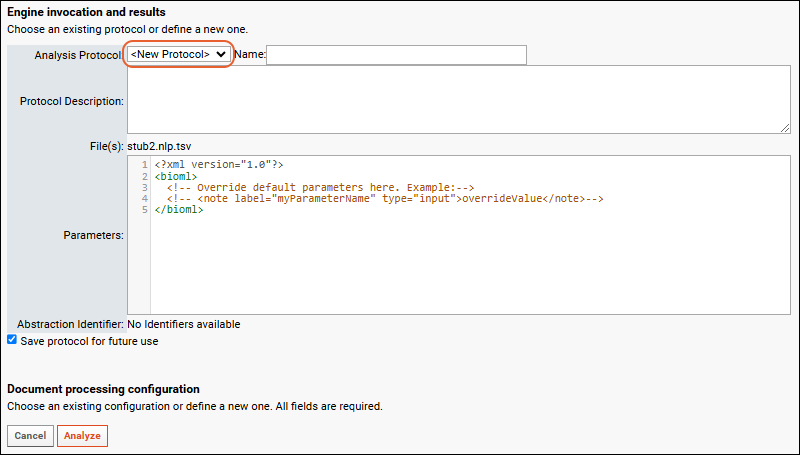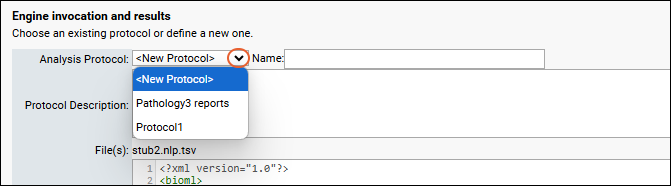Pipeline protocols are used to provide additional parameters or configuration information to some types of pipeline imports. One or more protocols can be defined and associated with a given pipeline import process by an administrator and the user can select among them when importing subsequent runs.
As the list of available protocols grows, the administrator can archive outdated protocols, making them no longer visible to users. No data or other artifacts are lost when a protocol is archived, it simply no longer appears on the selection drop down. The protocol definition itself is also retained so that the archiving process can be reversed, making older protocols available to users again.
Define Protocols
Analysis protocols are defined during import of a file and can be saved for future use in other imports. If you are not planning to save the protocol for future use, the name is optional.
- In the Data Pipeline web part, click Process and Import Data.
- Select the file(s) to import and click Import Data.
- In the popup, select the specific import pipeline to associate with the new protocol and click Import.
- On the next page, the Analysis Protocol pulldown lists any existing protocols. Select "<New Protocol>" to define a new protocol.
- Enter a unique name and the defining parameters for the protocol.
- Check the box to "Save protocol for future use."
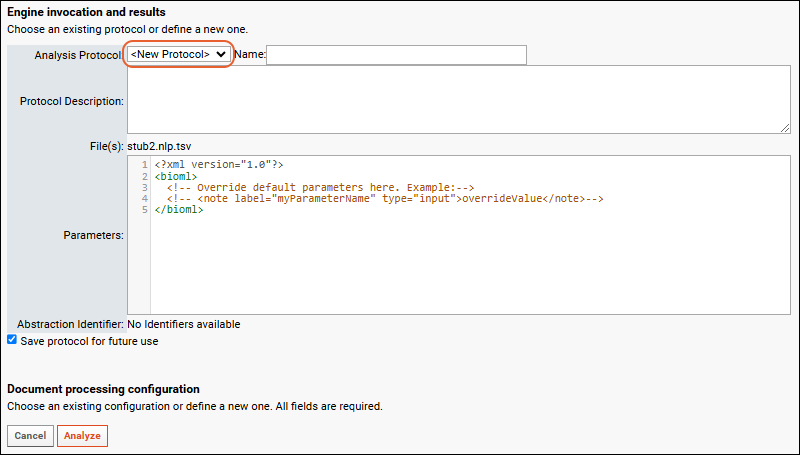
- Continue to define all the protocols you want to offer your users.
- You may need to delete the imported data after each definition to allow reimport of the same file and definition of another new protocol.
An example walkthrough of the creation of multiple protocol definitions can be found in the
NLP Pipeline documentation.
Manage Protocols
Add a
Pipeline Protocols web part. All the protocols defined in the current container will be listed. The
Pipeline column shows the specific data import pipeline where the protocol will be available.
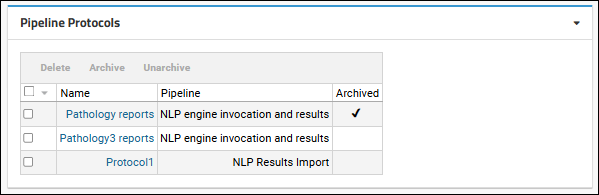
Click the name of any protocol to see the saved xml file, which includes the parameter definitions included.
Select one or more rows and click
Archive to set their status to "Archived". Archived protocols will not be offered to users uploading new data. No existing data uploads (or other artifacts) will be deleted when you archive a protocol. The protocol definition itself is also preserved intact.
Protocols can also be returned to the list available to users by selecting the row and clicking
Unarchived.
Use Protocols
A user uploading data through the same import pipeline will be able to select one of the currently available and unarchived protocols from a dropdown.
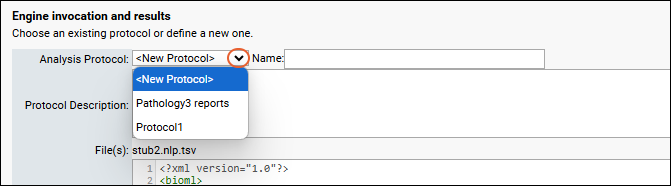
Related Topics