Cohorts are be used to group participants by characteristics, such as disease state, for efficient analysis.
It this step we will assign participants to cohorts based on "treatment group". Four cohort groups will be used:
- DRV - Participants who have received the DRV treatment regimen
- ETR - Participants who have received the ETR treatment regimen
- HIV Negative - Participants who are HIV negative and have received no treatment
- No Treatment - Participants who are HIV positive but have received no treatment
Once the cohorts have been established we will be able to compare disease progression in these groups.
Assign Cohorts
We will assign cohorts automatically based on the "Treatment Group" field in the Demographics dataset.
- Click the Participants tab and notice that all participants are "Not in any cohort", giving no way to filter them here.
- Go to the Manage tab and click Manage Cohorts.
- If necessary, select Automatic Participant/Cohort Assignment
- Select the "Demographics" dataset from the Participant/Cohort Dataset dropdown menu.
- For the Cohort Field Name, select Treatment Group.
- Click Update Assignments.
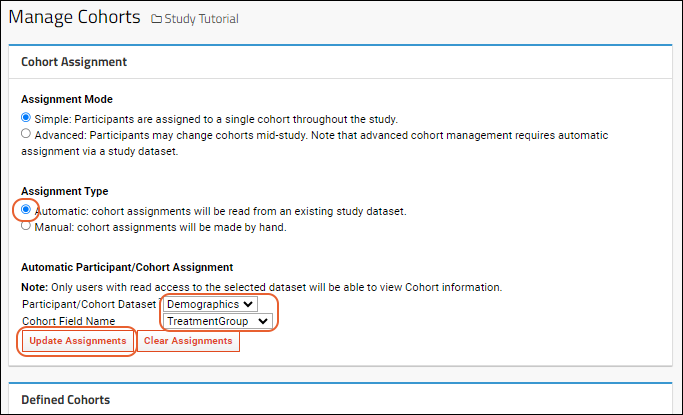
- You will see the list of Defined Cohorts populate with the two existing values in the "Group Assignments" column, followed by a list showing which participants are assigned to which cohort. Any participants without a group assignment will not be assigned to a cohort.
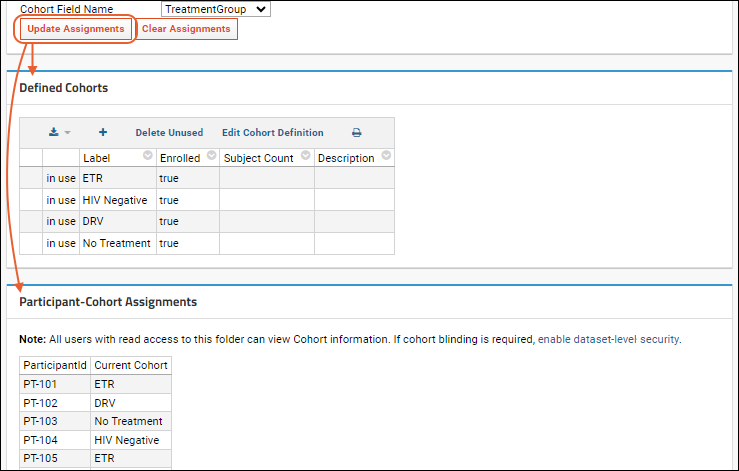
View Cohorts
Now return to the
Participants tab and notice that the new cohorts you just created. Hover over a cohort value to show which participants are included in that option: excluded participant ids are grayed out, so you can get a quick visual indication of the prevalence of that option. Click a label or use checkboxes to filter the list displayed.
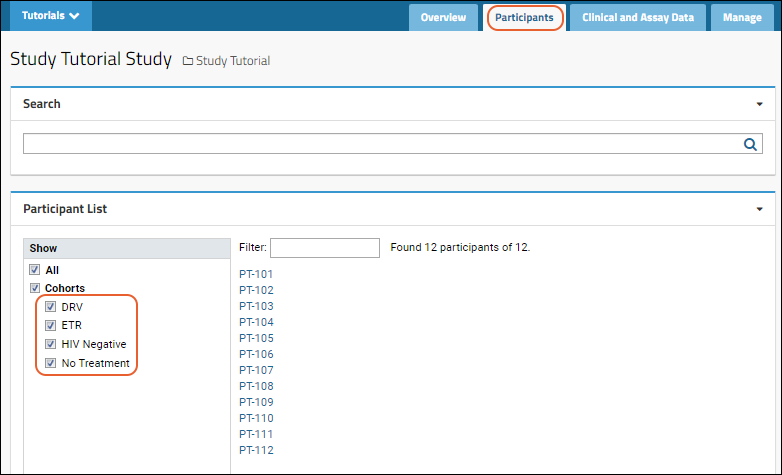
You can also type to filter using the entry box above the participant set.
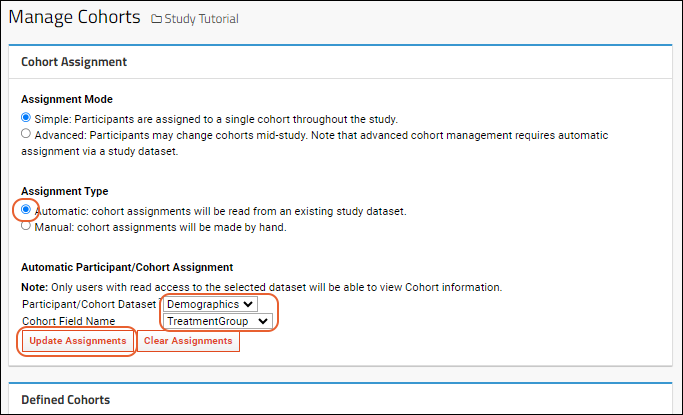
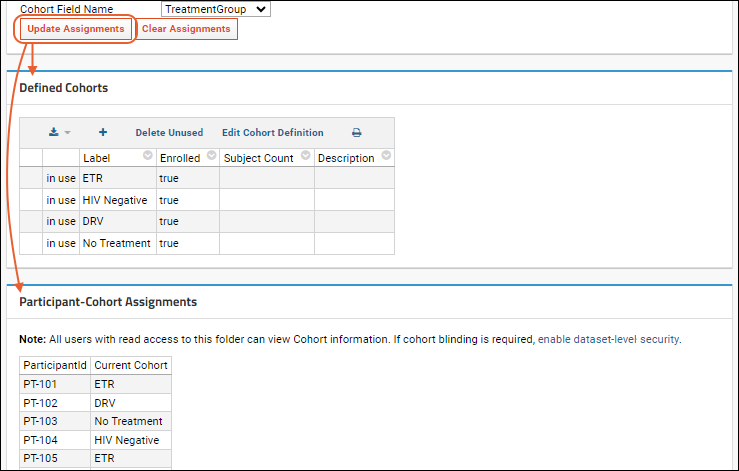
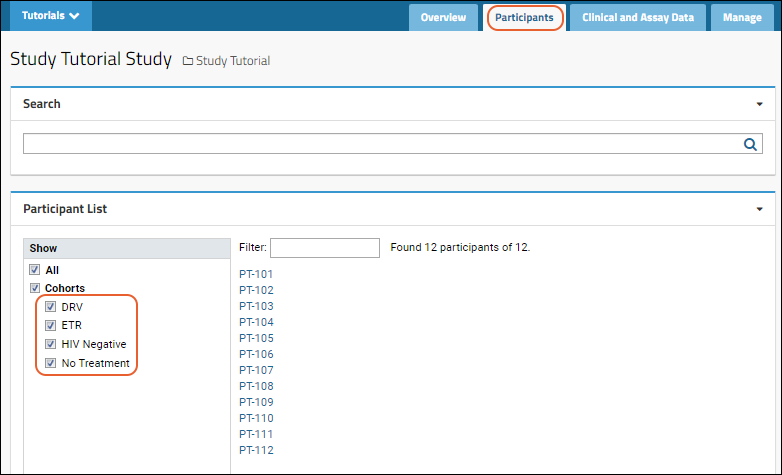 You can also type to filter using the entry box above the participant set.
You can also type to filter using the entry box above the participant set.