Like other data in grids, assay results and run data can be exported in
Excel, text, and script formats. In addition, assay run data can be exported into a XAR or set of files, as described in this topic. These exports bundle the data and metadata about the run which can then be imported into another instance or used for analysis in other tools.
When exporting assay runs, the current set of data will be exported, so if any runs have been edited or deleted, the exported archive will contain those changes.
Note that some assay types store additional information in custom tables, which is not included in the Files or XAR export archive. For instance, the Luminex assay prompts the user for information about controls and QC standards which will not be included in these exports.
Export Files
- Navigate to the assay dataset of interest and click View Runs.
- Click (Export).
- Click the Files tab.
- Using the radio buttons select either:
- Include all files
- Include only selected files based on usage in run. Use checkboxes to identify files to include.
- Specify the File Name to use. The default is "ExportedRuns.zip".
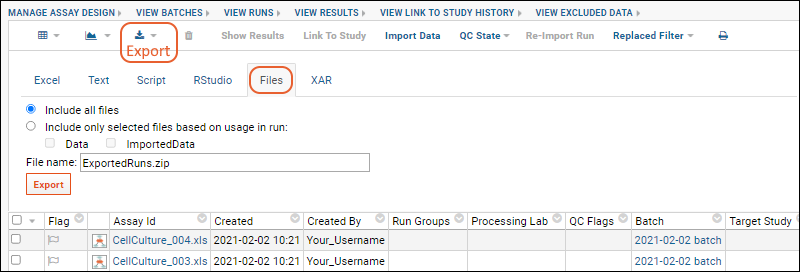
Export XAR
- Navigate to the assay dataset of interest and click View Runs.
- Select (Export).
- Click the XAR tab.
- LSID output type: Select one of the options for how to treat Life Science Identifiers (LSIDs).
- Folder Relative (Default): Creates a 'relative' LSID during export. Upon import, the LSID is 'rewritten' so that it will appear to have originated in the local container. This option is essentially creating a new copy of the contents upon import.
- Partial Folder Relative: This option preserves the namespace suffix portion of the data and material LSIDs, which is useful when exporting multiple runs at different times (in different XARs) that share a common set of files or materials. Preserving namespace suffixes allows LSIDs to 'reconnect' when runs are imported. In contrast, using the 'Folder Relative' option would cause them to be treated as separate objects in different imports.
- Absolute: Writes out the full LSID. This means that after import the LSID will be the same as on the original server. Useful when you are moving the XAR within a server, but can raise errors when the same XAR is imported into two folders on the same server.
- Export type:
- Download to web browser
- Write to exportedXars directory in pipeline
- Filename: The default is "ExportedRuns.xar".
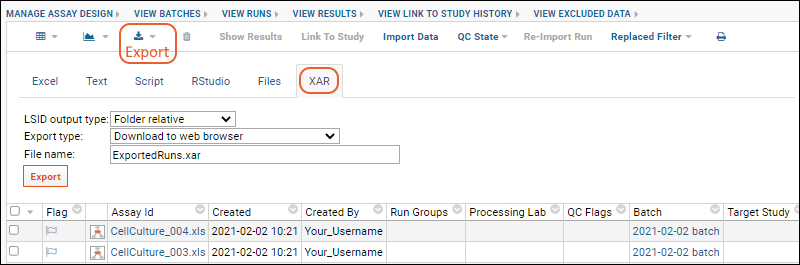
Related Topics