When viewing a study folder, using
demo mode hides the participant IDs in many places, including dataset grids, participant views, etc. This is not to be mistaken for
true protection of PHI, but can be useful for showing feature demos, making presentations, or taking screenshots for slides that don't unduly expose identifying information.
When demo mode is turned on in a study, the participant ID values are displayed as a string of asterisks:
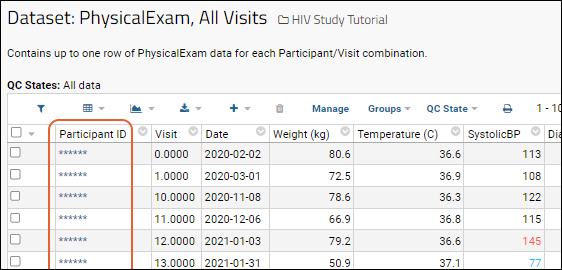
Note that these strings are still links, clicking still opens data about that participant, just with the ID obscured.
Turn On/Off Demonstration Mode
To turn on demonstration mode:
Select
> Manage Study > Demo Mode > Enter Demo Mode.To turn off demonstration mode:
Select
> Manage Study > Demo Mode > Leave Demo Mode.
Note: Your browser will continue to display participant ID values in the following locations:
- the address bar (when viewing individual participant pages or using URL filters)
- the status bar (when hovering over links to participant views, etc.)
- free-form text that happens to include participant IDs, for example, comments or notes fields, PDFs, wikis, or messages
Remember to hide your browser's address bar and status bar before giving a demo. You should also plan and practice your demo carefully to avoid exposing participant IDs.
Related Topics
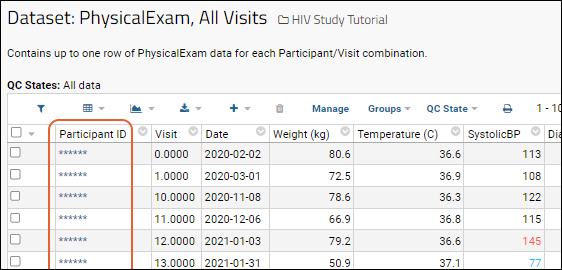 Note that these strings are still links, clicking still opens data about that participant, just with the ID obscured.
Note that these strings are still links, clicking still opens data about that participant, just with the ID obscured.