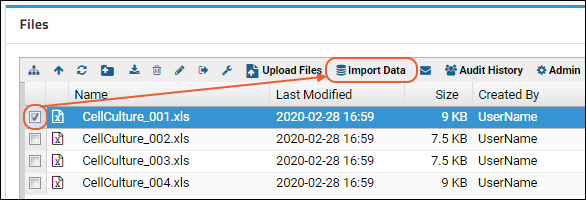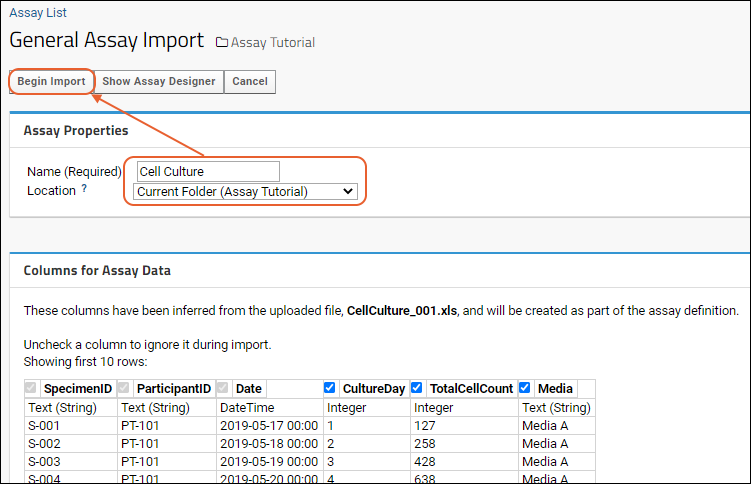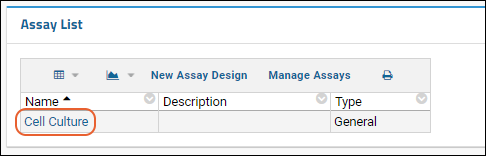When you import assay data into LabKey server, the process is handled by an
Assay Design, which tells the server how to interpret the information in your data files. If you don't yet have an Assay Design that matches your file structure, you can create one manually or you can infer one automatically from one of your data files. In the step below, we use the quicker method of inferring column names and types from one of our example data files.
Create a New Assay Design by Inference