LabKey Server can connect directly with, and import data from, Medidata Rave servers. The data is exported directly from the server via the Medidata API; direct CDISC file import is not supported.
LabKey Server uses Medidata Rave's webservice interface to import both data and metadata. The data is imported into study datasets, where it can be integrated with other data in the study environment. Data synchronization can be performed manually on demand or can be configured to occur automatically on a repeating schedule. The overall behavior is similar to that provided for
REDCap, where forms are mapped to study datasets on LabKey Server.
In detail, import of Medidata Rave data goes as follows: data and metadata are exported from the Medidata Rave server using their webservice interface. LabKey Server transforms the data into LabKey's archive format which is then passed to the data processing pipeline for import into a study container. If the target datasets (or lists) do not already exist, they are created, then new records are inserted, and if the targets existed previously, any existing records are updated.
Configure Data Import
Importing from a Medidata Rave server assumes that you already have a LabKey study in place, with the CDISC_ODM module enabled.
To set up data import from a Medidata server, follow the instructions below:
- In your study folder, click the Manage tab and click Manage External Reloading.
- Click CONFIGURE CDISC ODM.
Connection Tab
- Fill out the initial form:
- Study Metadata URL: The URL for the metadata web service.
- Study Data URL: The URL for the data web service.
- Change Password: Check the box to enable entry of username and password.
- User Name: A user who has access to the Medidata server.
- Password: The password for the above user.
- Enable Reloading: Select for automatic reloading on a repeating schedule.
- Load on: The start date if automatic reloading is selected.
- Repeat (days): LabKey will iterate the data reloading after these many days.
- Click Save.
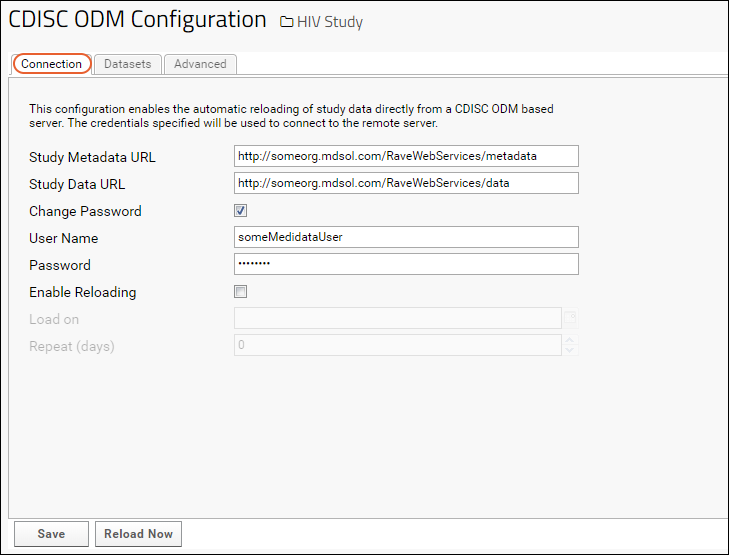
Datasets Tab
The ability to browse graphically on the
Datasets tab is provided when you have checked
"XML Export Format" on the REDCap connection page.
- Click the Datasets tab.
- On the Datasets tab, click the pencil icon.
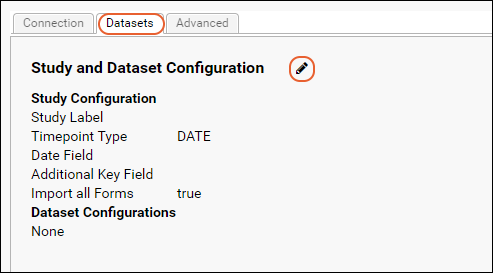
On the
Edit Form Configuration panel, enter the following information:
- Study Label: Enter your LabKey Server target study label. (This is set at Manage tab > Study Properties.)
- timepoint type: Select VISIT or DATE. This much match the timepoint style for the target study.
- date field: If DATE is selected above, select the default name for date fields in your datasets. This can be overridden for individual non-conforming datasets.
- default sequence number: If VISIT is selected above, you can opt to specify a default sequence number to be used for any data that does not have a corresponding event defined. This value can also be overridden on a per-form basis.
- additional key field: Select the default additional key field, if any. This can be overridden for individual non-conforming datasets.
- Import all datasets: If selected, all CDISC forms will be imported by default, although the next panel lets you exclude individual datasets. If unselected, the next panel lets you select which individual datasets to import.
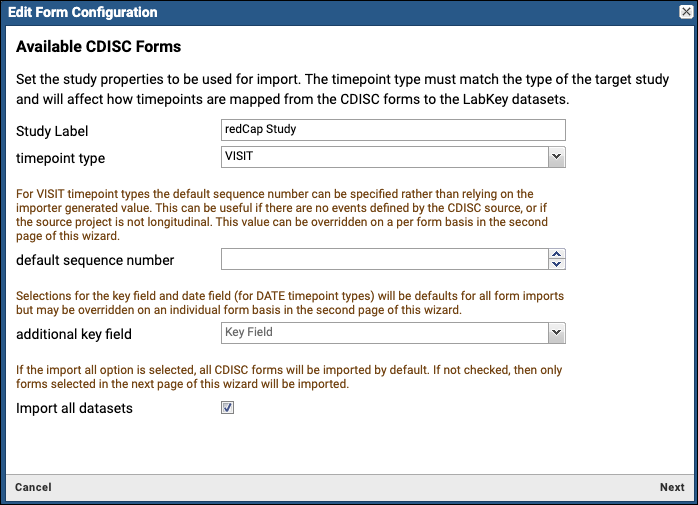
Note that advanced users can skip this next panel and instead choose to edit the configuration XML directly, if this is done this panel will be updated to reflect the state of the XML.
- Use this panel to select which CDISC forms to import, and how they are imported.
- Selecting a form for import reveals additional options for how to import it to LabKey Server.
- Selecting demographic causes the form to be imported to a LabKey demographic dataset.
- Unselecting demographic causes the form to be imported to a LabKey clinical dataset.
- Selecting export as list causes the form to be imported to a LabKey list. Choose this option for forms that do not conform to dataset uniqueness constraints.
- date field: When the timepoint type is DATE, you will see this field and can use the dropdown to override the default date field indicated in the previous panel.
- default sequence number: When the timepoint type is VISIT, you will see this field and can use the dropdown to override the default sequence number indicated in the previous panel.
- additional key field: Use this dropdown to override the default third key field indicated in the previous panel.
- Click Apply. (This will update the XML on the Advanced tab.)
- On the CDISC ODM Configuration page, click Save.
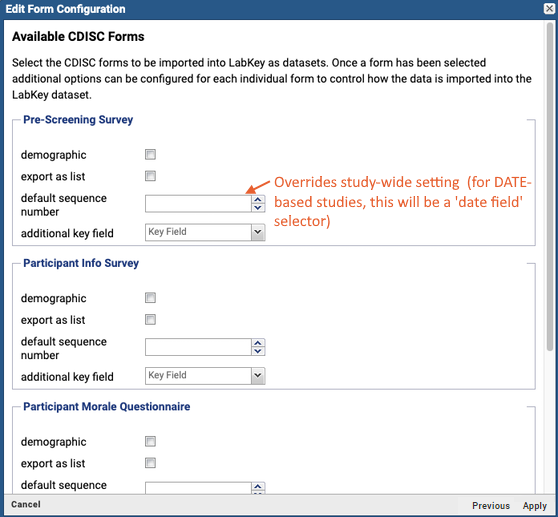
To manually load the data, click the
Connection tab and then
Reload Now.
Advanced Tab
The Advanced tab lets you control advanced options using XML. We recommend that you allow the UI to auto-generate the initial XML for you, and then modify the generated XML as desired. You can auto-generate XML by working with the
Datasets tab, which will save your configuration as XML format on the Advanced tab.
Note that the REDCap feature and the CDISC feature do not use compatible XML schemas and you cannot swap configuration between them.
For details, see the
CDISC XSD schema file.
Example XML:
<?xml version="1.0" encoding="UTF-8"?>
<cdiscConfig xmlns="http://labkey.org/cdisc/xml">
<timepointType>visit</timepointType>
<studyLabel>CDISC Visit Study (all forms)</studyLabel>
<forms>
<form>
<formOID>FORM.DEMOG</formOID>
<demographic>true</demographic>
</form>
<form>
<formOID>FORM.VITPHYEX</formOID>
<keyFieldOID>IT.REC_ID</keyFieldOID>
</form>
<form>
<formOID>FORM.PHARMVIT</formOID>
<keyFieldOID>LK_MANAGED_KEY</keyFieldOID>
</form>
<form>
<formOID>FORM.AE</formOID>
<exportAsList>true</exportAsList>
</form>
</forms>
</cdiscConfig>
Troubleshooting
Error: "Element redcapConfig@http://labkey.org/study/xml/redcapExport is not a valid cdiscConfig@http://labkey.org/cdisc/xml document or a valid substitution"
This error occurs when you configure a CDISC ODM reload using REDCap-specific XML elements.
Solution: Use the UI (specifically the
Datasets tab) to autogenerate the XML, then modify the resulting XML as desired.
Related Topics
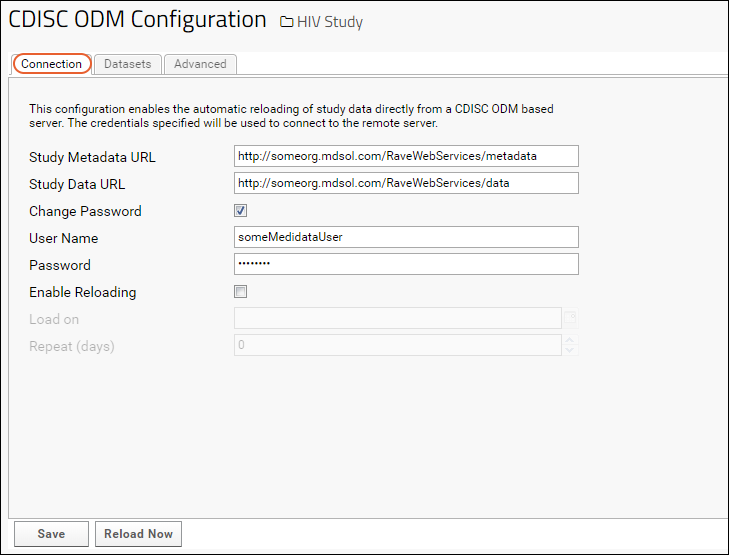
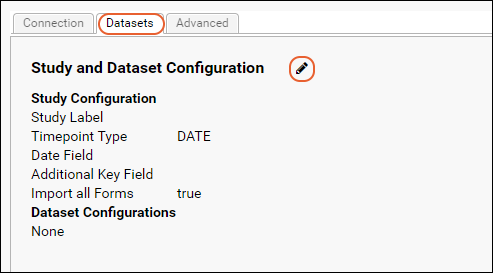 On the Edit Form Configuration panel, enter the following information:
On the Edit Form Configuration panel, enter the following information:
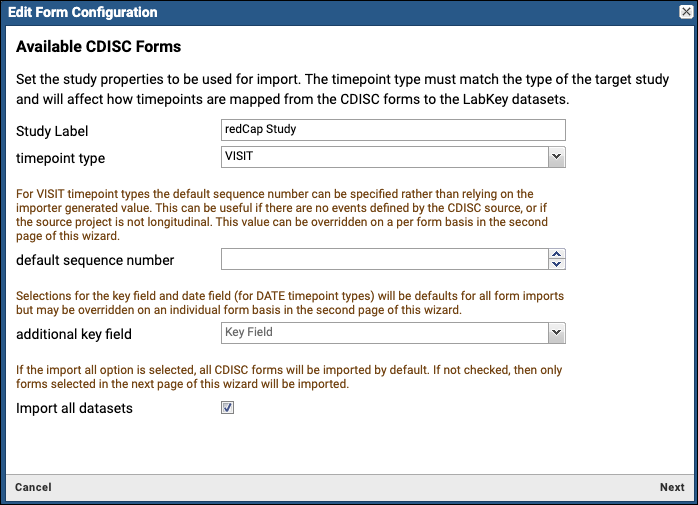
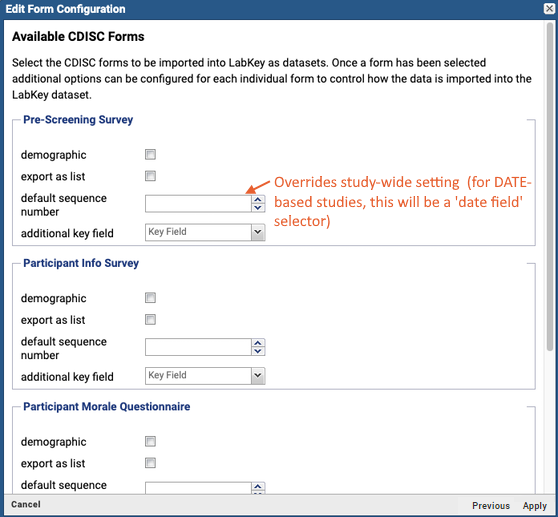 To manually load the data, click the Connection tab and then Reload Now.
To manually load the data, click the Connection tab and then Reload Now.