In this topic, learn how any non-guest Panorama user can customize the notifications they receive. Opt-in to notifications when any data is uploaded, or only when the number of outliers in a specified number of files exceeds a custom threshold.
Subscribe to Notifications
Any logged-in user can configure their own subscription to notifications about imports and outliers. An unusual number of outliers or pattern sustained over multiple runs may indicate a problem with an instrument that should be corrected. Notifications are configured by folder - typically one folder monitors a single instrument.
To subscribe to notifications:
- For the current folder/instrument, click Notifications in the top/main section of the QC Summary web part.
- You can also select Subscribe to Outlier Notification Emails from the (triangle) menu.
- For another folder/instrument, click Notifications in the appropriate panel (shown in the gray box below).
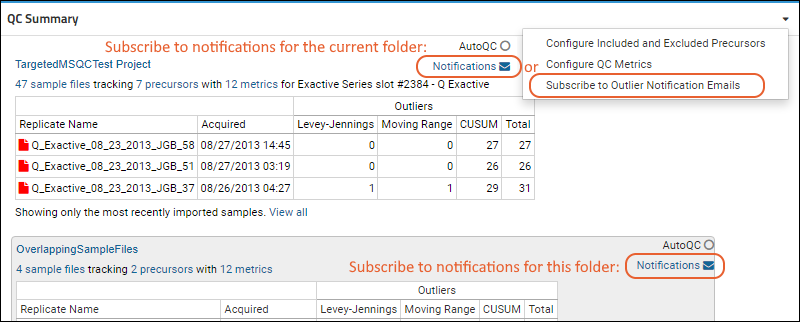
- Use the radio buttons to control whether email notifications are sent to you. The default is Do not email with notifications about newly imported data.
- If you select Email me when... you can also specify the threshold for triggering email:
- Number of runs to consider, from 1 to 5. For one run, select most. For two runs, select two most, etc.
- Number of outliers per file that will trigger the notification. Valid values from 0 to 999. To be notified of every upload regardless of presence of outliers, enter 0 (zero).
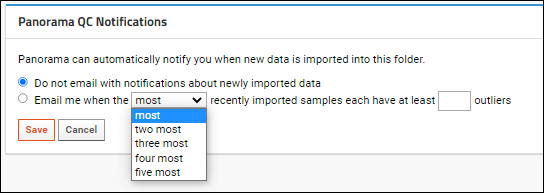
To unsubscribe, reopen the notification page, select
Do not email with notifications about newly imported data, and click
Save.
Notification Content
The notification will be sent immediately following a triggering upload and will have the email subject:
- Panorama QC Outlier Notification - <##> outliers in file <filename> in <folder>
The body of the email will be the table shown in the
QC Summary plot for a single sample file.
Related Topics