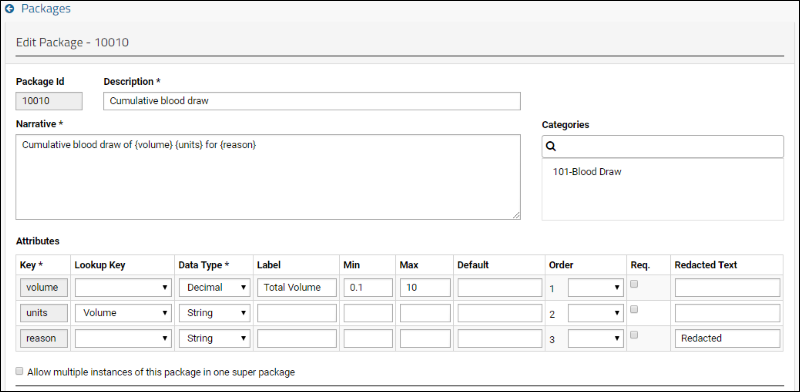In a Structured Narrative Dataset (SND) system, individual workflows are defined using design templates called
packages, developed by expert users who are familiar with the workflow and data collection needs. Packages can be combined into
super-packages, which can also contain other super-packages.
Types of Packages
The same super-package can be identified as more than one of the following types depending on the point of view.
- Primitive: A package with neither parent nor child packages. It typically defines a particular type of data to be collected, such as a participant's weight.
- Top-level package: A package with a null parent package ID and zero or more sub-packages. A primitive can be used as a simple top-level package.
- Sub-package: A package contained within a super-package (has a non-null parent package ID).
- Super-package: A package with children. It may or may not also be a sub-package or top-level package.
Packages and Categories can be created, edited, and deleted from the user interface.
Packages Grid
The package landing page contains a grid populated with all existing packages.
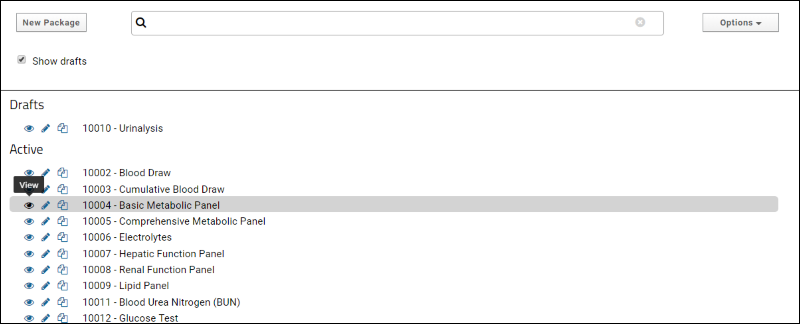
- To create a new package, click New Package.
- Typing into the search box will filter the list of packages by ID or description as you type.
- The Options menu contains Edit Categories if you have permission to do so.
- Use the Show Drafts checkbox to control whether draft packages are shown. Draft packages are those with "Active" set to false.
- Each existing package has three action icons:
- (eye): View.
- (pencil): Edit.
- (copy): Clone. Cloning will copy the chosen package into a new package creation form for modifying and saving.
- If a package is not "in use" hovering over the row will reveal a (delete) icon on the right.
Create and Edit Packages
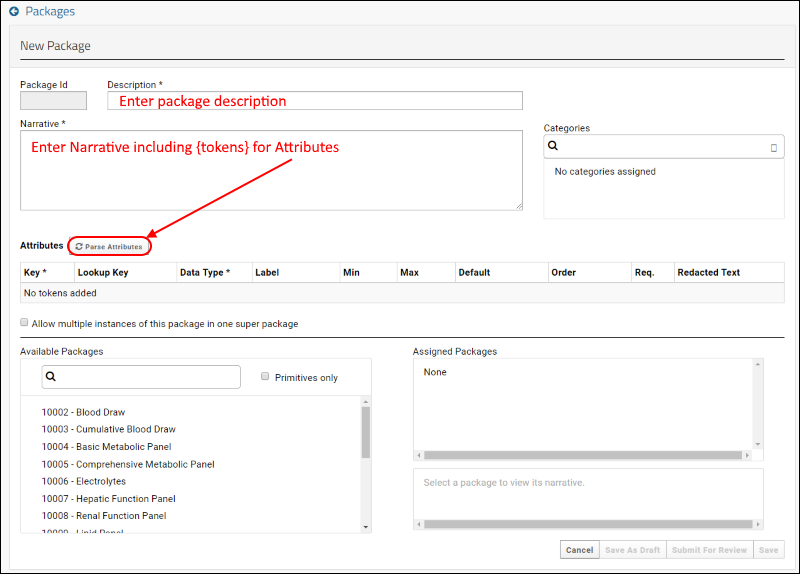
The interface for creating, viewing, and editing packages contains the following fields:
- PackageID: populated automatically, starting with 10000
- Description: This value is passed through to the Packages table.
- Narrative: This field contains a string with tokens defined with curly braces ({token}). Each token included here represents data to be entered and will become a row in the Attributes grid. After entering the Narrative, click Parse Attributes as circled above to create the grid where you can set properties of each token:
- Categories: Select among the categories defined.
- Attributes: Properties for the tokens included in the Narrative are populated here. Properties include:
- Lookup Key: A list of lookups defined in either snd.LookupSets and snd.Lookups, or a registered table or schema, see SNDManager.registerAttributeLookups.
- Data Type: Select from the drop down of possible data types.
- Label: Textbox input
- Min and Max: Specify an expected range of entries.
- Order: Select Move Up or Move Down to reorder the rows.
- Required: Checkbox.
- Redacted Text: Enter the value to be shown in a narrative when data for this attribute is redacted.
Note the "Allow multiple instances of this package in one super package" checkbox. Check to allow this behavior.
A package definition after parsing attributes might look something like this:
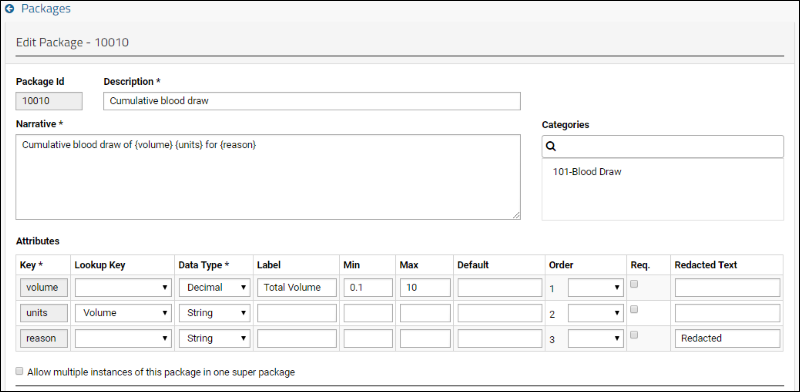
Narrative Templates
Each package definition includes a narrative template including curly brace delimited {tokens} marking where data will be inserted. Tokens become attributes, into which data is entered.
- Package Narrative Template: Defined with each package to provide a template for putting the data into test format. Tokens mark where to put actual data in the template
- Example:
Heart rate = {HR} bpm, temperature = {temp} F, respiration rate = {RR} bpm
- Super Package Narrative Template: A text representation, in hierarchical format, of all the Package Narrative Templates.
- Example:
- Weight and vitals
- Heart rate = {HR} bpm, temperature = {temp} F, respiration rate = {RR} bpm
- Weight = {weight} kg
Related Topics
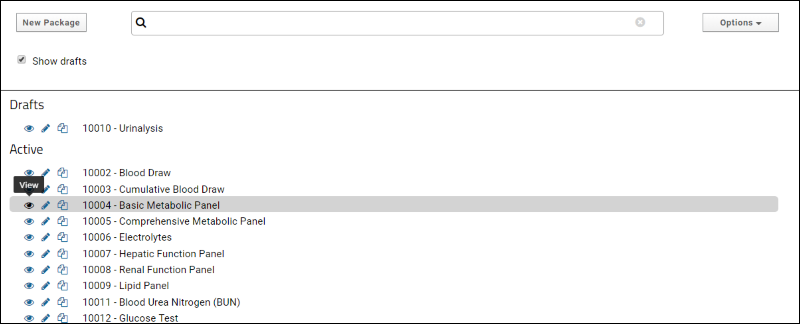
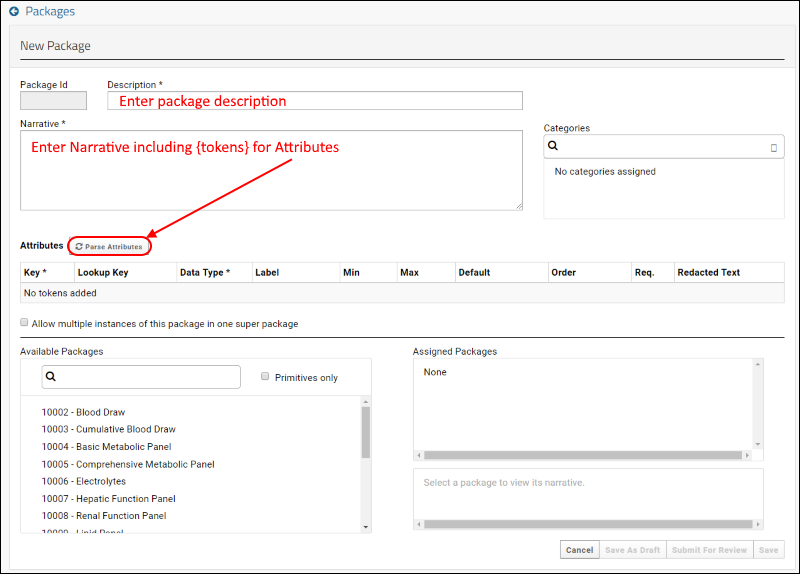 The interface for creating, viewing, and editing packages contains the following fields:
The interface for creating, viewing, and editing packages contains the following fields: