In the
Data Views web part, reports, visualizations, queries, and datasets can be sorted by categories and subcategories that an administrator defines. Users may also subscribe to notifications by category.
Categories can be defined from the Manage Categories page, defined during
dataset creation or
editing, or during the process of linking data into a study from an
assay, or
sample type.
Define Categories
Manage Categories Interface
- In your study, select > Manage Views.
- Click Manage Categories to open the categories pop-up.
Click
New Category to add a category; click the
X to delete one, and drag and drop to reorganize sections of reports and grid views.

To see subcategories, select a category in the popup. Click
New Subcategory to add new ones. Drag and drop to reorder. Click
Done in the category popup when finished.
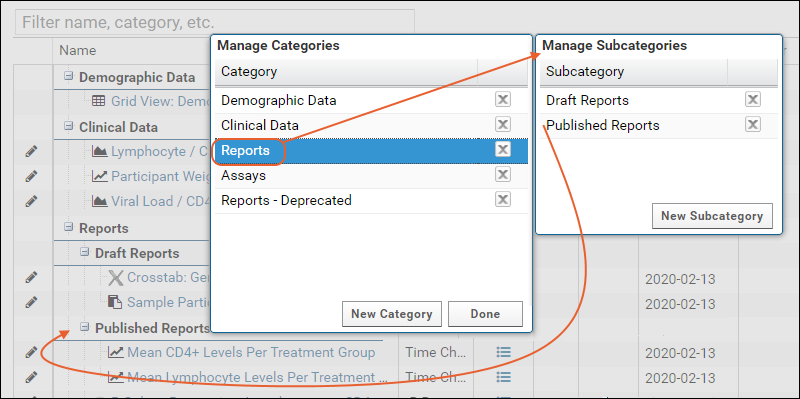
Dataset Designer Interface
During creation or edit of a dataset definition, you can add new categories by typing the new category into the
Category box. Click
Create option "[ENTERED_NAME]" to create the category and assign the current dataset to it.

Assign Items to Categories
To assign datasets, reports, charts, etc to categories and subcategories, click the
(pencil) icon on the manage views page, or in
"edit" mode of the data browser. The
Category menu will list all available categories and subcategories. Make your choice and click
Save.
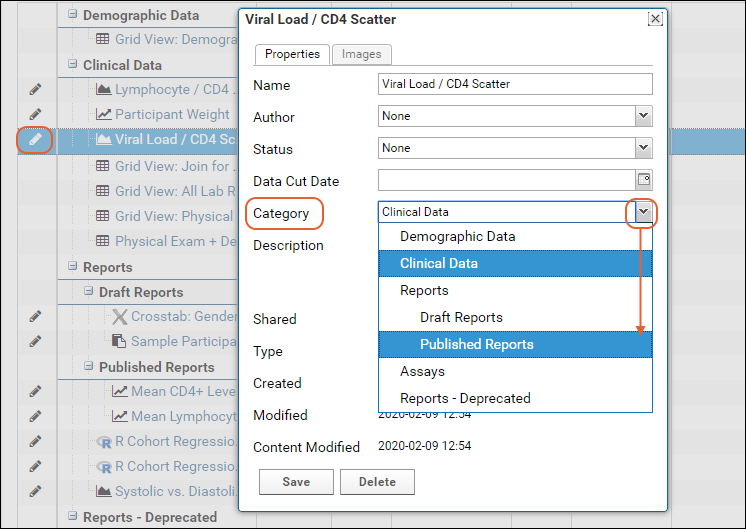
To assign
datasets to categories, use the
Category field on the
dataset properties page. Existing categories will be shown on the dropdown.
Hide a Category
Categories are only shown in the data browser or dataset properties designer when there are items assigned to them. Assigning all items to a different category or marking them unassigned will hide the category. You can also mark each item assigned inside of it as "hidden". See
Data Views Browser.
Categorize Linked Assay and Sample Data
When you
link assay or
sample data into a study, a corresponding Dataset is created (or appended to if it already exists).
During the manual link to study process, or when you add auto-linking to the definition of the assay or sample type, you can
Specify Linked Dataset Category.
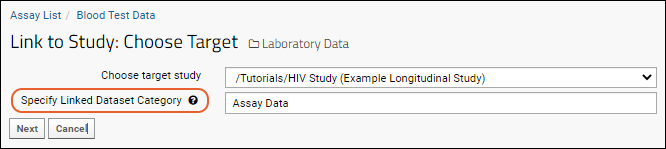
- If the study dataset you are linking to already exists and already has a category assignment, this setting will not override the previous categorization. You can manually change the dataset's category directly.
- If you are creating a new linked dataset, it will be added to the category you specify.
- If the category does not exist, it will be created.
- Leave blank to use the default "Uncategorized" category. You can manually assign or change a category later.
Learn more about linking assays and samples to studies in these topics:
Related Topics
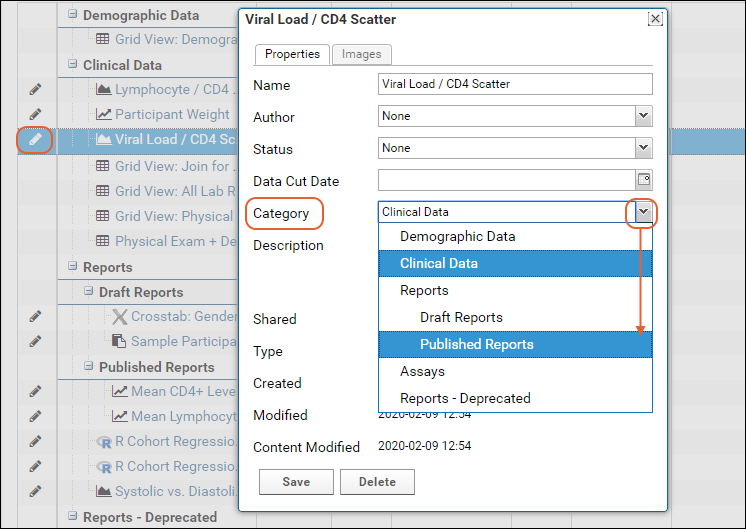 To assign datasets to categories, use the Category field on the dataset properties page. Existing categories will be shown on the dropdown.
To assign datasets to categories, use the Category field on the dataset properties page. Existing categories will be shown on the dropdown.