Once either
assay records or
samples have been linked to a study, an administrator can view the logs of link-to-study events for these assays and sample types. The administrator can also recall, or 'undo', the linkages when necessary.
Access Link-To-Study History
After users have linked assay or sample data to a study, an admin can view link-to-study history from either the source (assay or sample type) or from the destination (dataset grid).
From the Target Study Dataset
To access link-to-study history from a study dataset representing that linked assay or sample data, click
View Source Assay or
View Source Sample Type respectively above the grid, then proceed as below.
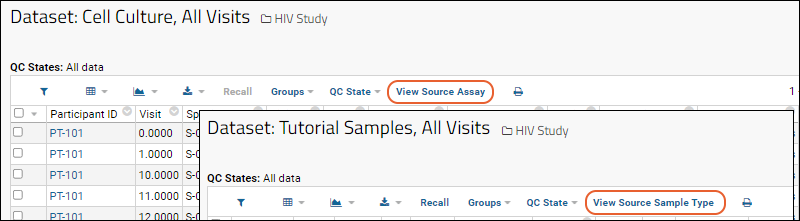
From the Assay
From a datagrid view for the assay, click
View Link To Study History:
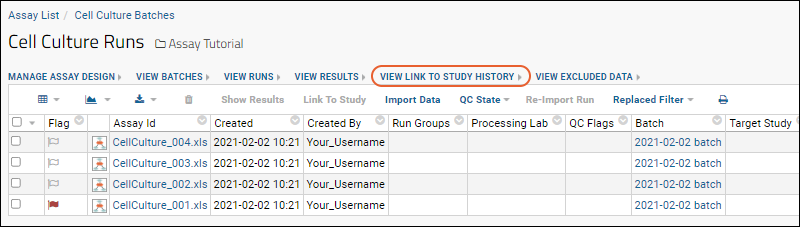
The history is displayed in a grid showing who linked which runs to which study.
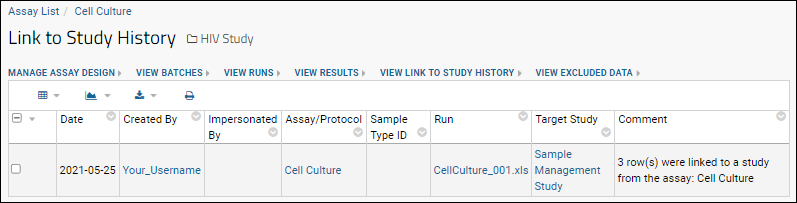
From the Sample Type
From the detail view for the Sample Type, click
Link to Study History.
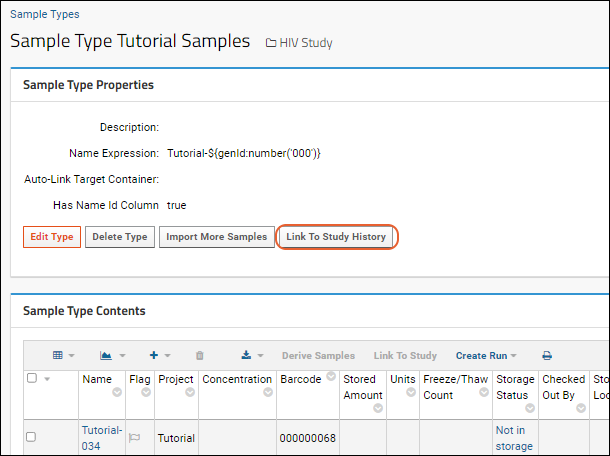
As for an assay, the history is displayed in a grid showing who linked which samples to which study.
From the Site Admin Console
If you are a site administrator, you can also view all link-to-study events for all assays and samples within the site. You may notice that both "Assay/Protocol" and "Sample Type ID" columns are included in history grids, with only the relevant column populated for either type of linkage.
- Select > Site > Admin Console.
- Under Management, click Audit Log.
- Select "Link to Study Events" from the dropdown.
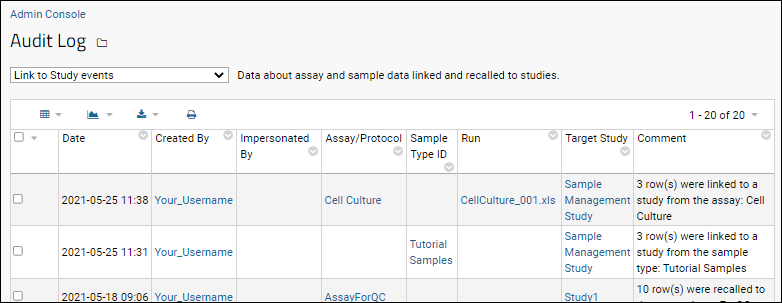
Filtering this combined audit log by container can give you aggregated link histories for a study combining both assays and samples. You can also filter by assay or sample type across all studies and do other filtering and querying as with other data grids.
View Link-to-Study History Details
Once you have reached a Link-To-Study History page, hover over a row and click the
(details) icon to see all the rows linked from the assay:

You now see the "Link To Study History Details" page:
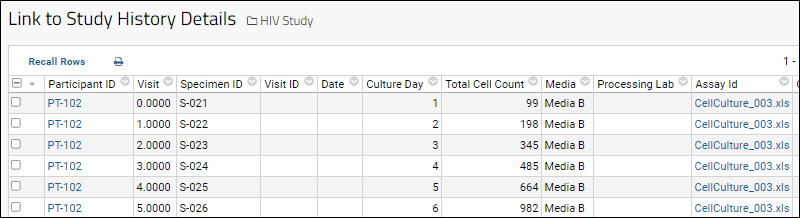
Recall Linked Data (Undo Linkage)
You can recall linked assay or sample data from a dataset, essentially undoing the linkage.
- On the History Details page, select the rows that you would like to remove from the dataset and click Recall Rows.
- You can also select rows in the study dataset and click Recall.
- Click OK in the popup to confirm.
Rows recalled from the study dataset are removed from that target dataset, but are
not deleted from the source assay or sample type itself. You can
link these rows to the dataset again if needed.
Recall events are audited and will appear in the Link-To-Study History.
Related Topics